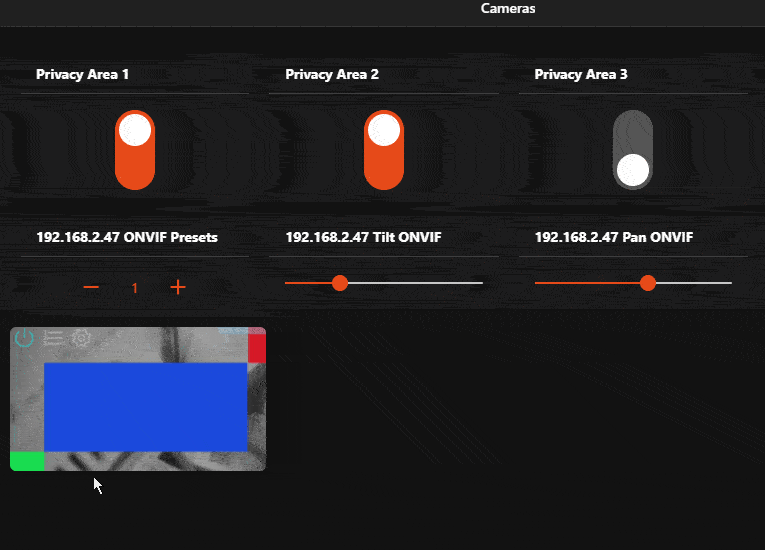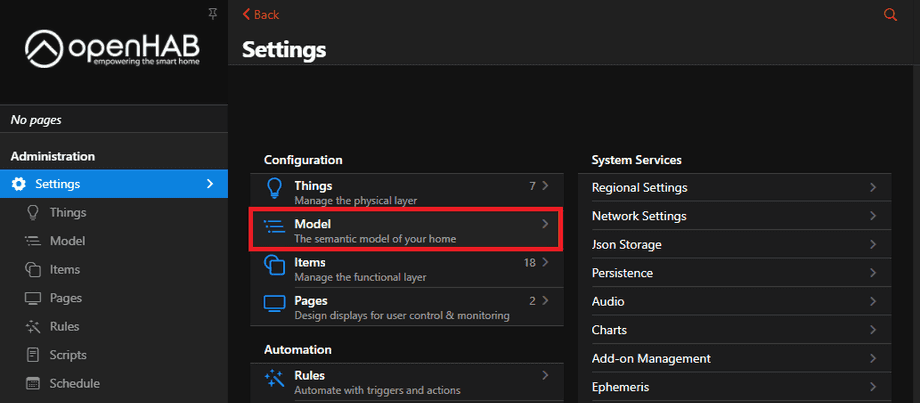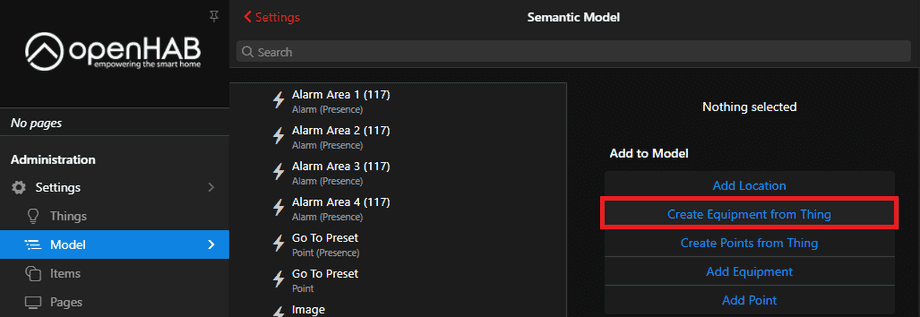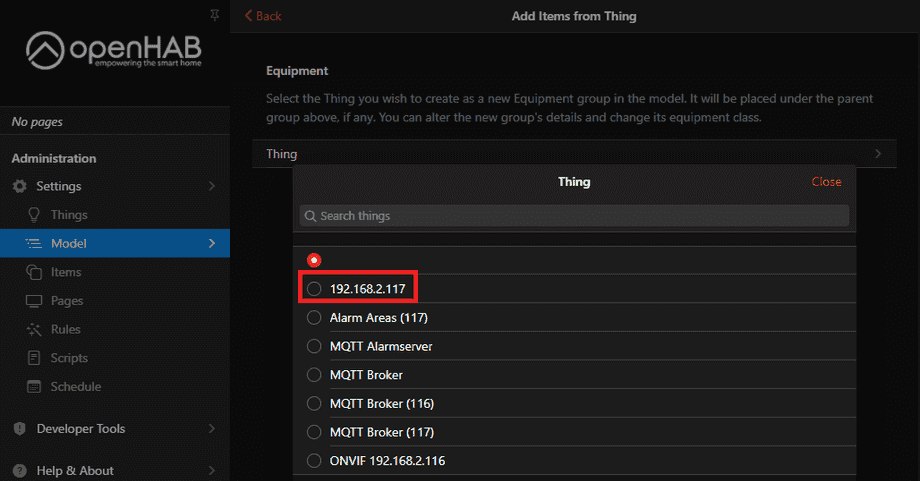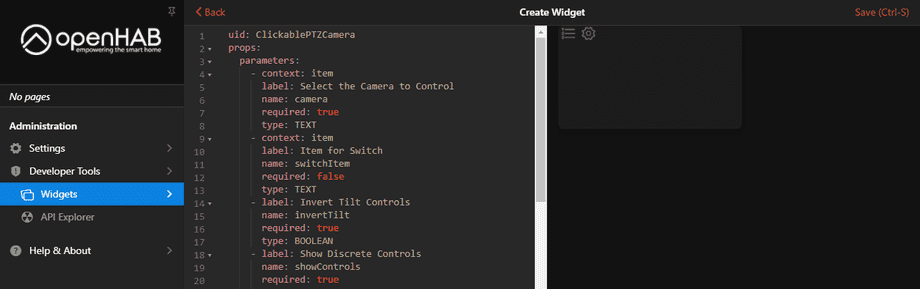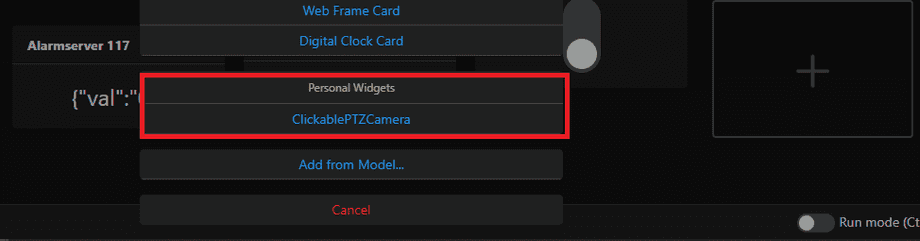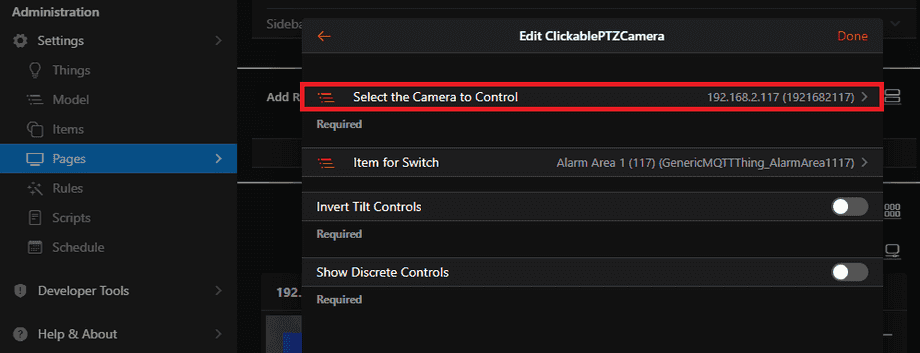Alle OpenHAB Tutorials
- OpenHAB 3 Camera Binding
- OpenHAB 3 Camera Widget
- OpenHAB 3 in Docker
- OpenHAB 3 MQTT Binding
- OpenHAB Smarthome
- OpenHAB IP Camera Binding
- openHABian on a Raspberry Pi
- INSTAR MQTT - OpenHAB2
All OpenHAB FAQs
- OpenHab MQTT Auto-Discovery
- OpenHab3 IpCamera Binding Alarmserver
- OpenHab3 IpCamera Binding with an WQHD Camera
- Using OpenHab3 in Docker with an WQHD Camera
- OpenHAB v3 Configuration for your WQHD INSTAR MQTTv5 Broker
- OpenHAB v3 filebased Configuration for your WQHD INSTAR MQTTv5 Broker
- OpenHAB v3 Rules for your WQHD INSTAR MQTTv5 Broker
- OpenHAB v3 Blockly Scripts for your WQHD INSTAR MQTTv5 Broker
- OpenHAB v3 Sitemaps for your WQHD INSTAR MQTTv5 Broker
- Debugging the OpenHAB IP Camera Binding
OpenHAB 3 Camera Widget
Make your camera the heart of your smart home

Using the MQTT interface of your INSTAR Full HD cameras you can connect them to an existing smarthome system (Home Assistant, OpenHAB, Node-RED, Athom Homey, Homematic, ioBroker, Loxone, homee) can be added. Or even make it the main broker for your MQTT sensors. MQTT allows you to automate ALL functions of your camera and link them to other services in your smarthome.
Control your camera via the IFTTT online service
On the IFTTT platform, we provided a service called INSTAR. The INSTAR applets provide you with the ability to control some settings of your INSTAR camera or INSTAR Cloud with IFTTT. You can connect INSTAR with triggers for location (Geo Location) and date & time, send notifications and much more. For example, you can connect INSTAR applets to the IFTTT location service and automatically disable the alarm when you arrive home. You can also use the INSTAR applets to create your own automation and connect them to other third-party applets.
Create your Camera
First we need to add our camera as an Equipment. To do this go to Settings and click on Model:
Click on Create Equipment from Thing:
And select your camera that you added using the Camera Binding.
Make sure to click show advanced to see all the channels and tick the Pan, Tilt, Zoom, GoToPreset and MJPEG URL channels as a minimum.
Create the Widget Template
Currently (12.01.2021) the camera widget is not yet part of the standard OpenHAB widgets and has to be created manually. We need to add our widget code via the Developer Tools menu. Click on Create Widget and copy&paste the following code:
uid: ClickablePTZCamera
props:
parameters:
- context: item
label: Select the Camera to Control
name: camera
required: true
type: TEXT
- context: item
label: Item for Switch
name: switchItem
required: false
type: TEXT
- label: Invert Tilt Controls
name: invertTilt
required: true
type: BOOLEAN
- label: Show Discrete Controls
name: showControls
required: true
type: BOOLEAN
parameterGroups: []
timestamp: Dec 29, 2020, 11:56:36 AM
component: f7-card
config:
class: no-margin
expandable: true
style:
border-radius: 6px
--f7-card-margin-horizontal: 0px
width: 16rem
height: 9rem
slots:
default:
- component: f7-card-content
config:
class: card-opened-fade-out
style:
color: white
background-image: ="url('"+items[props.camera + "_MJPEGURL"].state+"')"
background-size: 17rem 10rem
background-repeat: no-repeat
border-radius: 6px
z-index: -1
- component: f7-card-content
config:
class: card-opened-fade-in
style:
color: white
background-image: ="url('"+items[props.camera + "_MJPEGURL"].state+"')"
background-size: 100% auto
background-position: center
background-repeat: no-repeat
z-index: -1
- component: oh-link
config:
class: card-prevent-open
style:
margin: 0em 0.2em
color: "=(items[props.switchItem].state === 'ON') ? 'cyan' : 'white'"
opacity: "=(items[props.switchItem].state === 'ON') ? '0.4' : '0.3'"
visible: =props.switchItem !== undefined
iconF7: power
iconSize: 22
action: toggle
actionItem: =props.switchItem
actionCommand: ON
actionCommandAlt: OFF
- component: oh-link
config:
class: card-prevent-open
style:
margin: 0 0.2em
color: white
opacity: 0.3
visible: =props.showControls === true
iconF7: arrow_left
iconSize: 22
action: command
actionItem: =props.camera + "_Pan"
actionCommand: INCREASE
- component: oh-link
config:
class:
- card-prevent-open
style:
margin: 0 0.2em
color: white
opacity: 0.3
visible: =props.showControls === true
iconF7: arrow_up
iconSize: 22
action: command
actionItem: =props.camera + "_Tilt"
actionCommand: "=(props.invertTilt) ? 'INCREASE' : 'DECREASE'"
- component: oh-link
config:
class: card-prevent-open
style:
margin: 0 0.2em
color: white
opacity: 0.3
visible: =props.showControls === true
iconF7: arrow_down
iconSize: 22
action: command
actionItem: =props.camera + "_Tilt"
actionCommand: "=(props.invertTilt) ? 'DECREASE' : 'INCREASE'"
- component: oh-link
config:
class: card-prevent-open
style:
margin: 0 0.2em
color: white
opacity: 0.3
visible: =props.showControls === true
iconF7: arrow_right
iconSize: 22
action: command
actionItem: =props.camera + "_Pan"
actionCommand: DECREASE
- component: oh-link
config:
class: card-prevent-open
style:
margin: 0 0.2em
color: white
opacity: 0.3
visible: =props.showControls === true
iconF7: plus
iconSize: 22
action: command
actionItem: =props.camera + "_Zoom"
actionCommand: INCREASE
- component: oh-link
config:
class:
- card-prevent-open
style:
margin: 0 0.2em
color: white
opacity: 0.3
visible: =props.showControls === true
iconF7: minus
iconSize: 22
action: command
actionItem: =props.camera + "_Zoom"
actionCommand: DECREASE
- component: oh-link
config:
class: card-prevent-open
style:
margin: 0 0.2em
color: white
opacity: 0.3
iconF7: list_number
iconSize: 22
action: options
actionItem: =props.camera + "_GoToPreset"
- component: oh-link
config:
class: card-prevent-open
style:
margin: 0 0.2em
color: white
opacity: 0.3
iconF7: gear_alt
iconSize: 22
action: group
actionGroupPopupItem: =props.camera
- component: oh-link
config:
style:
position: absolute
top: 7.8rem
right: 0.2rem
color: white
opacity: "=(items[props.camera + '_MotionAlarm'].state === 'ON') ? '0.5' : '0'"
iconF7: eye
iconSize: 18
- component: oh-link
config:
style:
position: absolute
top: 7.7rem
left: 0rem
color: white
opacity: "=(items[props.camera + '_AudioAlarm'].state === 'ON') ? '0.5' : '0'"
iconF7: ear
iconSize: 18Now, when you edit your page, you will have the option to add a Personal Widget with name ClickablePTZCamera:
In Select the Camera to Control select the camera you created in step 1:
The widget allows you to pan&tilt your camera as well as giving you access to your camera's live video and all function that you selected when creating your camera in step 1: