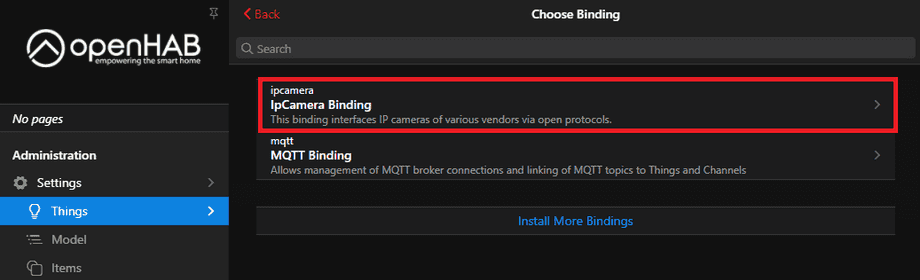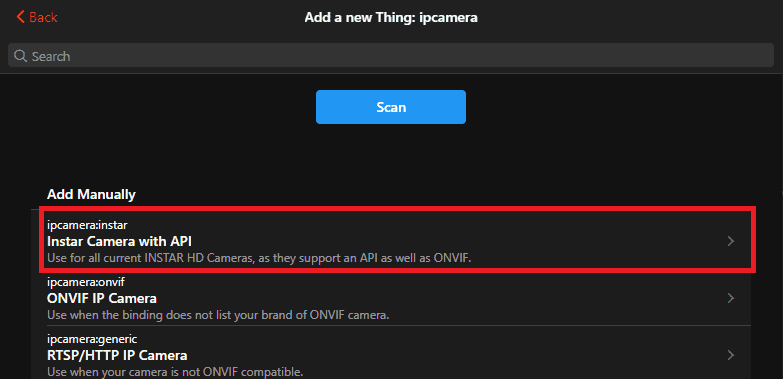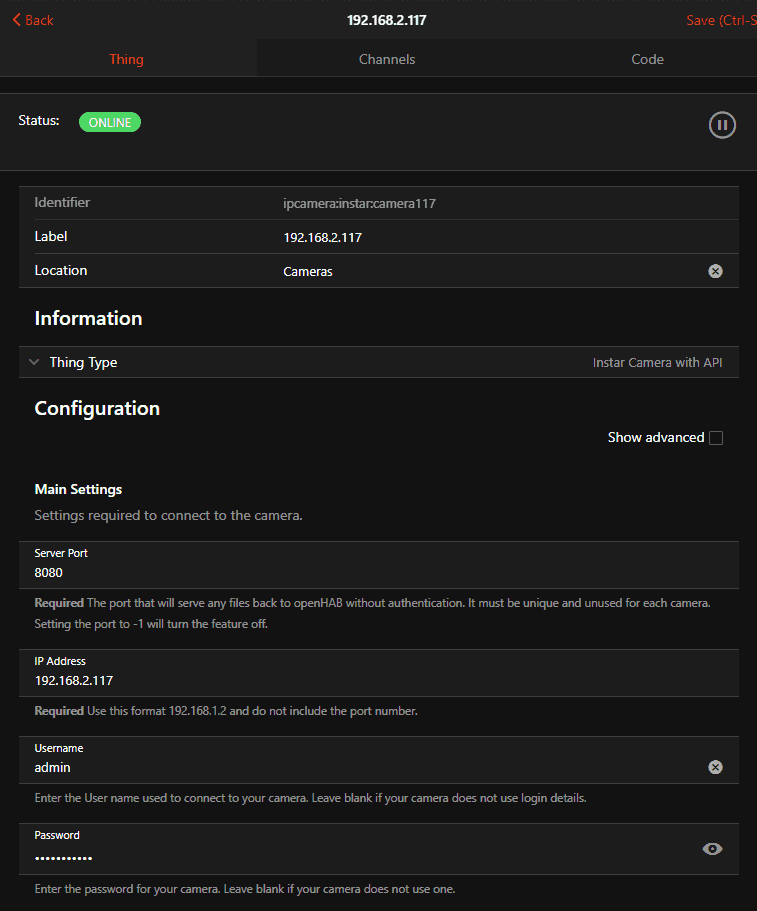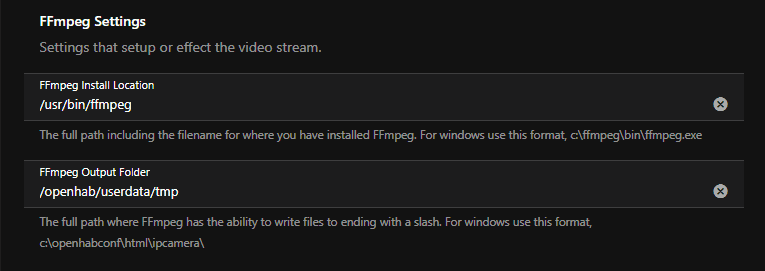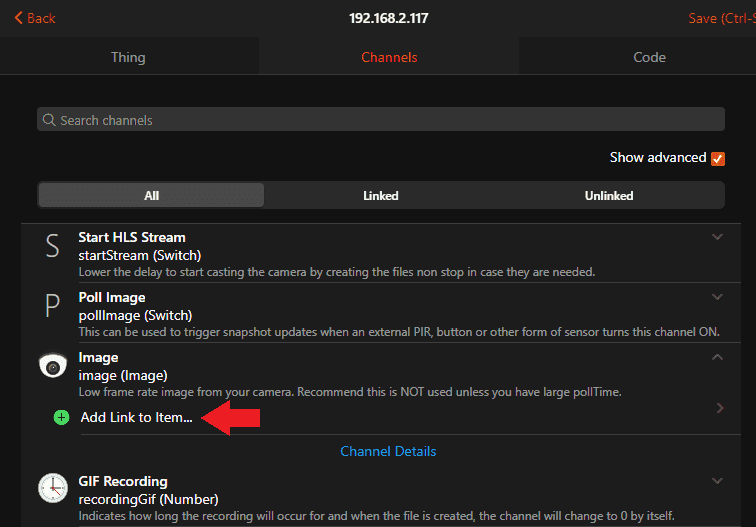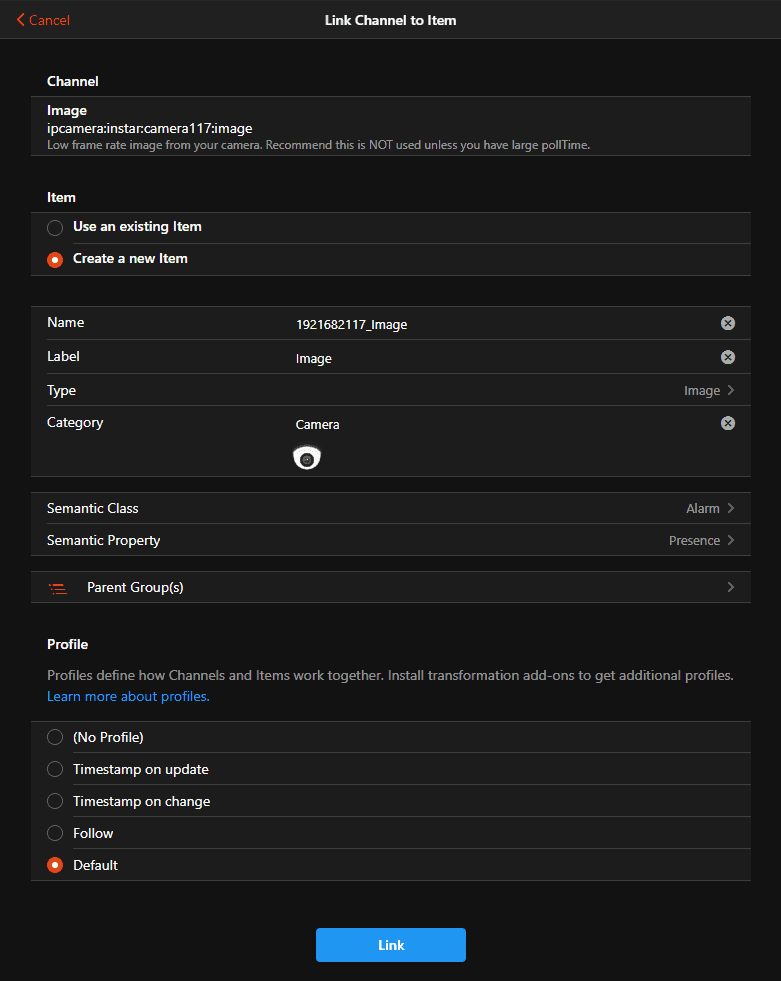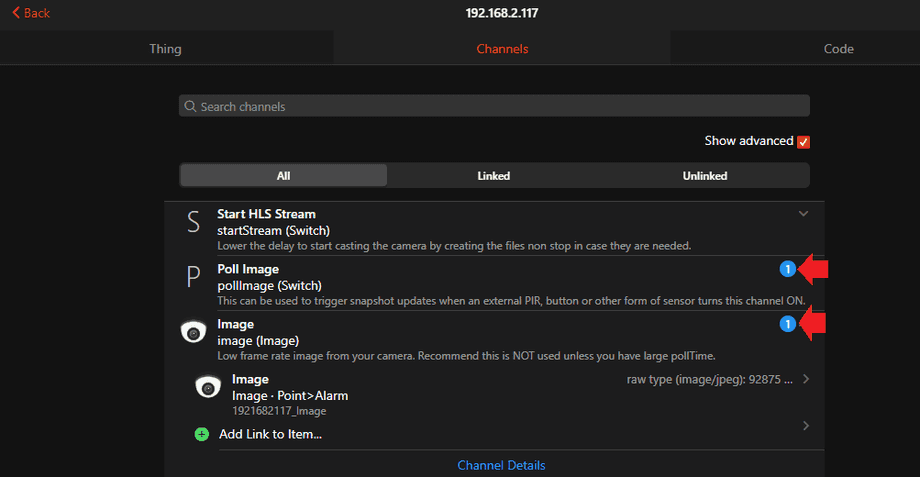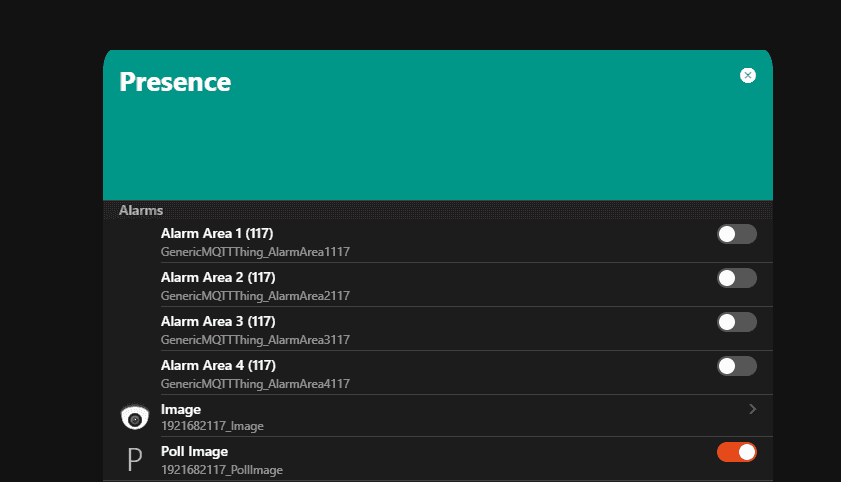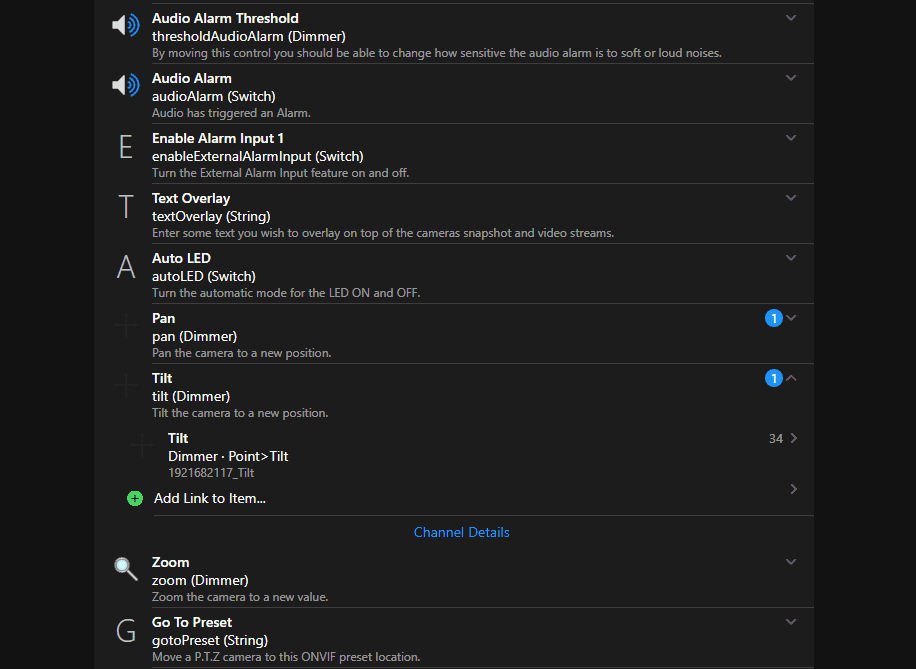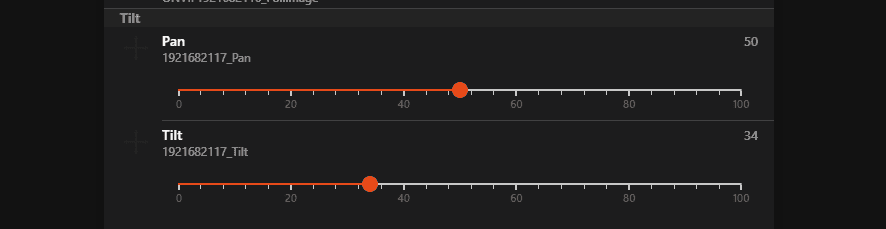Alle OpenHAB Tutorials
- OpenHAB 3 Camera Binding
- OpenHAB 3 Camera Widget
- OpenHAB 3 in Docker
- OpenHAB 3 MQTT Binding
- OpenHAB Smarthome
- OpenHAB IP Camera Binding
- openHABian on a Raspberry Pi
- INSTAR MQTT - OpenHAB2
All OpenHAB FAQs
- OpenHab3 IpCamera Binding Alarmserver
- OpenHab3 IpCamera Binding with an WQHD Camera
- Using OpenHab3 in Docker with an WQHD Camera
- OpenHAB v3 Configuration for your WQHD INSTAR MQTTv5 Broker
- OpenHAB v3 filebased Configuration for your WQHD INSTAR MQTTv5 Broker
- OpenHAB v3 Rules for your WQHD INSTAR MQTTv5 Broker
- OpenHAB v3 Blockly Scripts for your WQHD INSTAR MQTTv5 Broker
- OpenHAB v3 Sitemaps for your WQHD INSTAR MQTTv5 Broker
- Debugging the OpenHAB IP Camera Binding
OpenHAB 3 INSTAR Camera Binding
Make your camera the heart of your smart home

Using the MQTT interface of your INSTAR Full HD cameras you can connect them to an existing smarthome system (Home Assistant, OpenHAB, Node-RED, Athom Homey, Homematic, ioBroker, Loxone, homee) can be added. Or even make it the main broker for your MQTT sensors. MQTT allows you to automate ALL functions of your camera and link them to other services in your smarthome.
Control your camera via the IFTTT online service
On the IFTTT platform, we provided a service called INSTAR. The INSTAR applets provide you with the ability to control some settings of your INSTAR camera or INSTAR Cloud with IFTTT. You can connect INSTAR with triggers for location (Geo Location) and date & time, send notifications and much more. For example, you can connect INSTAR applets to the IFTTT location service and automatically disable the alarm when you arrive home. You can also use the INSTAR applets to create your own automation and connect them to other third-party applets.
Add a Camera Thing
After installing the camera binding we can continue with adding our camera. Go to Things and select the camera binding (install it if it is missing by clicking on Install More Bindings):
Select the INSTAR preset for your camera:
Now configure the Thing with your camera IP, ONVIF server port (default 8080 - make sure to deactivate authentication in your camera's webUI) and your camera admin login:
Installing FFMPEG
The camera binding is using FFMPEG to provide video streams and snapshots from your camera. Make sure that FFMPEG is installed on your system by running ffmpeg -version. Also verify the installation path - default /usr/bin/ffmpeg:
In my case I am using the Alpine Linux Docker image of OpenHab which does not come with FFMPEG. I will install it by entering the openhab container (I tagged my container openhab - if you did not supply a tag when running the container, replace the openhab tag with your container ID) and run the installation command:
docker exec -ti openhab /bin/ash
apk add ffmpeg
ffmpeg -versionRemember that when you remove this container and recreate it - e.g. after updating the container image - you have to re-install ffmpeg!
Add an Snapshot Channel
Click save and re-enter the camera Thing you created. Now we can continue by adding Channels and link them to Items on our OpenHab dashboard:
I choose the Image channel and assign it to the Semantic Property Presence:
Click save and additionally add a Poll Image channel and add it to the same dashboard Item. It allows us to start the image polling service.
On the properties tab on my dashboard I am now able to see the Presence Property. Clicking on the Image Item allows me to access a snapshot from my camera:
Camera Control
You can continue adding camera channels to take control over your camera from the OpenHab dashboard - e.g. the Pan&Tilt control: