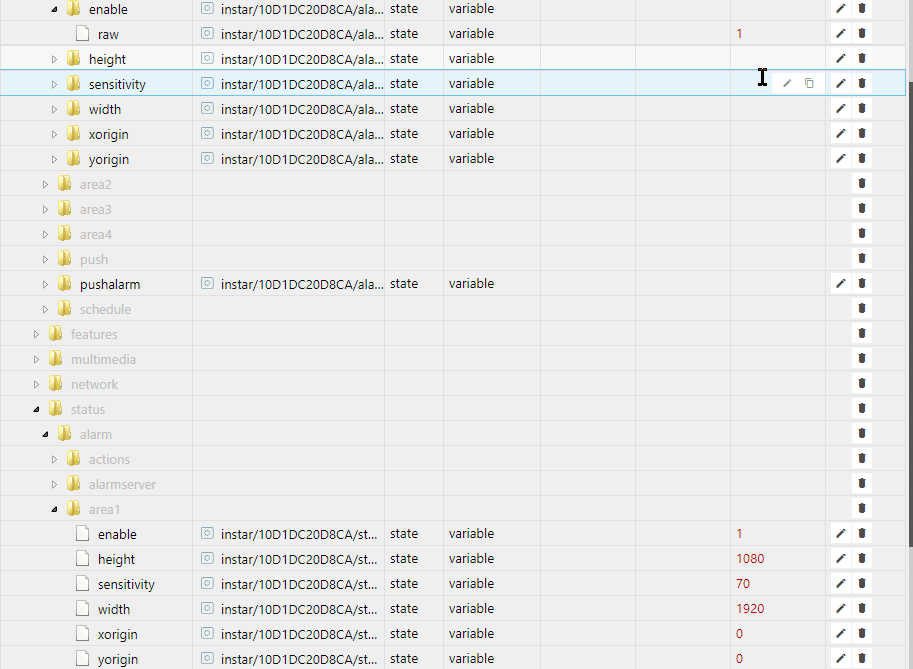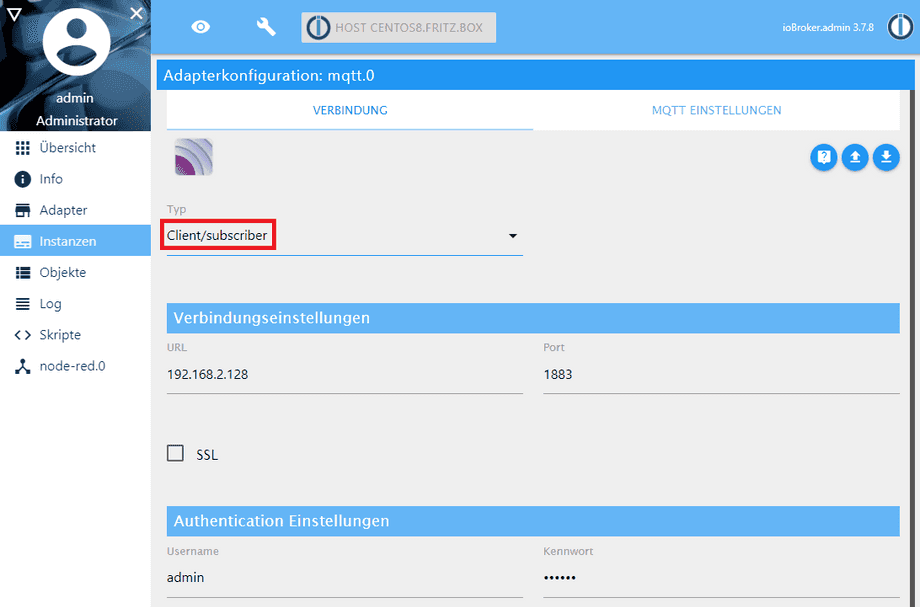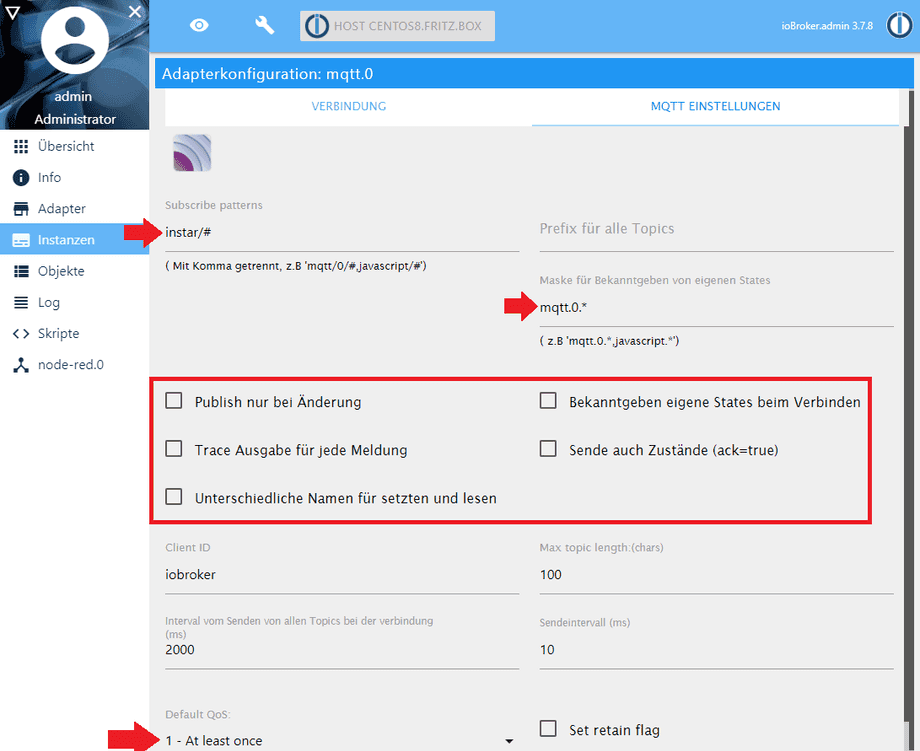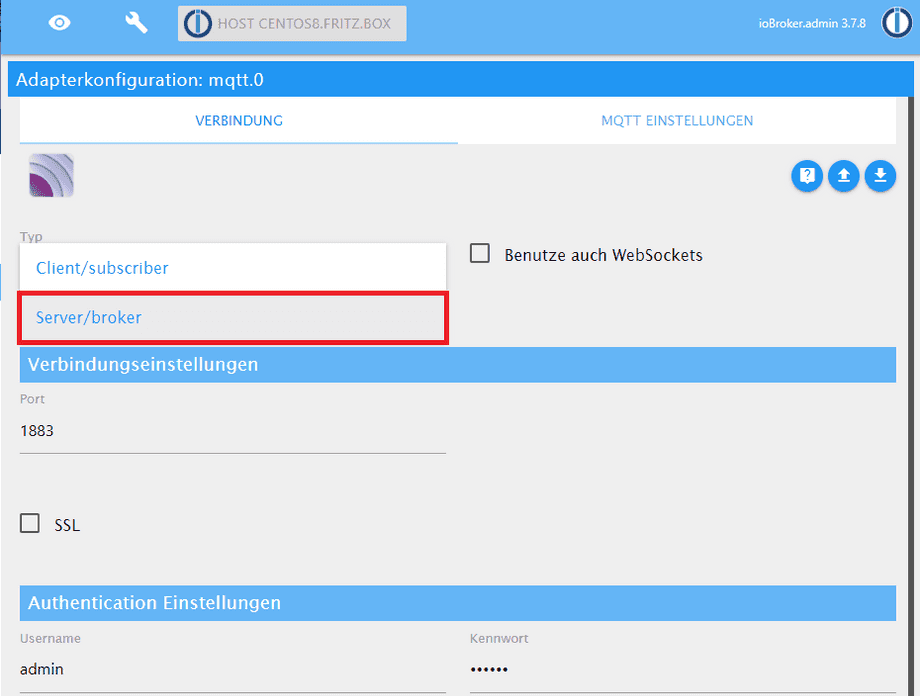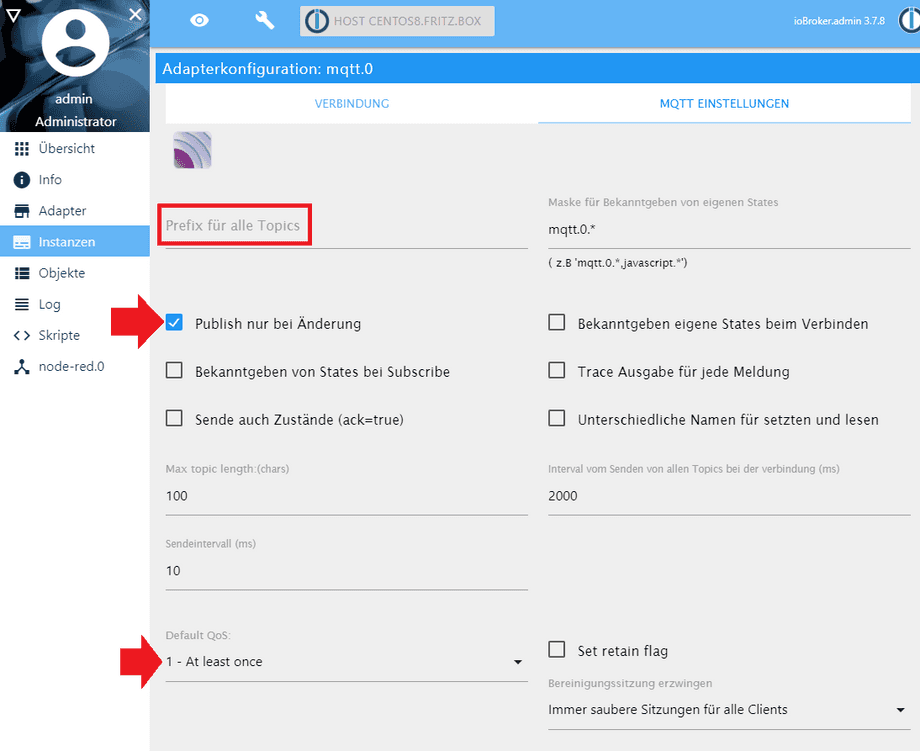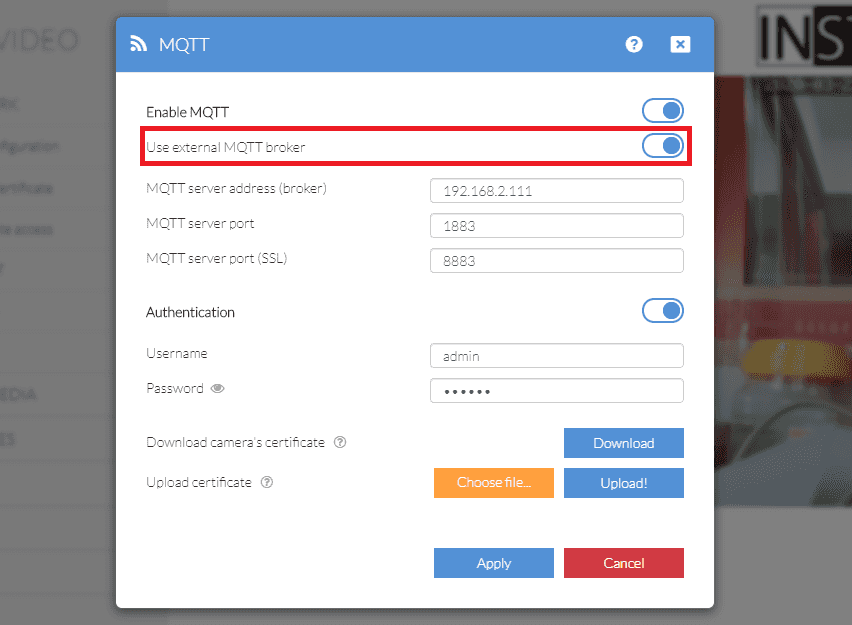Alle ioBroker Tutorials
- ioBroker with Docker (Updated 08.04.2024)
- ioBroker on a Raspberry Pi (deprecated)
- INSTAR MQTT - ioBroker
All ioBroker FAQs
- ioBroker v9.1.2 as MQTTv5 Client for your WQHD INSTAR IP Camera
- ioBroker as MQTT Broker for your WQHD Camera
- ioBroker MQTT Alarmserver for your WQHD Camera
- ioBroker REST API with your WQHD Camera
- Using ioBroker with your WQHD Camera
- ioBroker v7 with your WQHD INSTAR MQTTv5 Broker
- Camera Vis with Node-RED
- Live Video and ioBroker VIS
- INSTAR MQTT Alarmserver ioBroker
- ioBroker and INSTAR Alarmserver
- ioBroker MQTT Broker vs Client
- ioBroker as MQTT Broker for your Kamera
- ioBroker MQTT Overwrites Camera Settings
- ioBroker and MotionEye Webhooks
- ioBroker w/o MQTT
ioBroker as MQTT Broker for your Camera
Q: I installed my MQTT camera according to your guide in ioBroker. But now I do use the MQTT Adapter as my primary MQTT Broker - not as a MQTT Client. And I am unable to update Command Topics through the ioBroker object tree.
Make your camera the heart of your smart home

Using the MQTT interface of your INSTAR Full HD cameras you can connect them to an existing smarthome system (Home Assistant, OpenHAB, Node-RED, Athom Homey, Homematic, ioBroker, Loxone, homee) can be added. Or even make it the main broker for your MQTT sensors. MQTT allows you to automate ALL functions of your camera and link them to other services in your smarthome.
Control your camera via the IFTTT online service
On the IFTTT platform, we provided a service called INSTAR. The INSTAR applets provide you with the ability to control some settings of your INSTAR camera or INSTAR Cloud with IFTTT. You can connect INSTAR with triggers for location (Geo Location) and date & time, send notifications and much more. For example, you can connect INSTAR applets to the IFTTT location service and automatically disable the alarm when you arrive home. You can also use the INSTAR applets to create your own automation and connect them to other third-party applets.
A: Our ioBroker Guide uses the MQTT service of your INSTAR Full HD camera as your MQTT broker. Accordingly, you have to set the MQTT Adapter to Client/subscriber mode and connect it to your camera:
Client Mode
Operated as an MQTT Client it is very important not to activate any of those option seen the center of the following screenshot. Especially, activating the publishing of states when a clients connects to ioBroker can have surprising consequences
After saving the settings and restarting the MQTT adapter, your camera should push out all retained MQTT Status Topics (login credentials are excluded and only accessible by Command Topics) and ioBroker will add them to the Object Tree. You can now use a tool like MQTT.fx to update a Command Topic and see your cameras response in the Status Topic in ioBroker:
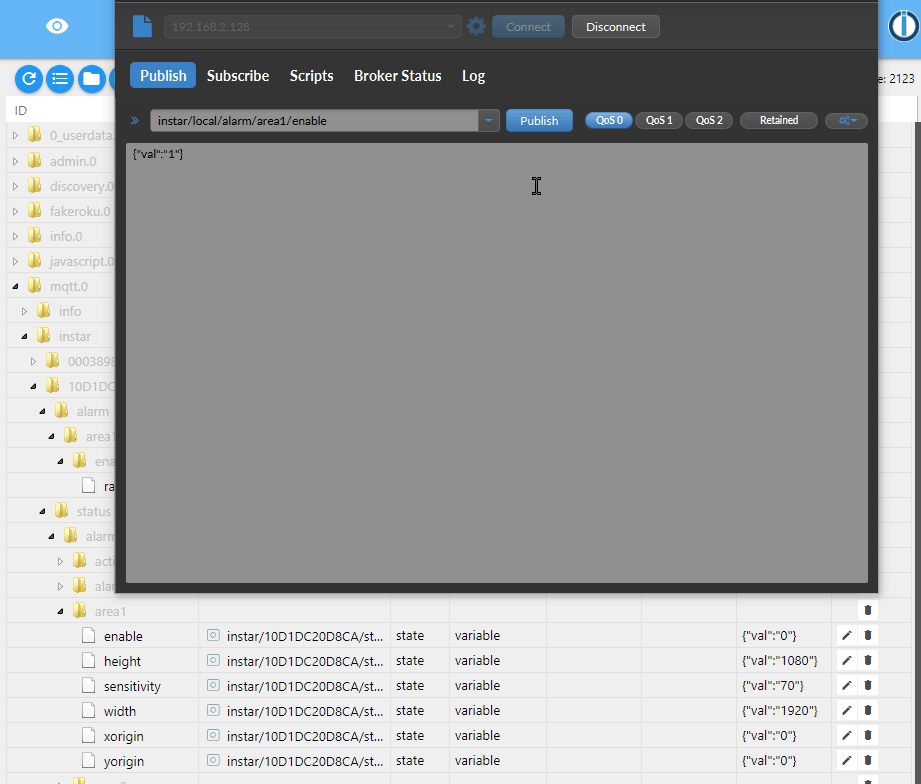
Alternatively, you can edit the RAW Command Topic - that you added following our ioBroker Guide - directly inside the ioBroker Object Tree and trigger an updated, signaled by the status update immediately after:
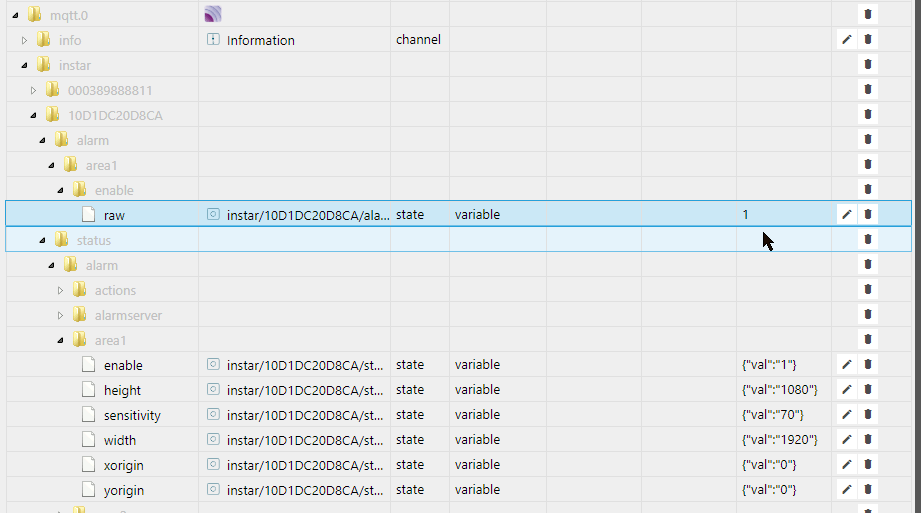
You are now able to use any event inside ioBroker to update your camera settings. As well as, using updates in camera settings to toggle states in ioBroker.
Broker Mode
If you operate the MQTT Adapter in Server/broker mode:
Make sure that the prefix field is left empty, you check the option to publish topics if their value changed and set the Quality-of-Service to 1 - At least once:
This time we have to configure our camera to connect to the external broker (ioBroker):
And everything should now work like it did with the client mode.
Note: In mode the Status Topics will also be resolved to their RAW Value. So instead of seeing a value of {"val":"1"} you will have to work with the raw value 1: