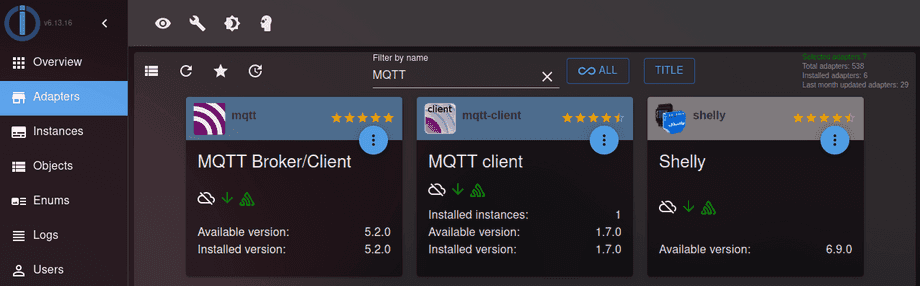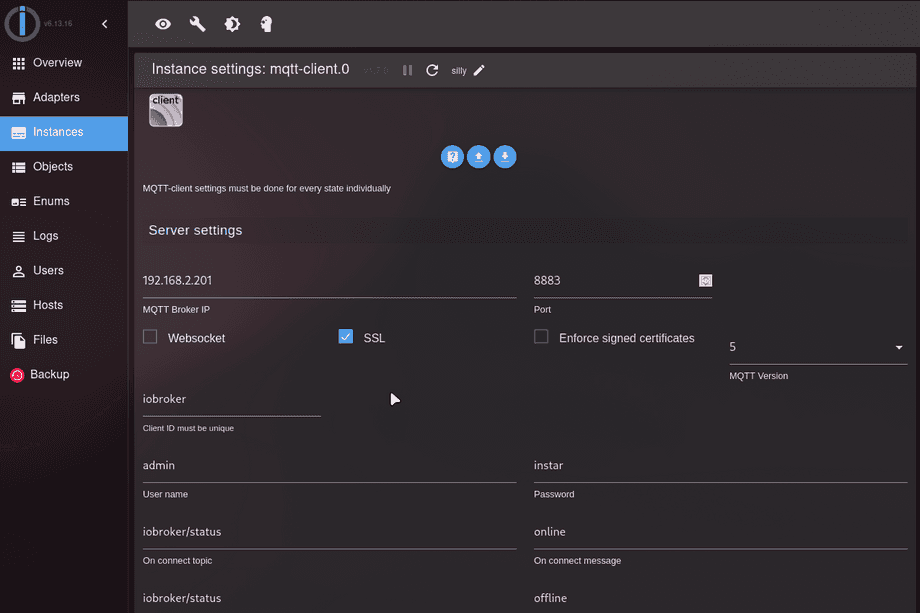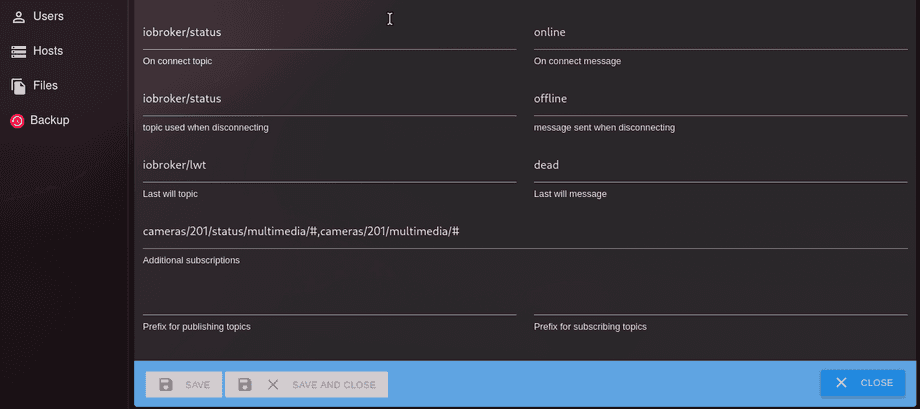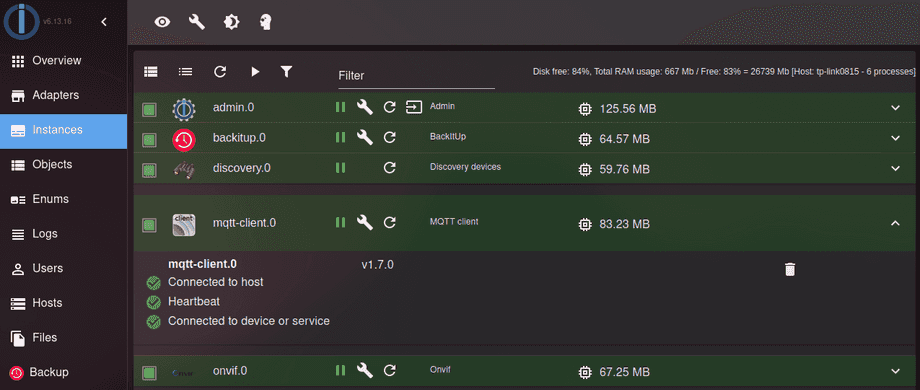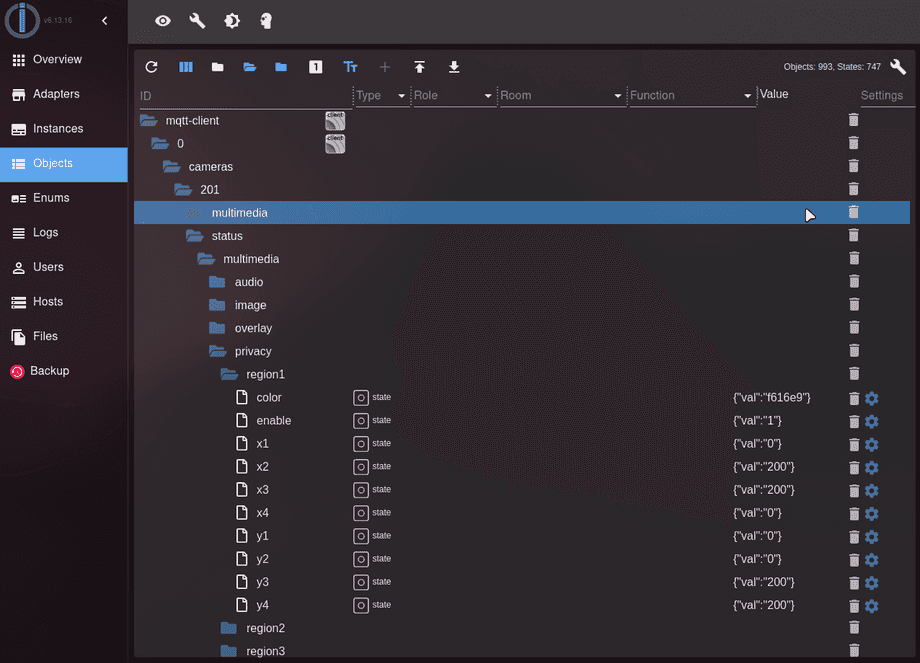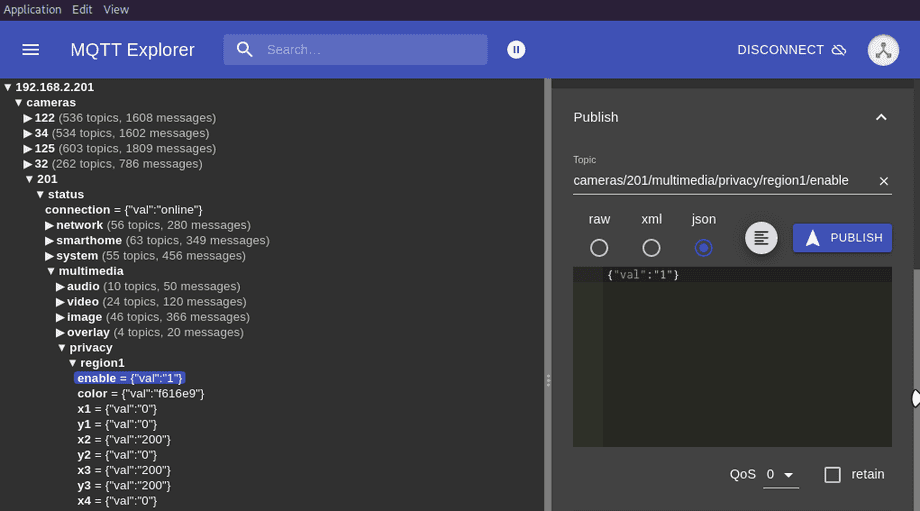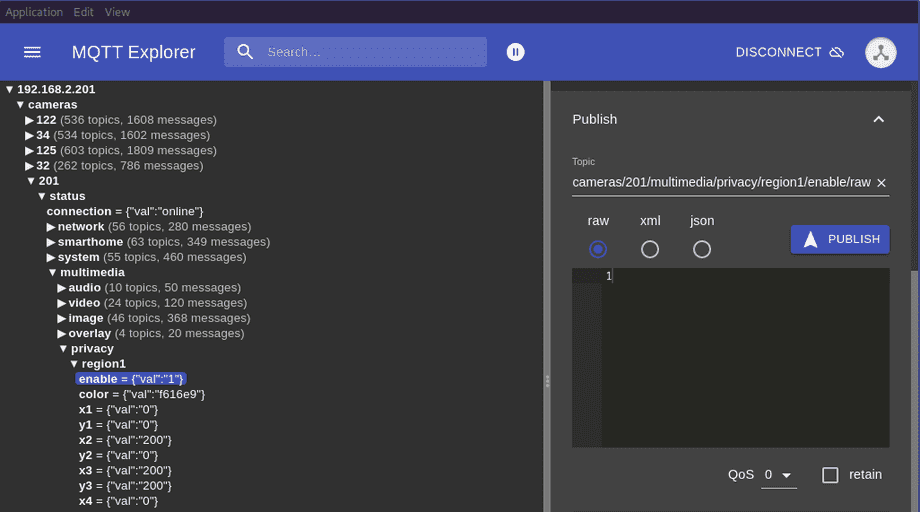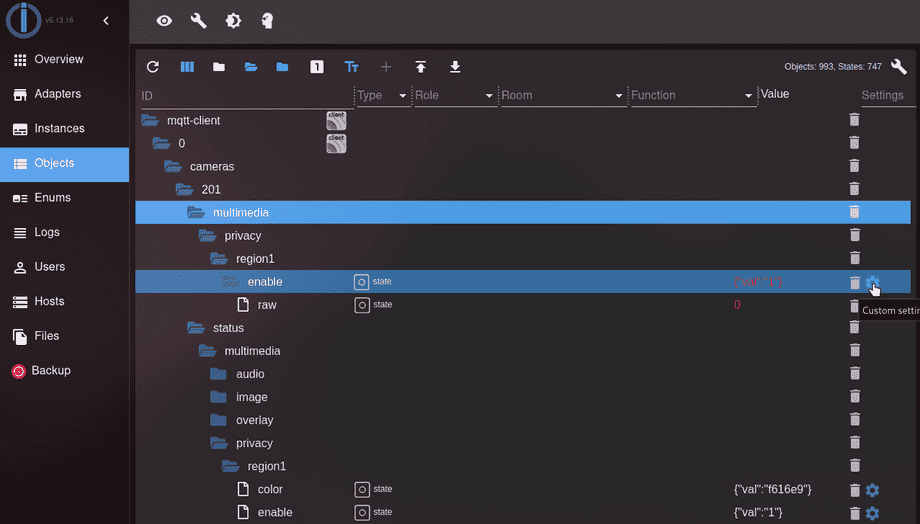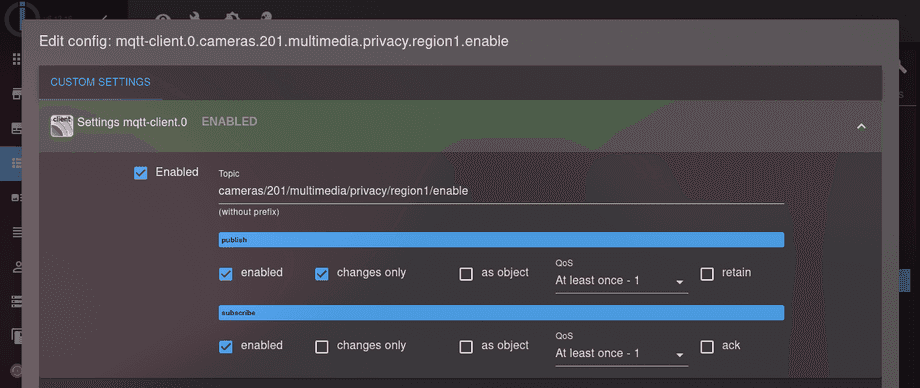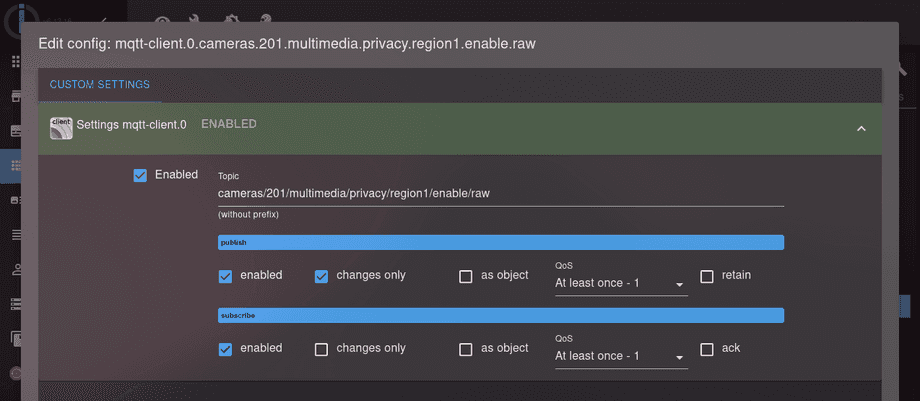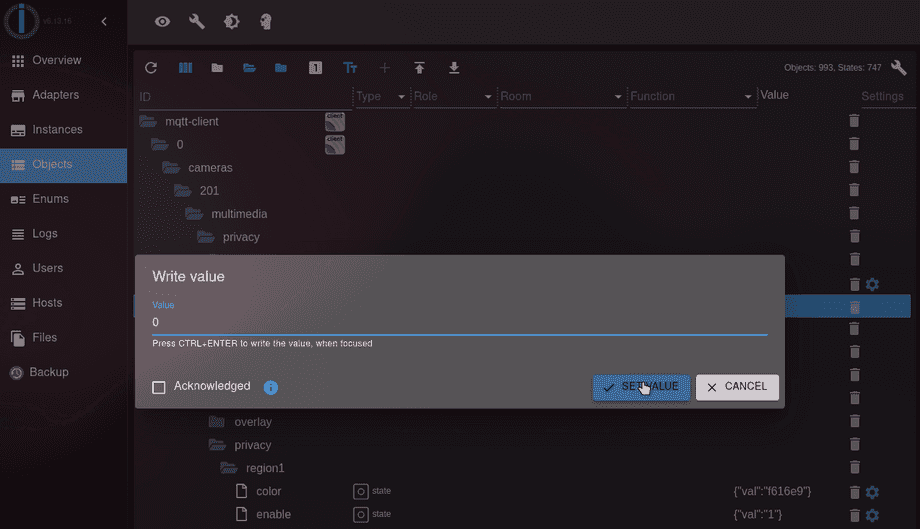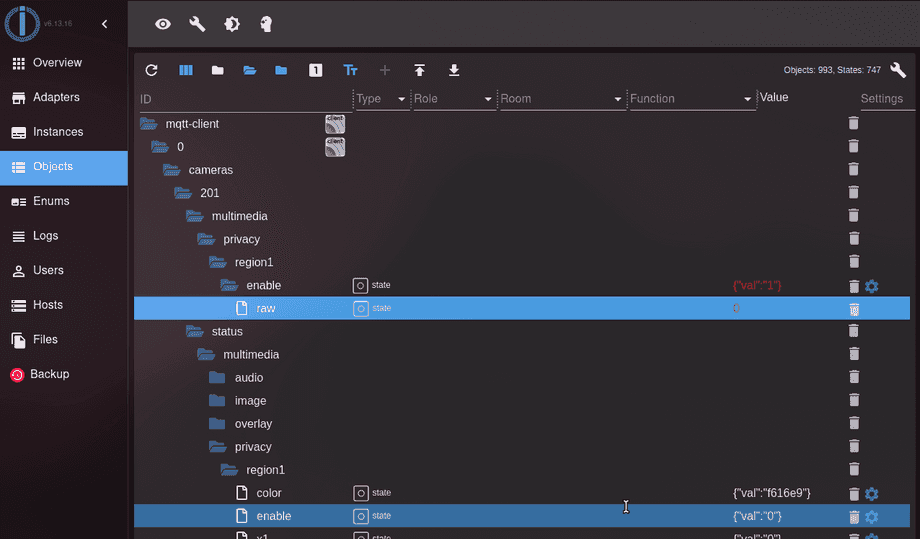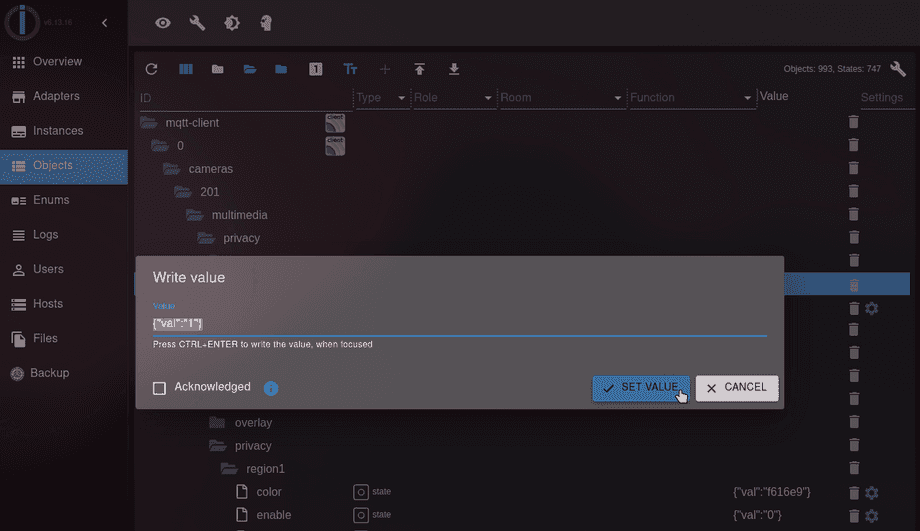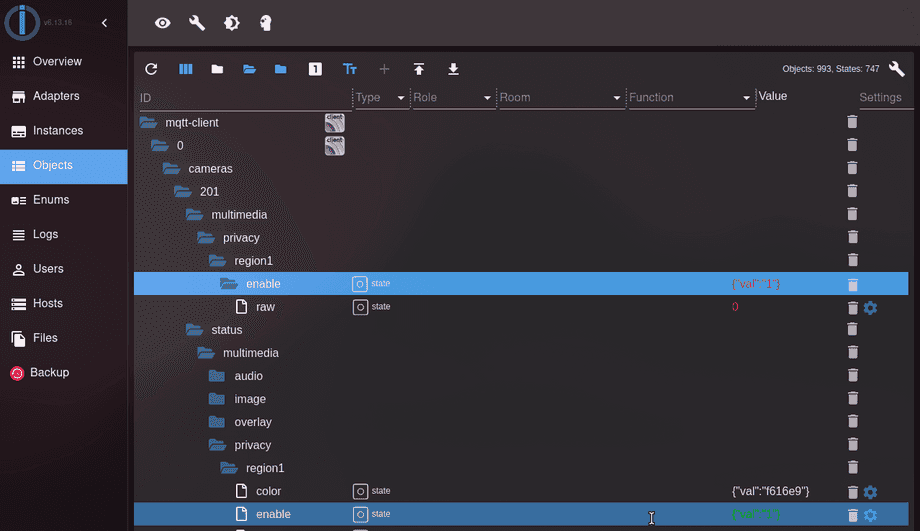Alle ioBroker Tutorials
- ioBroker with Docker (Updated 08.04.2024)
- ioBroker on a Raspberry Pi (deprecated)
- INSTAR MQTT - ioBroker
All ioBroker FAQs
- ioBroker v9.1.2 as MQTTv5 Client for your WQHD INSTAR IP Camera
- ioBroker as MQTT Broker for your WQHD Camera
- ioBroker MQTT Alarmserver for your WQHD Camera
- ioBroker REST API with your WQHD Camera
- Using ioBroker with your WQHD Camera
- ioBroker v7 with your WQHD INSTAR MQTTv5 Broker
- Camera Vis with Node-RED
- Live Video and ioBroker VIS
- INSTAR MQTT Alarmserver ioBroker
- ioBroker and INSTAR Alarmserver
- ioBroker MQTT Broker vs Client
- ioBroker as MQTT Broker for your Kamera
- ioBroker MQTT Overwrites Camera Settings
- ioBroker and MotionEye Webhooks
- ioBroker w/o MQTT
ioBroker v9.1.2 as MQTTv5 Client for your WQHD INSTAR IP Camera
Q: I have been trying to use the 2K cameras with the IoBroker for days now. The cameras all appear with its tree in the IoBroker, but unfortunately all variables are always null. If I want to set a value, I can, but it does not arrive in the camera.
A: We have seen issues with the MQTT Broker adapter in ioBroker before. It sometimes stops updating topics. With our new 2K+ WQHD cameras we now added the option to lower the QoS (Quality-of-Service) for the INSTAR MQTT client which seemed to be the issue. But right now I was able to reproduce the problem again. If this happens we recommend to first connect the MQTT Explorer and see if the updates from you camera are actually published. In my case just now I had to switch the MQTT Broker/Client adapter to Client Mode, activate the broker inside my camera and connect ioBroker and the MQTT explorer with the broker before I was able to see updates in the MQTT Explorer - but there was still nothing in the ioBroker object tree.
If this is the case - just switch to the trusty MQTT Client adapter instead. This one never acted up for me:
Now activate the Broker Mode inside your camera - Note that you cannot use TLSv1.3 encryption (v1.2 works fine) and that you should reduce the QoS to 1:
Add the camera IP and your configured broker login to the MQTT Client adapter configuration:
Note that I limit the subscriptions to prefix/cameraID/status/multimedia/# and prefix/cameraID/multimedia/# - those are wildcard subscriptions to all multimedia status and command topics - adjust this according to your needs by adding more topics comma seperated:
If everything is set up correctly the client should now be connected:
The camera should automatically update all status topics. If they don't appear you can try to restart your camera or simply update something by switching something through the camera webUI:
I am now using the MQTT Explorer to switch a value using the corresponding command topic - e.g. switch on a privacy area to see the result in your camera's livestream immediately. You can also see that the moment you send the update to the command topic the status topic in MQTT Explorer should update as well:
Repeat the last step - but this time using the RAW Command Topic that allows you to use the value directly as payload instead of having to use JSON:
Both command topics should now be shown in the ioBroker object tree - for some reason they initially showed null as value. Click on the settings icon to configure both of them:
Make sure that both subscribe and publish are activated:
Repeat the last step for the RAW Command Topic:
Click on the value of the RAW Command Topic to try updating it. Currently the privacy area is activated - so sending a 0 should deactivate it:
A few seconds later the Status Topic will update accordingly with {"val":"0"} and the area will disappear in the camera livestream:
To test the regular Command Topic update the value to {"val":"1"}:
And the Status Topic should update accordingly:
Now you can use the command topics for your ioBroker automations!