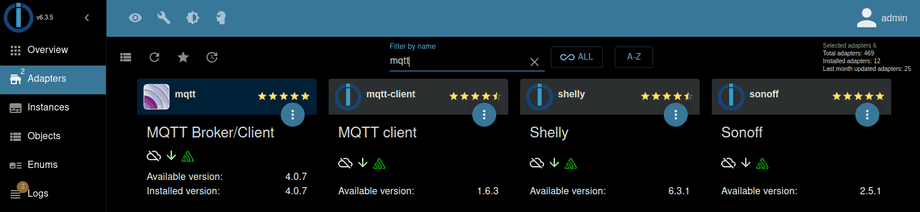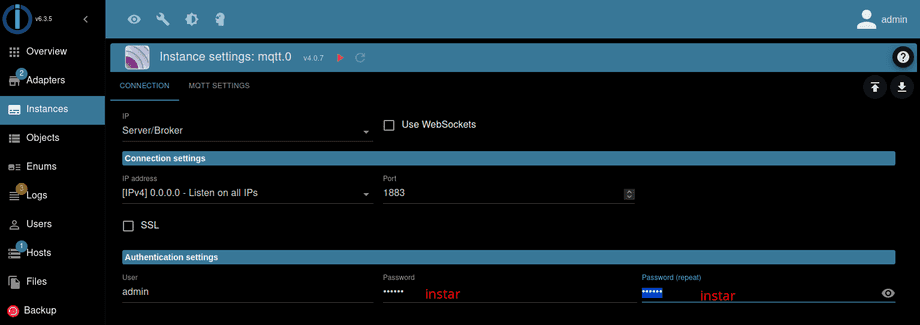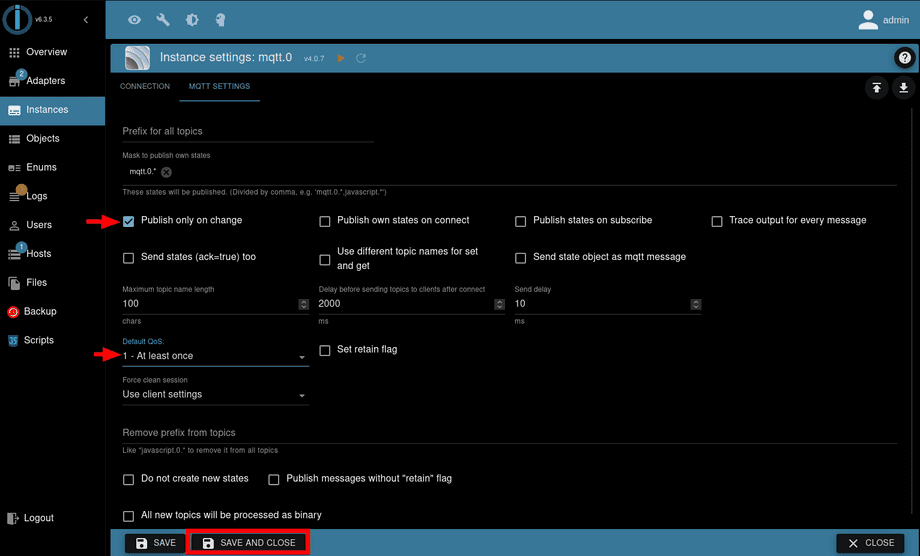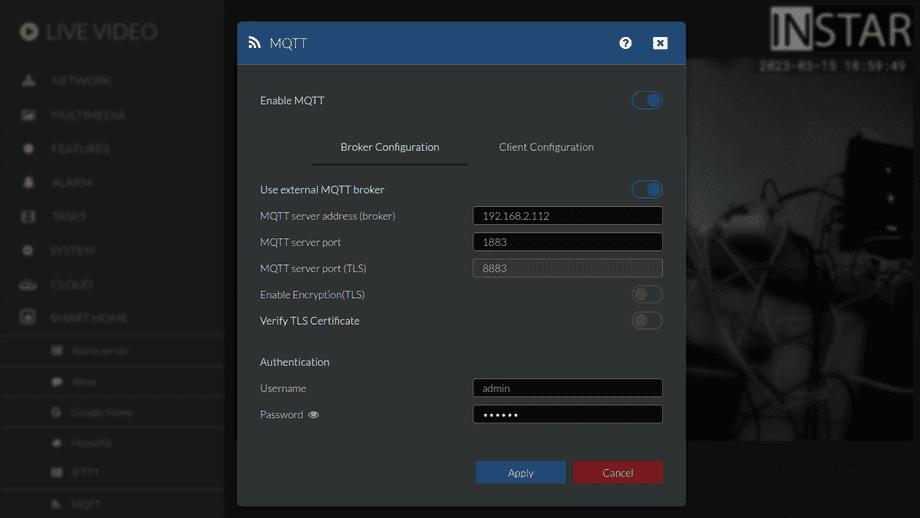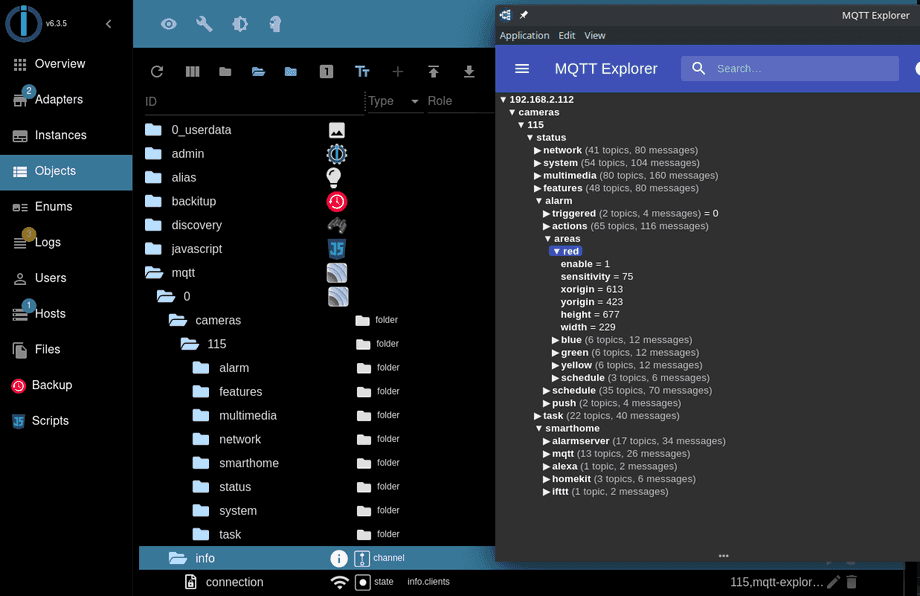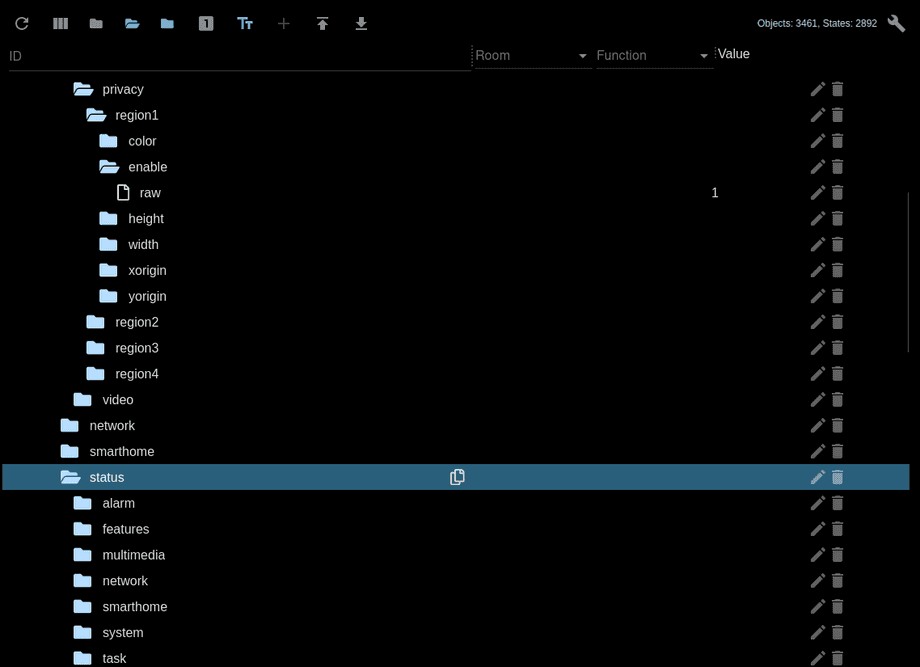Alle ioBroker Tutorials
- ioBroker with Docker (Updated 08.04.2024)
- ioBroker on a Raspberry Pi (deprecated)
- INSTAR MQTT - ioBroker
All ioBroker FAQs
- ioBroker v9.1.2 as MQTTv5 Client for your WQHD INSTAR IP Camera
- ioBroker as MQTT Broker for your WQHD Camera
- ioBroker MQTT Alarmserver for your WQHD Camera
- ioBroker REST API with your WQHD Camera
- Using ioBroker with your WQHD Camera
- ioBroker v7 with your WQHD INSTAR MQTTv5 Broker
- Camera Vis with Node-RED
- Live Video and ioBroker VIS
- INSTAR MQTT Alarmserver ioBroker
- ioBroker and INSTAR Alarmserver
- ioBroker MQTT Broker vs Client
- ioBroker as MQTT Broker for your Kamera
- ioBroker MQTT Overwrites Camera Settings
- ioBroker and MotionEye Webhooks
- ioBroker w/o MQTT
ioBroker v7 as MQTT Broker for your WQHD INSTAR Camera
Q: I installed my MQTT camera according to your guide in ioBroker. But now I do use the MQTT Adapter as my primary MQTT Broker - not as a MQTT Client. And I am unable to update Command Topics through the ioBroker object tree.
A: Start by installing the MQTT Server/broker Adapter:
Make sure that the prefix field is left empty, you check the option to publish topics if their value changed and set the Quality-of-Service to 1 - At least once:
Make sure that the prefix field is left empty, you check the option to publish topics if their value changed and set the Quality-of-Service to 1 - At least once:
You can now use a tool like the Mqtt Explorer to test the connection. The exclamation mark should disappear once a connection is established:
After saving the settings and restarting the MQTT adapter, your camera should push out all retained MQTT Status Topics and ioBroker will add them to the Object Tree:
You can now use a tool like Mqtt Explorer to update a Command Topic and see your cameras response in the Status Topic in ioBroker:
Note: In Broker mode the Status Topics will also be resolved to their RAW Value. So instead of seeing a value of {"val":"1"} you will have to work with the raw value 1.