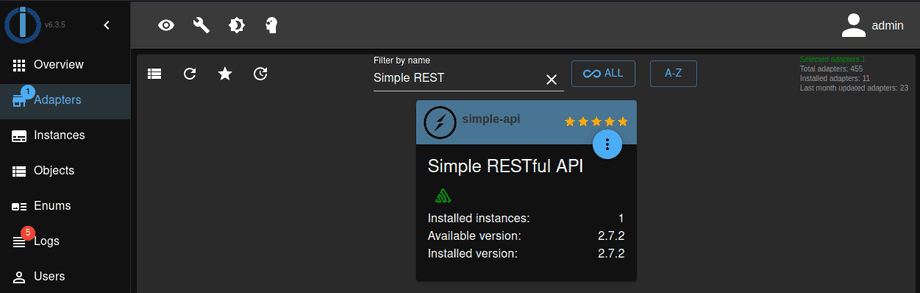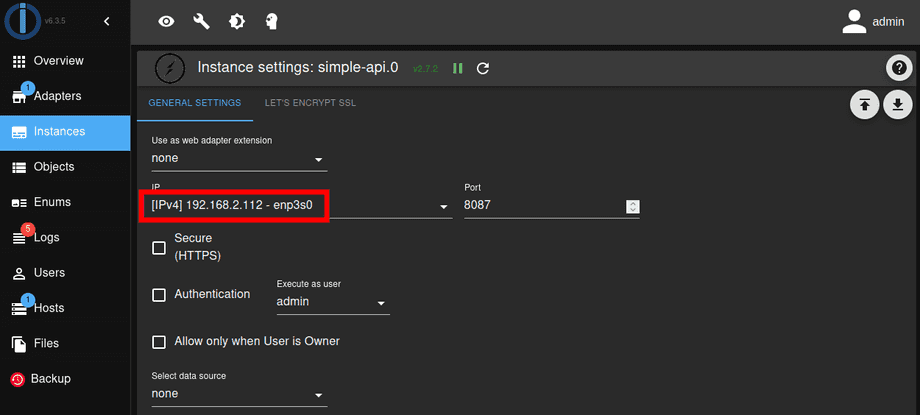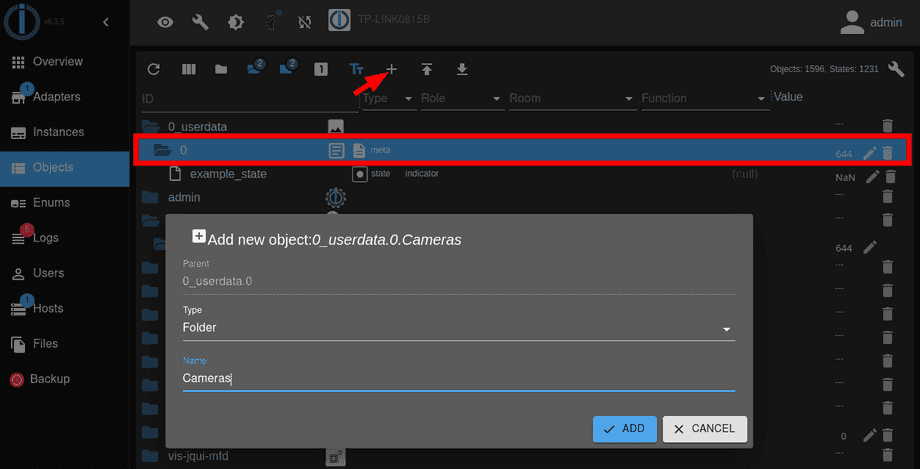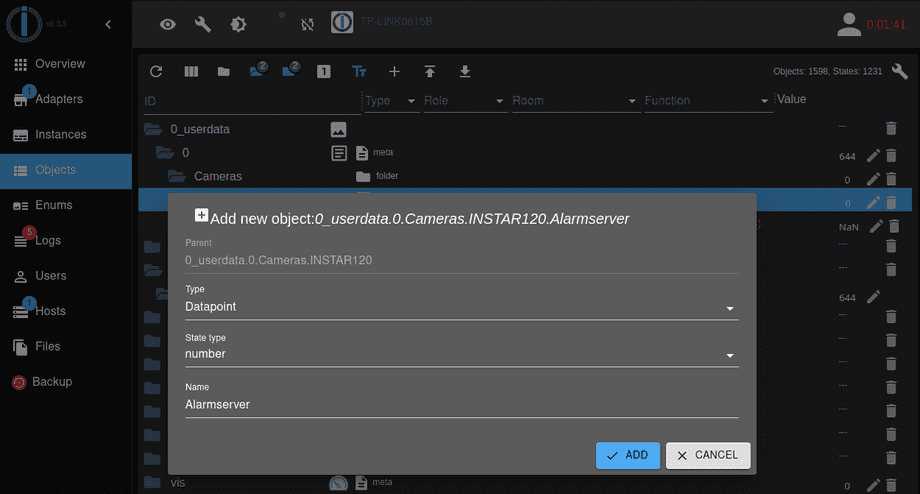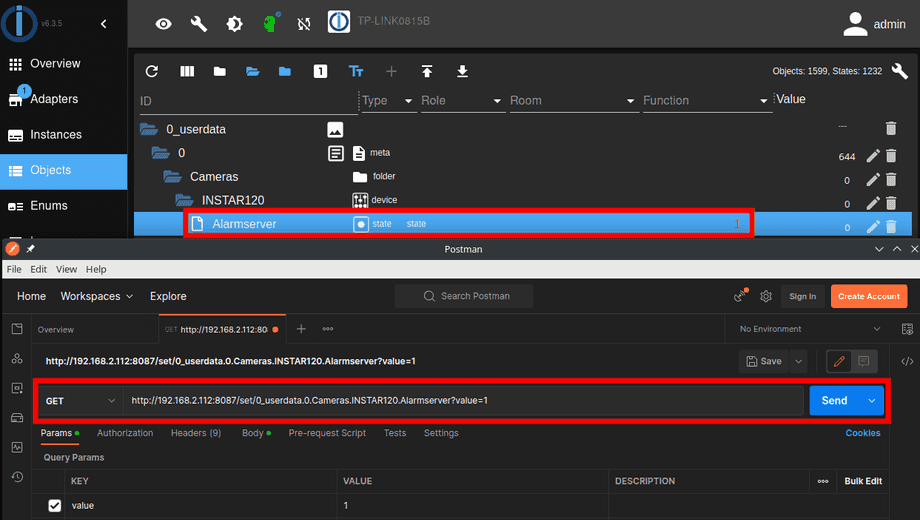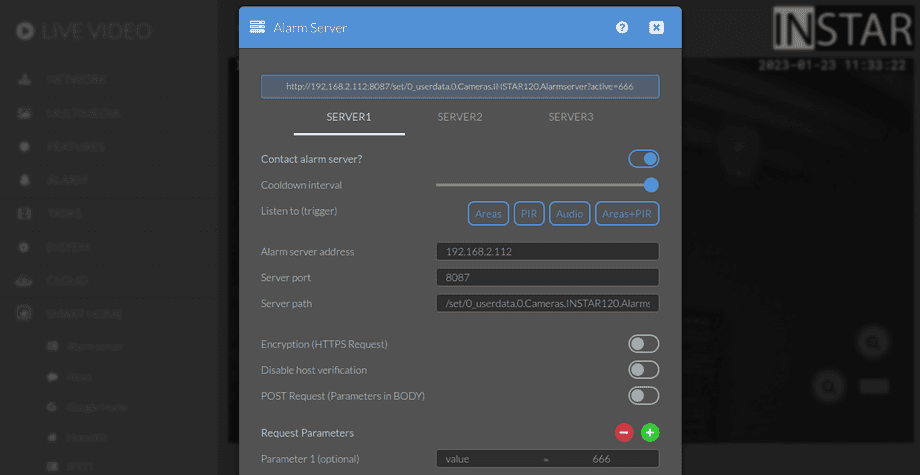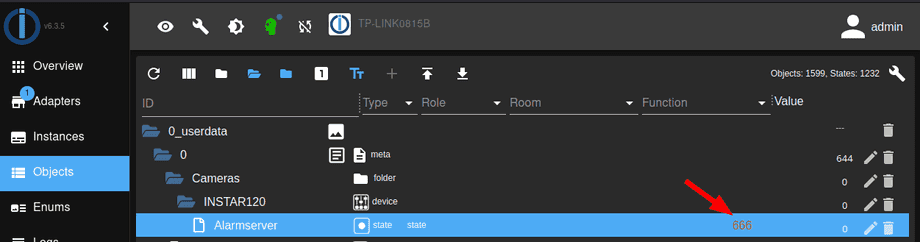Alle ioBroker Tutorials
- ioBroker with Docker (Updated 08.04.2024)
- ioBroker on a Raspberry Pi (deprecated)
- INSTAR MQTT - ioBroker
All ioBroker FAQs
- ioBroker v9.1.2 as MQTTv5 Client for your WQHD INSTAR IP Camera
- ioBroker as MQTT Broker for your WQHD Camera
- ioBroker MQTT Alarmserver for your WQHD Camera
- ioBroker REST API with your WQHD Camera
- Using ioBroker with your WQHD Camera
- ioBroker v7 with your WQHD INSTAR MQTTv5 Broker
- Camera Vis with Node-RED
- Live Video and ioBroker VIS
- INSTAR MQTT Alarmserver ioBroker
- ioBroker and INSTAR Alarmserver
- ioBroker MQTT Broker vs Client
- ioBroker as MQTT Broker for your Kamera
- ioBroker MQTT Overwrites Camera Settings
- ioBroker and MotionEye Webhooks
- ioBroker w/o MQTT
ioBroker REST API with your WQHD Camera
Q: How can I use the the ioBroker Simple RESTful API Adapter as the Alarmserver of my WQHD 2k+ Camera?
A: Start by running an instance of the adapter:
Configure the adapter to use a interface on the same network as your camera. You can also adjust the port the service is working on - the default value is 8087:
Now switch to the object tree and and create a folder for cameras with subfolders for each camera inside the userdata directory:
At the end of this folder structure we now need to add a datapoint that we will be able to toggle by calling the REST endpoint:
I created my datapoint Alarmserver in 0_userdata/0/Cameras/INSTAR120 and my ioBroker instance is running on a server with the IP address 192.168.2.112 on the default port 8087. I can test this REST endpoint from my browser or a tool like Postman:
http://192.168.2.112:8087/set/0_userdata.0.Cameras.INSTAR120.Alarmserver?value=1Sending a GET request successfully toggled the endpoint and it now has a value of 1.
To configure your camera by opening the Alarmserver Menu and add the URL you just called above:
Save your settings and click on the Test button to send a request:
The alarmserver successfully changed the value in ioBroker. All you need to do now is to select a script engine - Blockly or Node-RED - and write a script to react to this change.