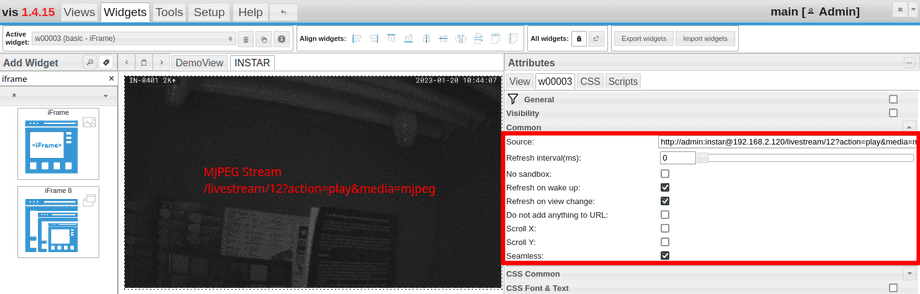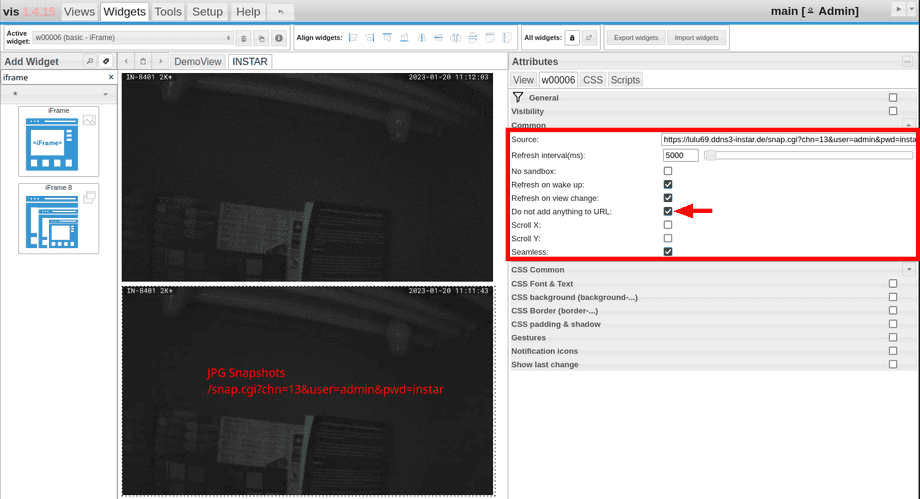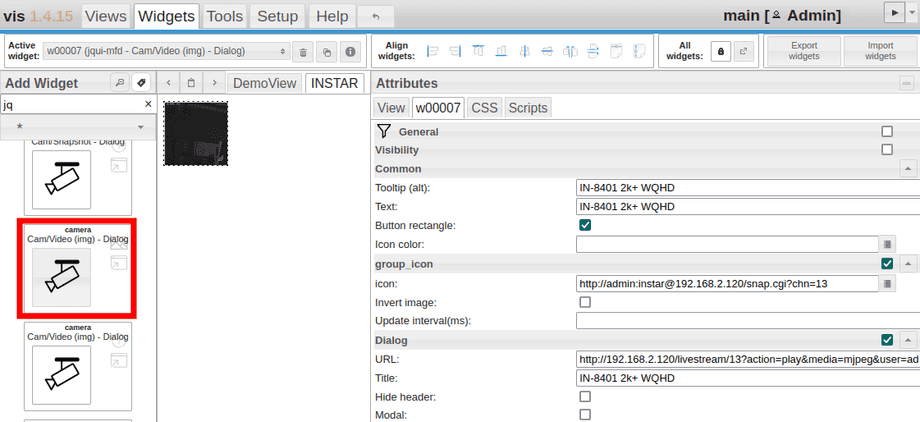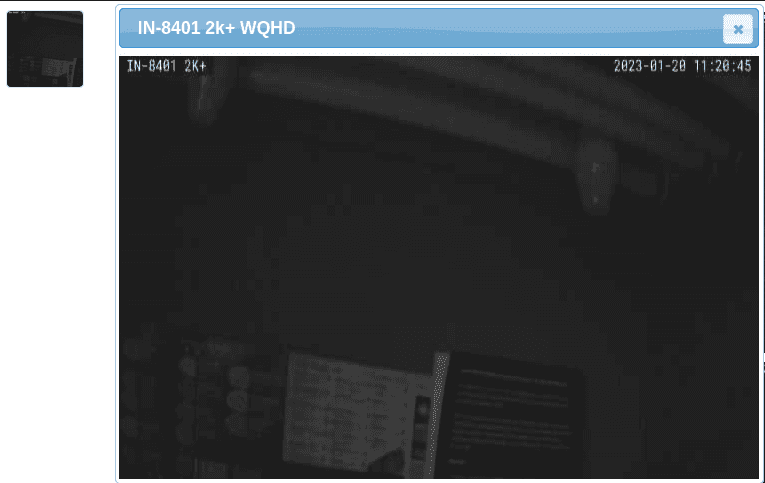Alle ioBroker Tutorials
- ioBroker with Docker (Updated 08.04.2024)
- ioBroker on a Raspberry Pi (deprecated)
- INSTAR MQTT - ioBroker
All ioBroker FAQs
- ioBroker v9.1.2 as MQTTv5 Client for your WQHD INSTAR IP Camera
- ioBroker as MQTT Broker for your WQHD Camera
- ioBroker MQTT Alarmserver for your WQHD Camera
- ioBroker REST API with your WQHD Camera
- Using ioBroker with your WQHD Camera
- ioBroker v7 with your WQHD INSTAR MQTTv5 Broker
- Camera Vis with Node-RED
- Live Video and ioBroker VIS
- INSTAR MQTT Alarmserver ioBroker
- ioBroker and INSTAR Alarmserver
- ioBroker MQTT Broker vs Client
- ioBroker as MQTT Broker for your Kamera
- ioBroker MQTT Overwrites Camera Settings
- ioBroker and MotionEye Webhooks
- ioBroker w/o MQTT
Using ioBroker with your WQHD Camera
Q: How can I add my WQHD 2k+ cameras MJPEG Stream or snapshot to my ioBroker Vis dashboard?
A: The easiest way to add your camera's live video is to use the Simple iFrame Widget. All you need to do is to either add the JPG or MJPEG Url. To auto scale the video to the width of the iFrame element open the CSS Common section and remove the height or use the transform field and add e.g. scale(0.3) to rescale the camera image to 30% :
This works with both your camera's local IP address over HTTP as well as the DDNS address over HTTPS of a remote camera (requires a Port-forwarding rule).
Update: Using the Snapshot URL as shown below does no longer work. The video stream now stops after receiving the first frame - which is probably related to having to remove the random ID ioBroker usually adds to the Snapshot path. Using the MJPEG URL instead of the Snapshot URL solves this issue. Also, check out the jQuery-UI Widget as an alternative below.
Note that you will have to make sure that ioBroker does not change the URL by appending a random ID (see screenshot above).
Alternatively, you can install the jQuery-UI-Style Widget: