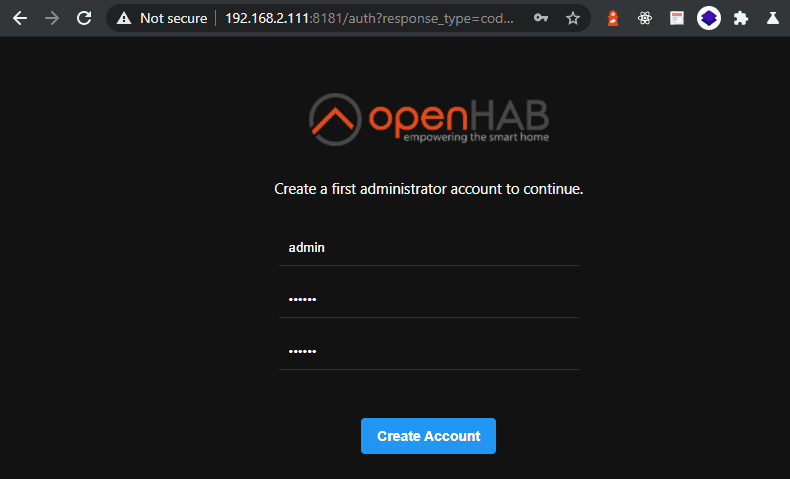Alle OpenHAB Tutorials
- OpenHAB 3 Camera Binding
- OpenHAB 3 Camera Widget
- OpenHAB 3 in Docker
- OpenHAB 3 MQTT Binding
- OpenHAB Smarthome
- OpenHAB IP Camera Binding
- openHABian on a Raspberry Pi
- INSTAR MQTT - OpenHAB2
All OpenHAB FAQs
- OpenHab MQTT Auto-Discovery
- OpenHab3 IpCamera Binding Alarmserver
- OpenHab3 IpCamera Binding with an WQHD Camera
- Using OpenHab3 in Docker with an WQHD Camera
- OpenHAB v3 Configuration for your WQHD INSTAR MQTTv5 Broker
- OpenHAB v3 filebased Configuration for your WQHD INSTAR MQTTv5 Broker
- OpenHAB v3 Rules for your WQHD INSTAR MQTTv5 Broker
- OpenHAB v3 Blockly Scripts for your WQHD INSTAR MQTTv5 Broker
- OpenHAB v3 Sitemaps for your WQHD INSTAR MQTTv5 Broker
- Debugging the OpenHAB IP Camera Binding
OpenHAB 3 Home Automation in Docker
- Pulling the Docker Image
- Preparing the System
- Running the Container
- Automating Docker setup using Ansible
- Maintenance
Make your camera the heart of your smart home

Using the MQTT interface of your INSTAR Full HD cameras you can connect them to an existing smarthome system (Home Assistant, OpenHAB, Node-RED, Athom Homey, Homematic, ioBroker, Loxone, homee) can be added. Or even make it the main broker for your MQTT sensors. MQTT allows you to automate ALL functions of your camera and link them to other services in your smarthome.
Control your camera via the IFTTT online service
On the IFTTT platform, we provided a service called INSTAR. The INSTAR applets provide you with the ability to control some settings of your INSTAR camera or INSTAR Cloud with IFTTT. You can connect INSTAR with triggers for location (Geo Location) and date & time, send notifications and much more. For example, you can connect INSTAR applets to the IFTTT location service and automatically disable the alarm when you arrive home. You can also use the INSTAR applets to create your own automation and connect them to other third-party applets.
Pulling the Docker Image
The OpenHAB 3 image is available on Docker Hub:
docker pull openhab/openhab:3.1.0-snapshot-alpinePreparing the System
groupadd -g 9001 openhab
useradd -g 9001 openhab
usermod -a -G openhab myownusermkdir -p /opt/openhab/{openhab_addons,openhab_conf,openhab_userdata}
chmod -R 775 /opt/openhabRunning the Container
From your commandline:
docker run \
--name openhab \
--net=host \
--privileged \
--rm \
-v /etc/localtime:/etc/localtime:ro \
-v /opt/openhab/openhab_addons:/openhab/addons \
-v /opt/openhab/openhab_conf:/openhab/conf \
-v /opt/openhab/openhab_userdata:/openhab/userdata \
-d \
openhab/openhab:3.1.0-snapshot-alpineIn docker-compose:
version: "3.8"
services:
openhab:
image: "openhab/openhab:3.1.0-snapshot-alpine"
restart: always
network_mode: host
volumes:
- "/etc/localtime:/etc/localtime:ro"
- "/etc/timezone:/etc/timezone:ro"
- "/opt/openhab/openhab_addons:/openhab/addons"
- "/opt/openhab/openhab_conf:/openhab/conf"
- "/opt/openhab/openhab_userdata:/openhab/userdata"
environment:
OPENHAB_HTTP_PORT: "8181"
OPENHAB_HTTPS_PORT: "8443"
EXTRA_JAVA_OPTS: "-Duser.timezone=Europe/Berlin"I changed the HTTP port to 8181 - as I am already using the default port 8080 for a different service. Make sure the port is accessible from your LAN:
ufw allow 8181/tcp
Automating Docker setup using Ansible
You can test it by running:
ansible-playbook -i mycontainerhost, -t openhab run-containers.yml- name: OpenHAB v3 Container
hosts: test
gather_facts: no
tasks:
- name: Run OpenHab Container
tags: openhab
docker_container:
name: openhab
image: openhab/openhab:3.1.0-snapshot-alpine
state: started
detach: yes
interactive: yes
tty: yes
ports:
- 8181:8080
- 8101:8101
- 5007:5007
volumes:
- /etc/localtime:/etc/localtime:ro
- /etc/timezone:/etc/timezone:ro
- /opt/openhab/addons:/openhab/addons
- /opt/openhab/conf:/openhab/conf
- /opt/openhab/userdata:/openhab/userdata
keep_volumes: yes
hostname: openhab.localnet
memory: 512m
pull: true
restart_policy: unless-stopped
env:
EXTRA_JAVA_OPTS="-Duser.timezone=Europe/Berlin"Run the playbook and visit the IP address of your server on port 8181:
Choose the bindings that you will need to be installed:
Maintenance
Clean Up when things go wrong
Delete the contents of /opt/openhab/userdata/cache and /opt/openhab/userdata/tmp
rm -rf /opt/openhab/userdata/cache
rm -rf /opt/openhab/userdata/tmpOpenHAB CLI
Access the OpenHAB command line tool inside the Docker container from your host system:
docker exec -it openhab /openhab/runtime/bin/client
Logging in as openhab
Password: PASSWORD IS habopen
_ _ _ ____
___ ___ ___ ___ | | | | / \ | __ )
/ _ \ / _ \ / _ \ / _ \ | |_| | / _ \ | _ \
| (_) | (_) | __/| | | || _ | / ___ \ | |_) )
\___/| __/ \___/|_| |_||_| |_|/_/ \_\|____/
|_| 3.1.0-SNAPSHOT - Build #2099
Use '<tab>' for a list of available commands
and '[cmd] --help' for help on a specific command.
To exit, use '<ctrl-d>' or 'logout'.
openhab> Accessing the OpenHab logs from the CLI:
openhab> log:tail