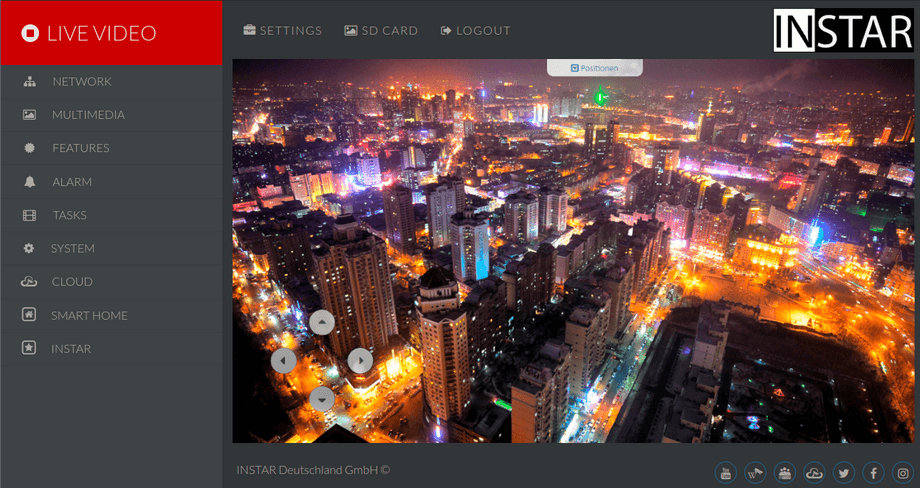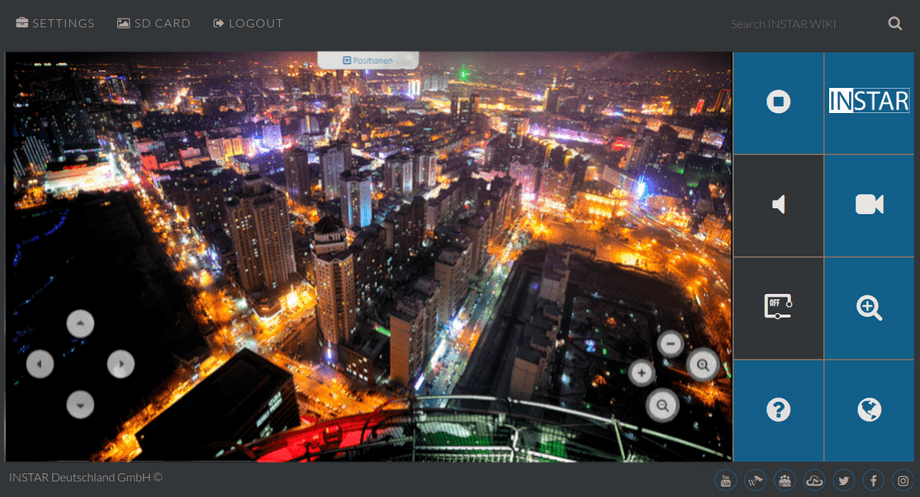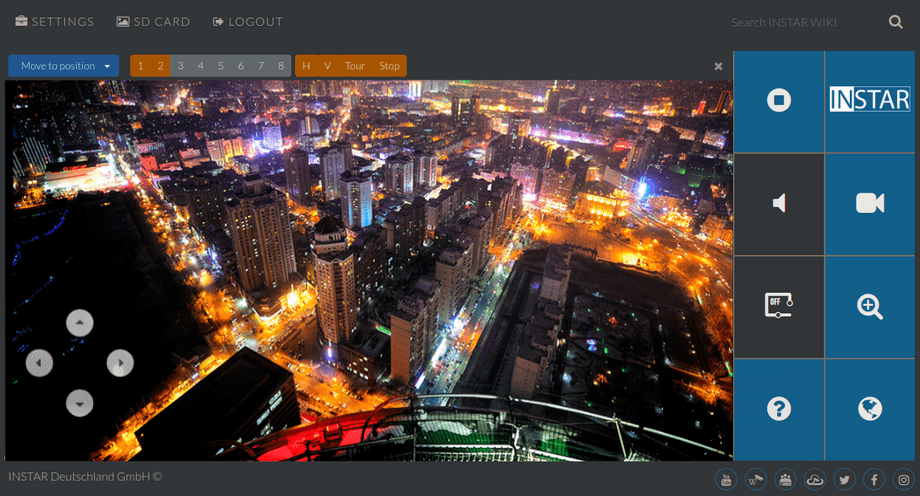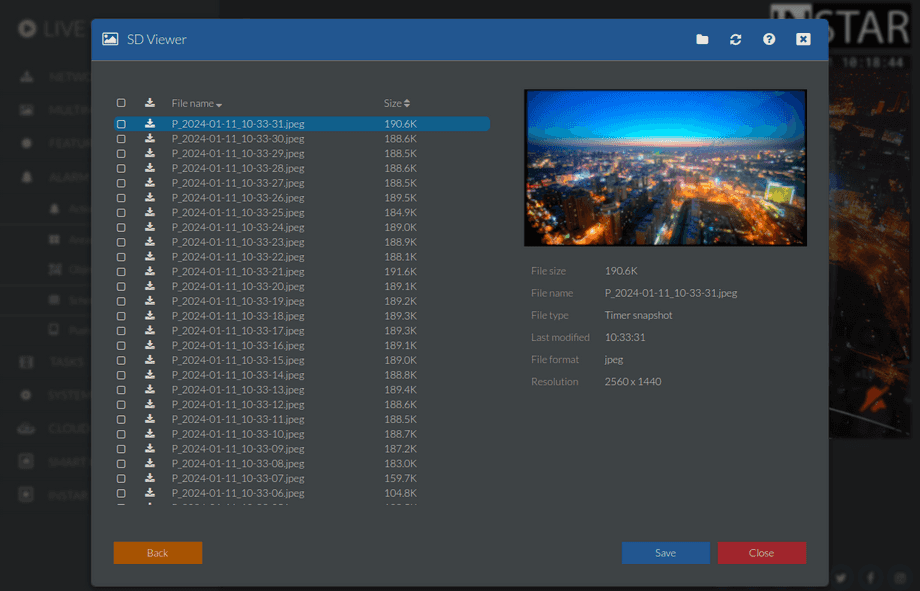UltraHD Series (2K+ 1440p & 4K 2160p) Web User Interface
Your camera provides a fine-grained access rights system that allows you to restrict access to certain menus of the web user interface and its underlying CGI commands. The minimum permission to access this menu is:
- User Permissions:
Live Stream
User permissions can be modified in the user menu.
Live Video
When you access your camera's web user interface, you will be greeted with the live video window. Please refer to our Plugin Guide if you cannot see the video stream.
Settings
Click on the Settings in the top right to open the settings menu. The settings menu contains all the settings that are described in our Web User Interface Guide.
PTZ
If your camera model has a Pan, Tilt and Zoom camera head, just hover your mouse pointer over the live image, to display the control pad on the left to pan and tilt your camera. Cameras, like the IN-9020 Full HD, additionally have a varifocal auto-zoom lense, that is zoomed and focussed by the Button array on the right.
Clicking on Positions, in the top centre of the live image, opens the menu to store camera positions and recall them later. These positions can be used as Alarm or Start Position. They also make it much easier to control your PTZ camera with our smartphone app.
Move your camera to a position, switch the drop-down menu to Save Position and select a preset you want to assign it to.
To use the Scan function you can set a start and end point here. The scan will only pan the camera between those points horizontally. The height of the scan is defined by the position the camera is in when you start the scan.
SD Card Viewer
Overview of your recordings
The SD-Viewer gives you the possibility to preview the images and videos. To display the preview you can simply click on the file name. You can save images and videos directly to your computer using the download button. You can also check the multiple files and download them all at once by clicking on the Save button.
Previewing h.265 Video Files
Your camera, by default, records alarm videos in full resolution with the h.265 video compression. But currently only the Apple Safari Browser and the Microsoft Edge Browser (needs to be activated first!) support the playback of h.265 files. You will not be able to preview your recordings in other browsers like Firefox, Chrome, etc. You can change the resolution to 1080p in the alarm action settings to also change the video compression to h.264. You should be able to use the preview feature with most browsers after the change.
The HEVC/h.256 support is currently still in beta in Microsoft Edge (Chromium) and needs to be activated manually. To access the configuration page type the following into your browsers address bar edge://flags and set the flag PlayReady Experimental HEVC Decoding to true. Additionally, you might have to install the Microsoft HEVC Video Extension through the Microsoft Store.
Load all Videos and Images
If you do not want to download each file individually, then you can use the INSTAR Camera Tool. This has an integrated downloader for the SD card of your camera. This has a built-in downloader for your camera's SD card.
- start the camera tool and click on the tab SD card. Then select your camera. If you have not already done so, you will be asked to authenticate yourself to the camera. Then click on Browse. 2.
Click on the selection box at the top left to select all folders on the SD card. Alternatively, you can select only the desired folder. Then click on Download. The download will then start and may take a few minutes depending on the amount of data.
You can also access the content of the SD card directly via the web browser by appending a /sd to the IP of the camera in the address line: