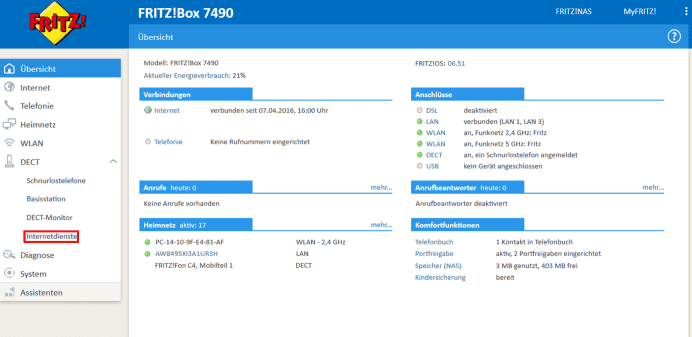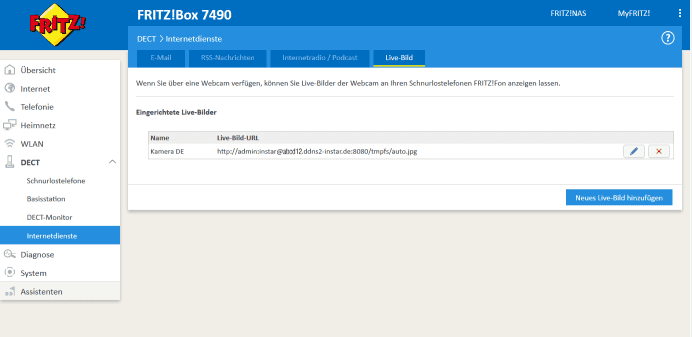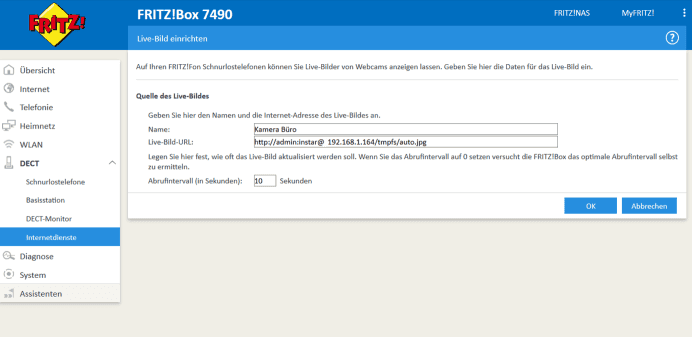Software
Other
AVM Fritzphone
Wir zeigen Ihnen in diesem Video wie Sie eine INSTAR HD IP Kamera in einem Fritz!Fon hinzufügen können um sich so auf dem Telefon das LiveBild der Kamera abzeigen zu lassen.
!!ACHTUNG!!: Beim Videopfad muss noch ein /tmpfs/ vor dem auto.jpg stehen. Also komplett z.B. http://192.168.1.249:80/tmpfs/auto.jpg Wir entschuldigen uns für den Fehler.
To display a live image of your INSTAR IP camera on the display of the FRITZ! Fon, you have to store the JPG path of the camera in the phone.
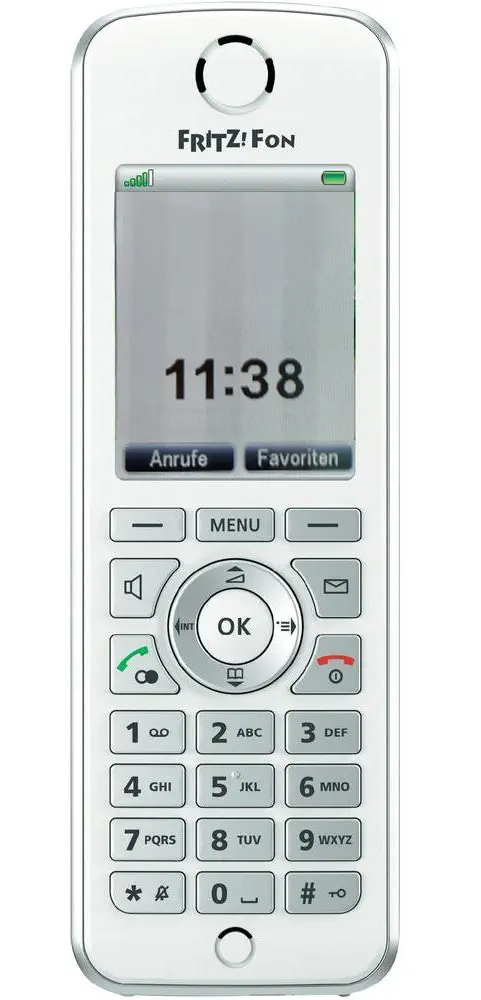
Fig1. Press Menu on the keyboard of the phone.
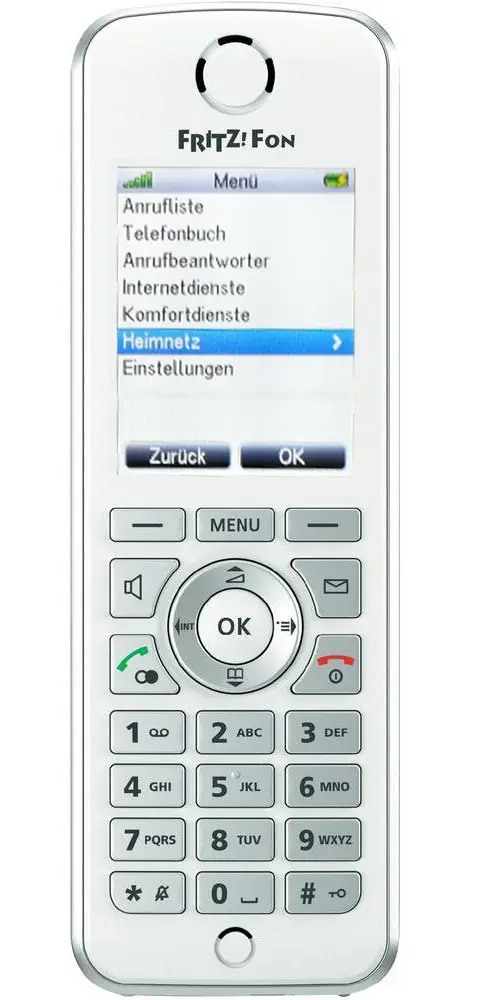
Fig2. Please go to the Home menu and press OK.
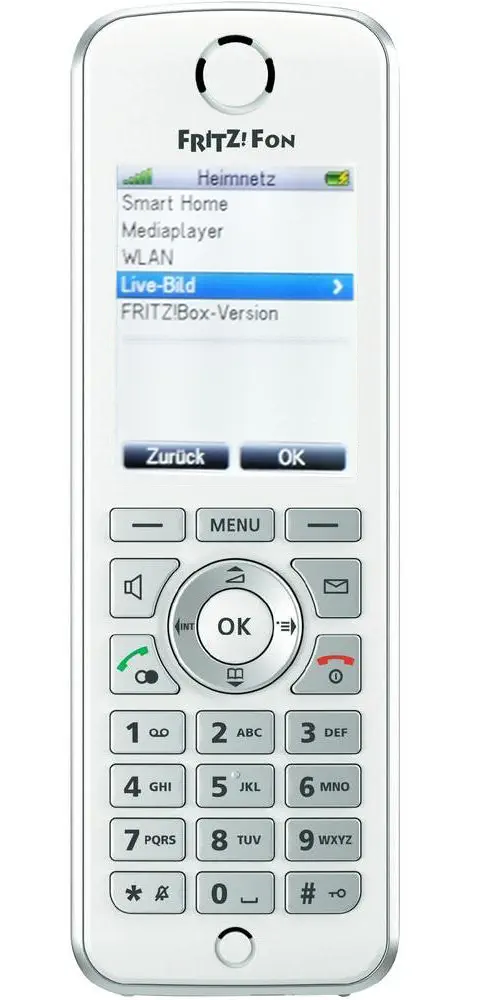
Fig3. Then select Live Image and press OK.
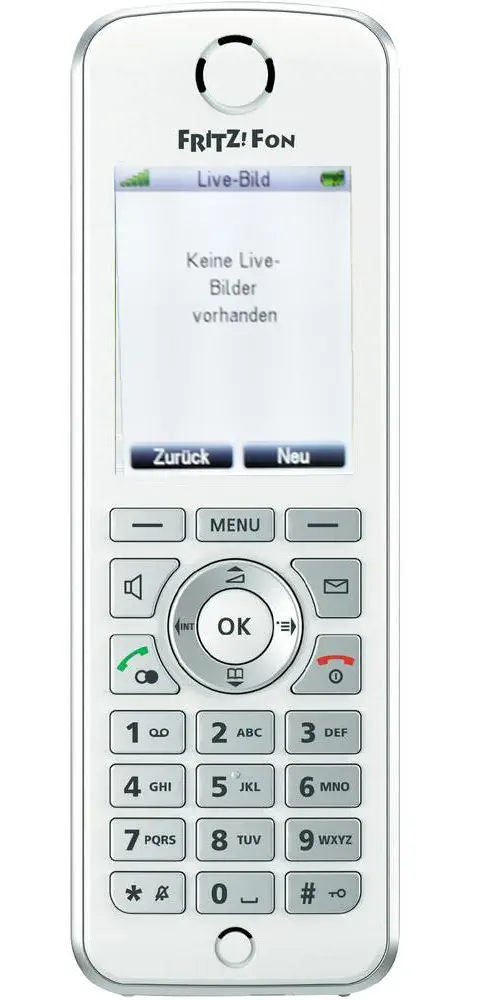
Fig4. Next, select New.
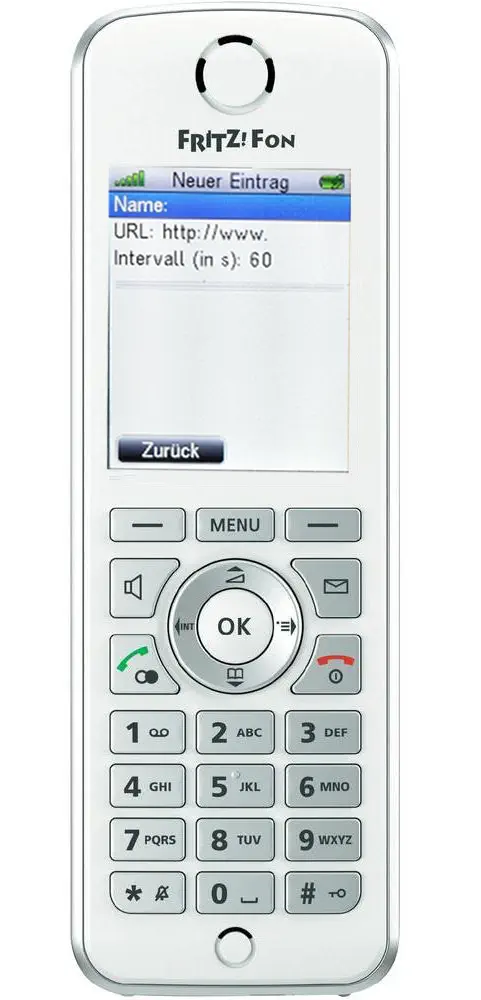
Fig5. In the Name box, type any name for the IP camera.
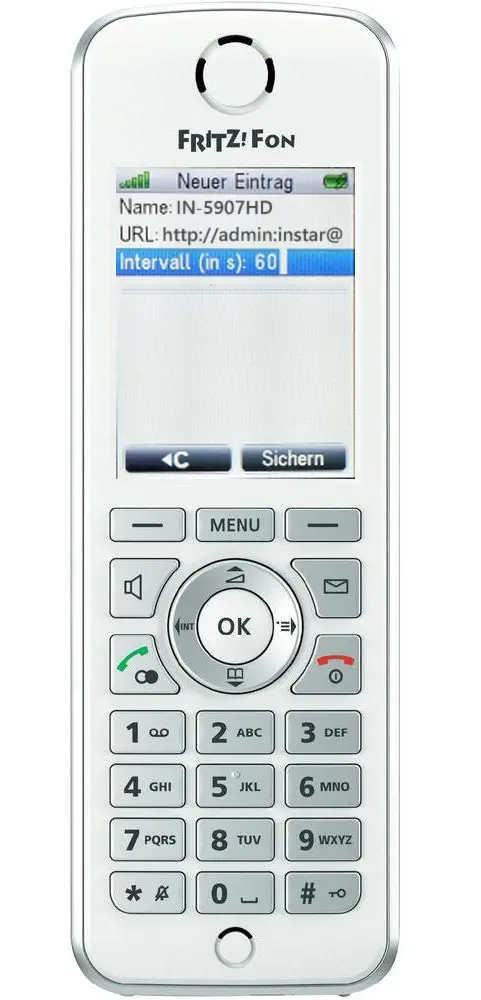
Fig6. Enter the JPG path of your camera in the URL entry field.

Fig7. After setting the time interval and saving, the display shows the name of your IP camera.
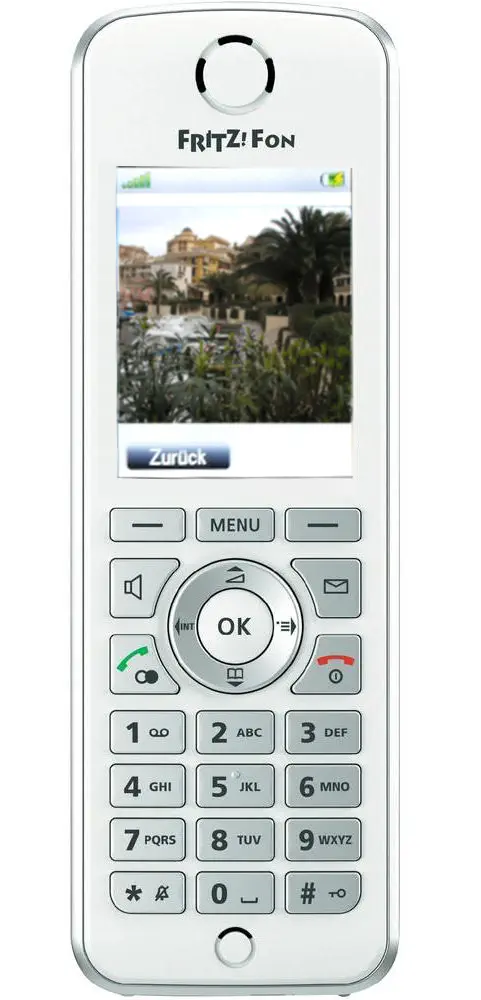
Fig8. Then press "OK" and the live image will be displayed on the FRITZ! Fon display.
The JPG path of your INSTAR IP camera
- The JPG path of your INSTAR WQHD 2k+ Camera is:
- http://User:Password@Camera-Addresse/snap.cgi?chn=13
- E.g.http://admin:instar@192.168.1.28/snap.cgi?chn=13
- E.g. http://admin:instar@abcd12.ddns3-instar.de/snap.cgi?chn=13
- The JPG path of your INSTAR Full HD Camera is:
- http://User:Password@Camera-Addresse/tmpfs/auto.jpg
- E.g.http://admin:instar@192.168.1.28/tmpfs/auto.jpg
- E.g. http://admin:instar@abcd12.ddns3-instar.de/tmpfs/auto.jpg
- The JPG path of your INSTAR HD Camera is:
- http://User:Password@Camera-Addresse/tmpfs/auto.jpg
- E.g.http://admin:instar@192.168.1.28/tmpfs/auto.jpg
- E.g. http://admin:instar@abcd12.ddns3-instar.de/tmpfs/auto.jpg
- The JPG path of your INSTAR VGA Camera is:
Attention: The FRITZ! Fon does not automatically encode special characters in user name or password, that is, You must replace the corresponding characters in the path with the% representation. Which signs are affected can be found at this Link.
In some cases, it may be necessary to attach a number combination to the JPG path in an HD camera:
http://192.168.1.28/tmpfs/snap.jpg?usr=admin&pwd=instar&1461568423210Adding the live image via the web interface of the Fritzbox
To display a live image of your INSTAR IP camera on the display of the FRITZ! Fon, you have to store the JPG path of the camera in the phone. In the example (above), we did this directly over the phone. Since the latest software version of the AVM Fritzbox, this is now also possible directly over the web interface of the router - and there much more comfortable to set up.
Fig1. Open the DECT menu and select Internet Services.
Fig2. Go to the tab live image and select a new picture to add.
Fig3. Enter a name for the image and enter the path to the JPG path of your camera.
Discuss this article on the INSTAR Forum !