InstarVision Surveillance Center
Android Software
Advanced Camera Control
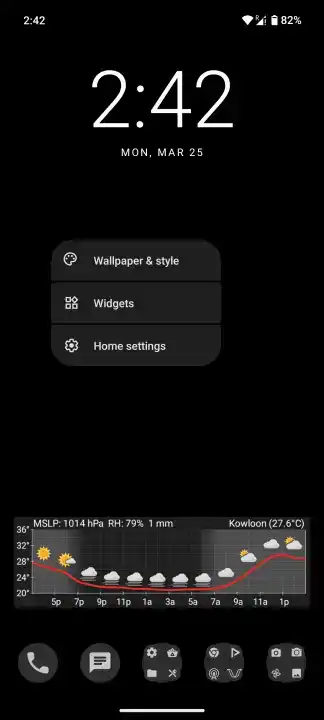
Camera Widget
To add a camera preview widget to your phone open the widget menu - usually be touching and holding the desktop until the context menu opens.
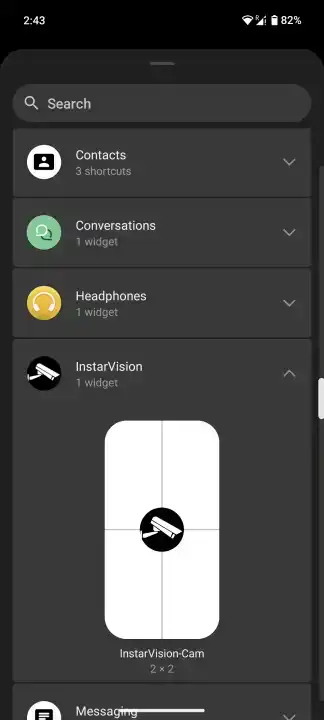
Widgets Menu
In the Widgets menu scroll down and open the InstarVision sub menu and drag&drop the menu onto your desktop.
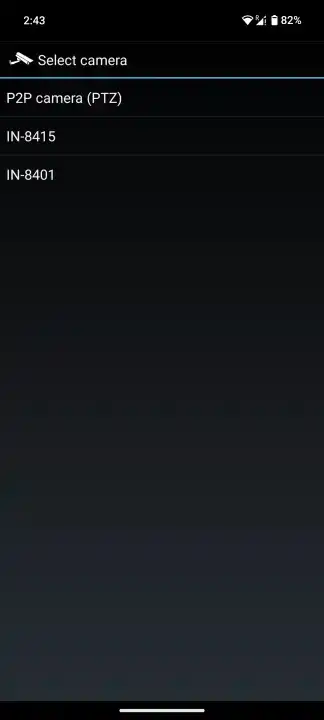
Select your Camera
You will now be asked to select the camera you want to add.

Widget Position
And adjust the widget position and size according to your needs.