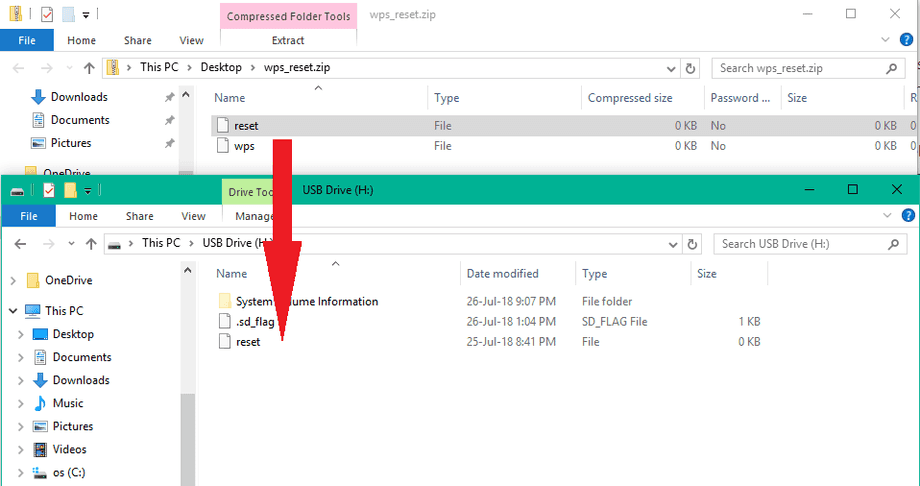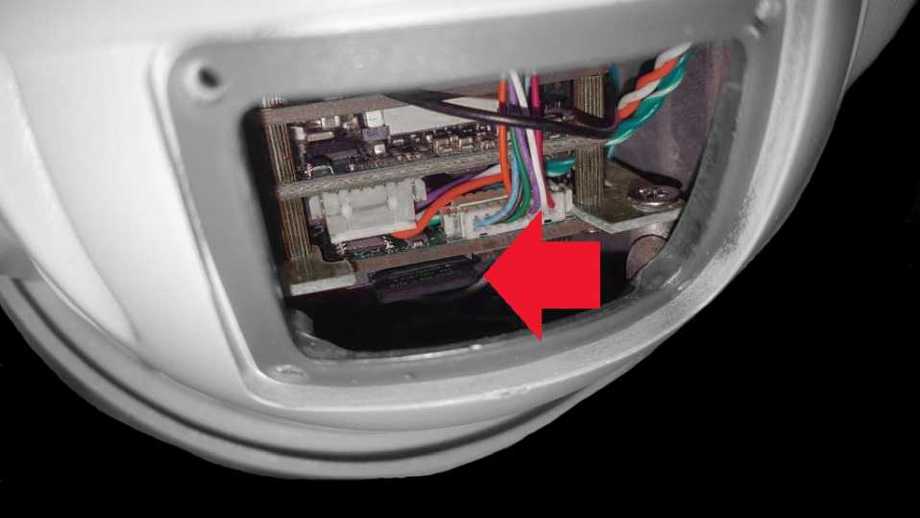Restore the factory settings of your camera
Via the web interface of your camera
If you still have access to your camera via your web browser, you can use the Web interface to reset your camera.
The camera will not be able to dial into your Wi-Fi network anymore as it lacks the WiFi key. Also, you will probably no longer have the old IP address, but automatically obtain a new one from your router as soon as you connect the camera via LAN cable. After that a new first installation is necessary. Details can be found here: Installation Wizard.
Via the SD card
The download can be found in our: Download Area.
It can also be downloaded directly from the web interface of your camera: System/Update Menu.
You can still reset your camera via the SD card. Create a file for it and give it the name reset (very important with no file extension!) - under Windows this is not so easy, so we have provided the necessary file for download here. The file is zipped and must first be freed from the zip container before we can use it.
Reset the camera
reset : Remove the SD card from your camera and connect the card to your computer via a card reader. Then place the file in the root directory (ie directly on the card, not in a subfolder) of the memory card and then eject the SD card. To get the camera back to factory settings, please insert the SD card back into the card slot of the camera and then restart the camera.
WLAN integration after the reset
wps : To reconnect the camera to your Wi-Fi network after rebooting, you can create a file called wps (very important without file extension!) - it's not that easy on Windows, so we have the necessary file here for download provided. The file is packed and must first be freed from the zip container before we can use it. Place this file in the root directory (ie directly on the card, not in a subfolder) of the memory card and then insert it back into the card slot of your camera. Then start the WPS mode of your WLAN router and restart the camera. After restarting, the camera will be in WPS mode and will try to connect to your router.
Where do I find the SD Card
Open the small hatch on the back of the camera head and use your tweezers to remove the MicroSD Card from the card reader: