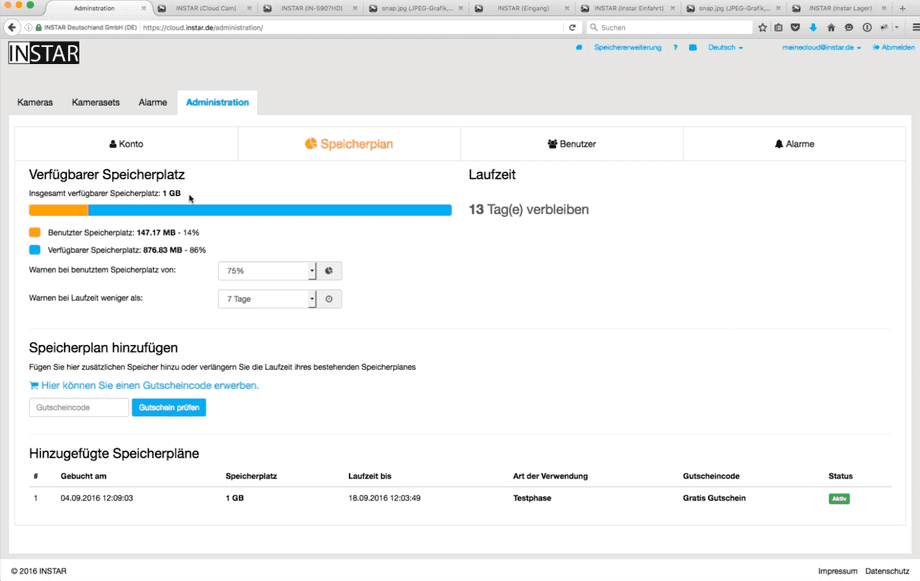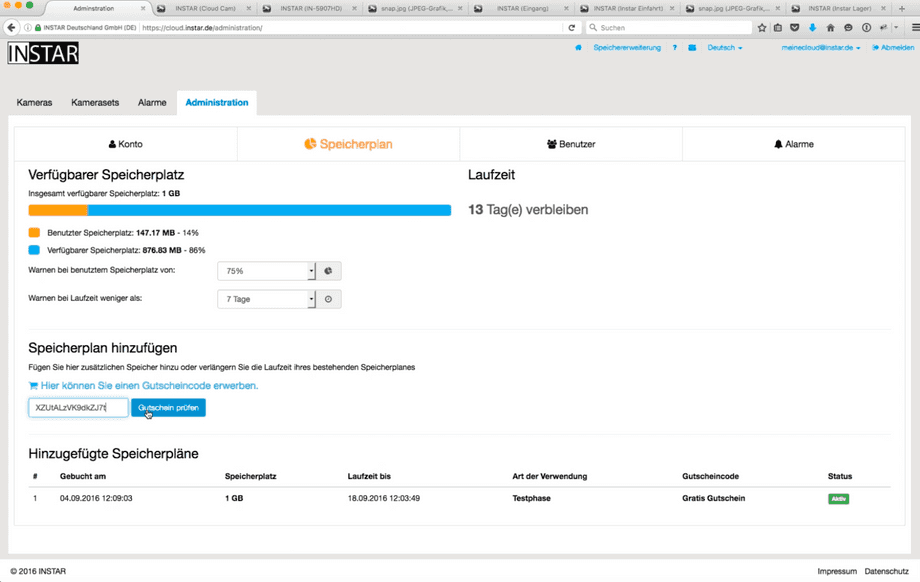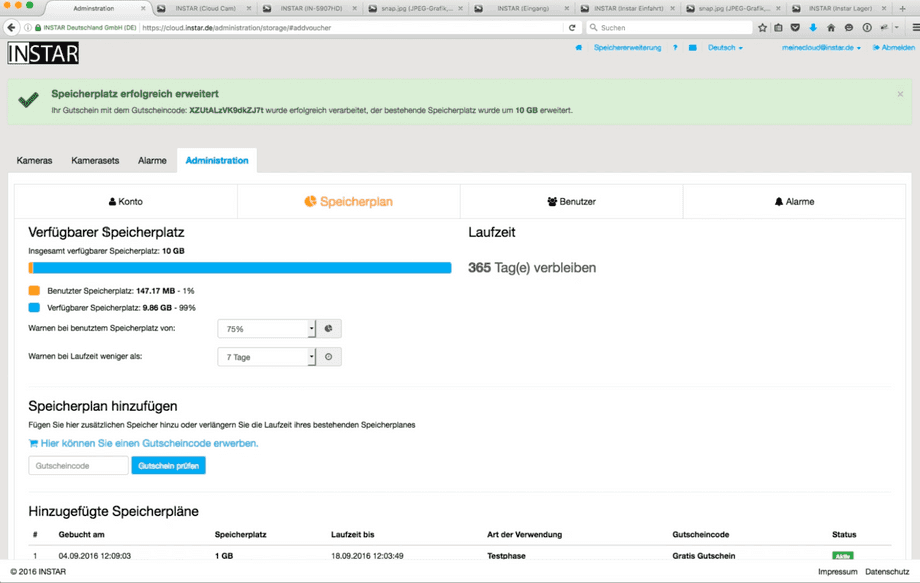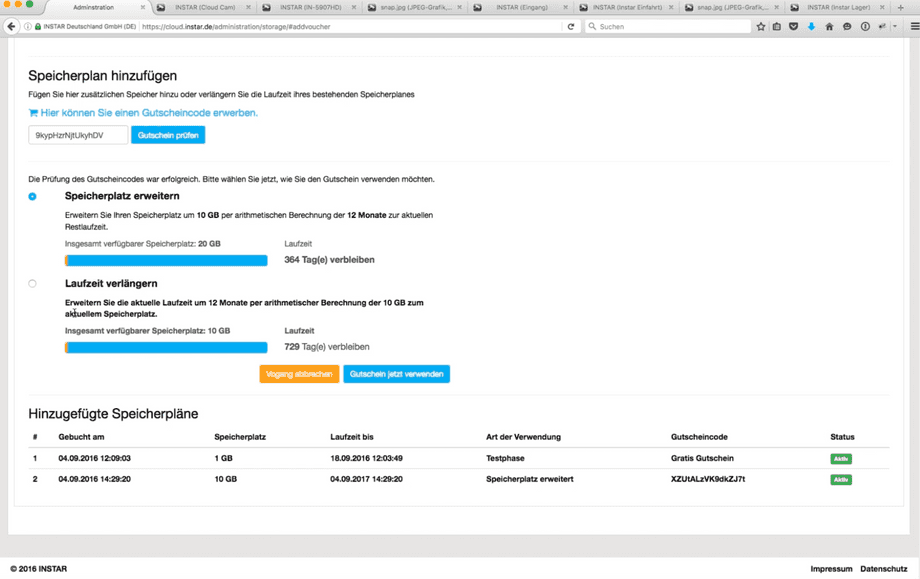INSTAR Cloud
Storage for Motion Detection Recordings
In diesem Video erklären wir wie Sie neuen Speicherplatz in Ihre Cloud Account hinzufügen können bzw. wie Sie diesen erweitern können.
Der Preis für die INSTAR Cloud, ist im Gegensatz zu vielen anderen Anbietern, nicht an die Anzahl der Kameras gebunden sondern Sie können soviele Kameras wie Sie möchten hinzufügen und zahlen nur für die Größe des Speicherplatzes den Sie verwenden möchten.
Each newly created cloud account is given a standard 10GB of storage for 30 days to test the Cloud extensively. If you like the INSTAR Cloud, we would be happy, of course, if you expand your storage space accordingly. You can easily do this by voucher codes, which you can purchase directly from the INSTAR website.
See: INSTAR Website
Book more storage space
Step 1
Log in with your cloud account and go to Administration - Memory Plan. Here you see your current storage space as well as the runtime for which this is valid.
Step 2
To increase or decrease your disk space, first purchase disk space from the INSTAR web page. The storage space is always in units of 10GB. Should you, e.g. 20GB, then you can add 10GB to your account in the first step and in the second step you can use the second 10GB either to extend your runtime or to increase the memory space to 20GB. You can choose this freely. Copy the voucher code for your store that you receive by email after purchase and add the voucher code in your cloud account and then choose Check Voucher.
Step 3
If the voucher code is valid, your account is now expanded to 10GB. A 10GB unit always has a running time of 365 days which you in your account then also indicated accordingly.
Step 4
If you decide to add a second 10GB unit to your account, you can choose whether you want to extend the storage space or extend the runtime as mentioned above. In our example, we expand the memory space once.
Step 5
Under the item Warn with memory space used by:, you can set the time at which you wish to receive a warning. For example, have added several cameras in the cloud and the storage space is almost full, then you can set from what time you want to receive an email with the note that either videos must be deleted or the space must be expanded. You also have the option to activate the automatic deletion under Administration alarms. This is explained in Administration and overview of possible settings.
General Info
You only have to look in the INSTAR Cloud that you have enough space available. How many cameras you add to your cloud account is and does not matter. For example, you can use a 10GB unit. also easily with 4 cameras use. Of course, this depends on how many alarms take place and how long you want to save the recordings.
The size of your alarm video depends on some factors. However, in order to keep the size low without major loss of quality, we recommend setting the following values directly under _Multimedia video in your camera (via the web interface of your camera):
Parameter | Value |
|---|---|
| Chanel | 1 |
| Bitrate | 1024 |
| Frames | 25 |
| Variable Bitrate | Yes |
| Quality | |
| Keyframe | 40 |
Discuss this article on the INSTAR Forum !