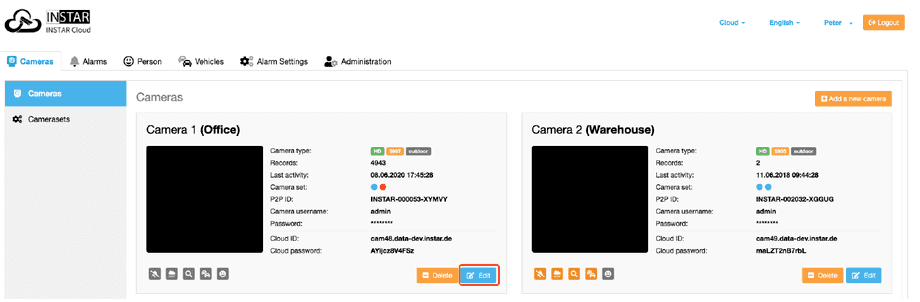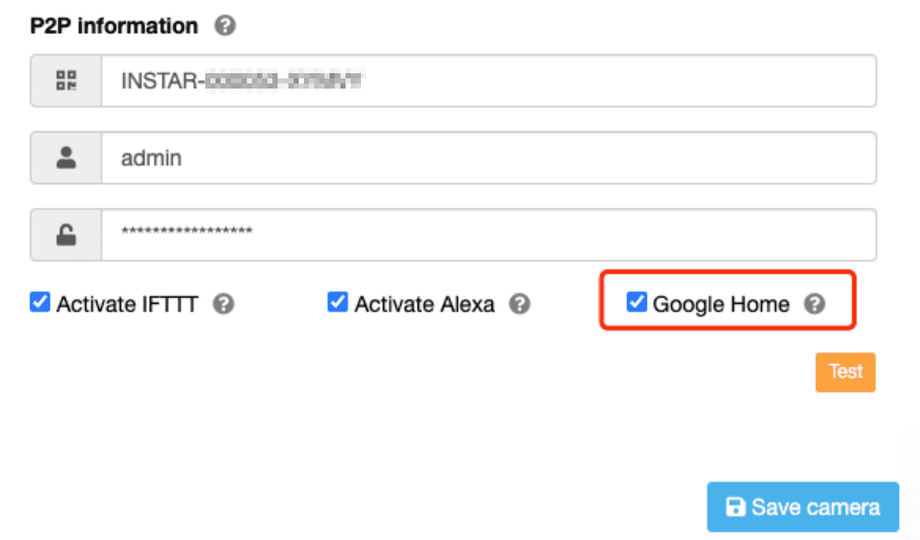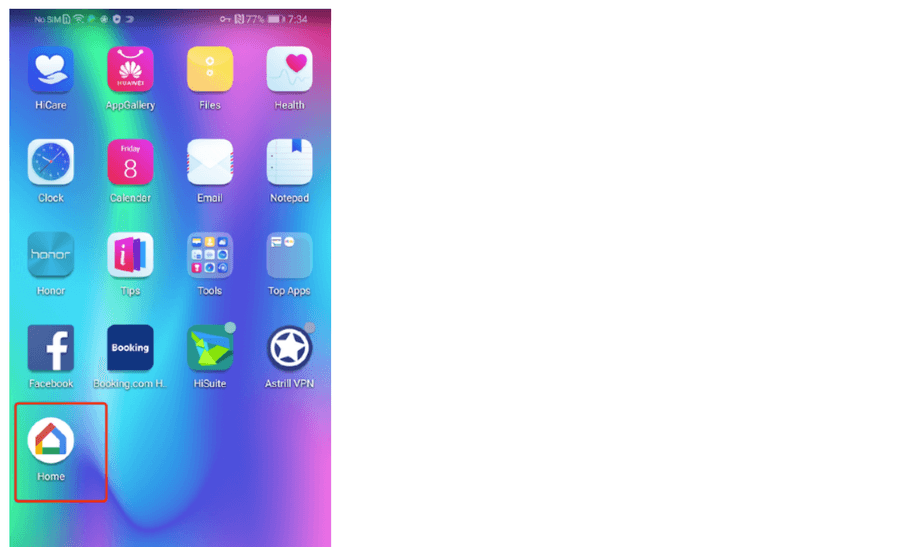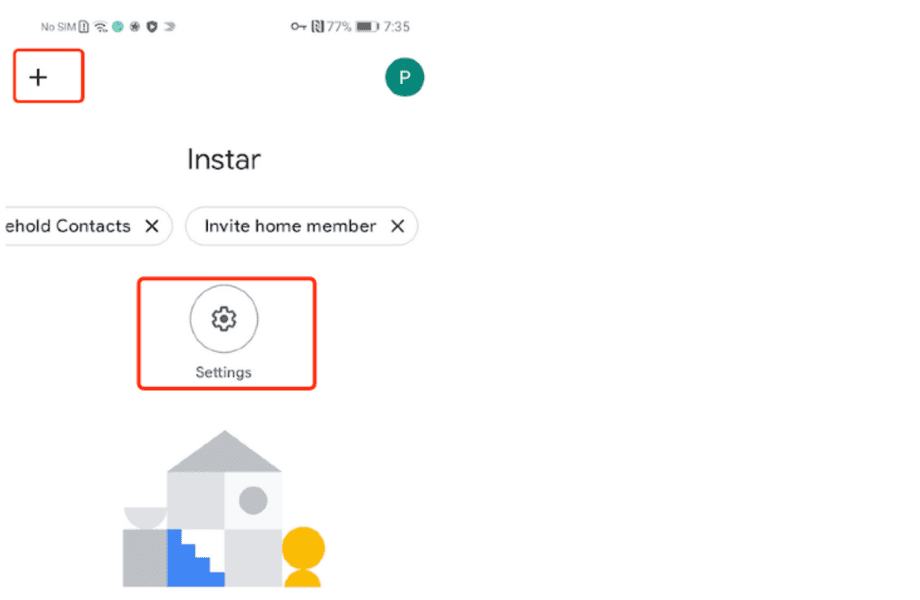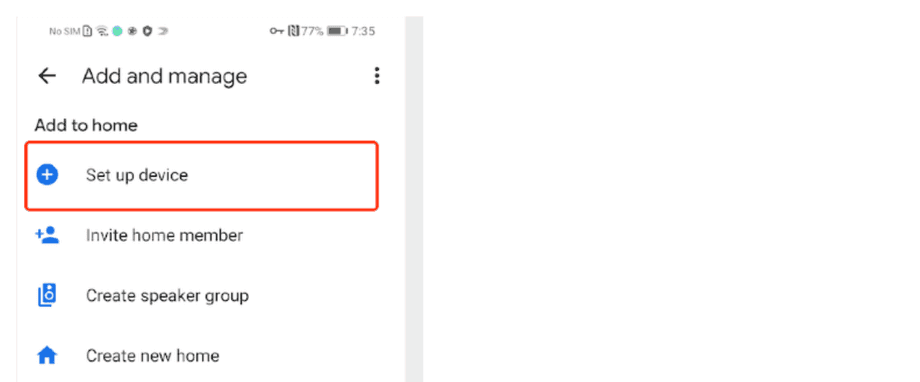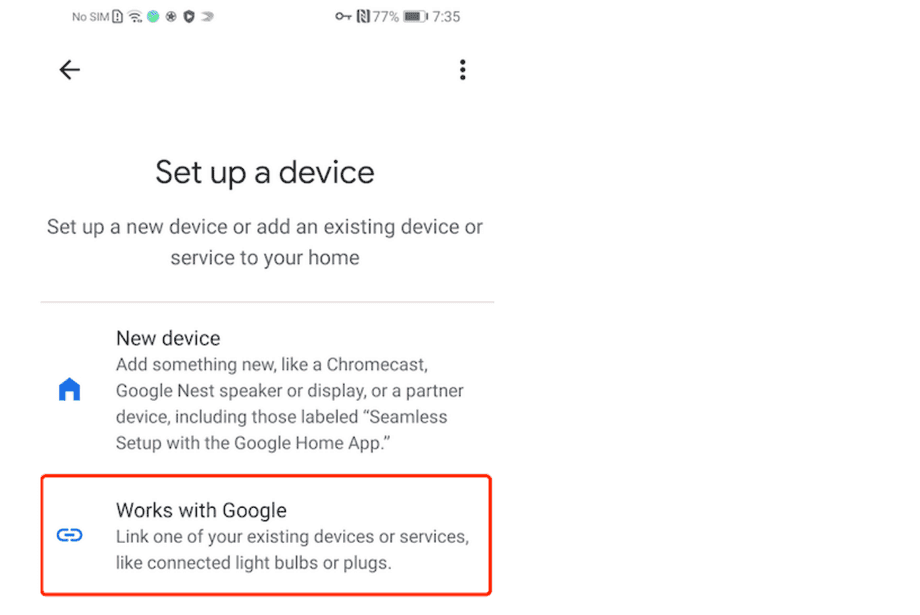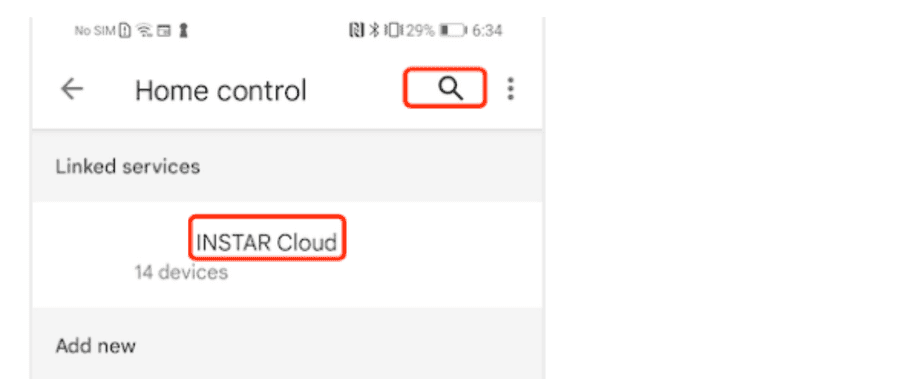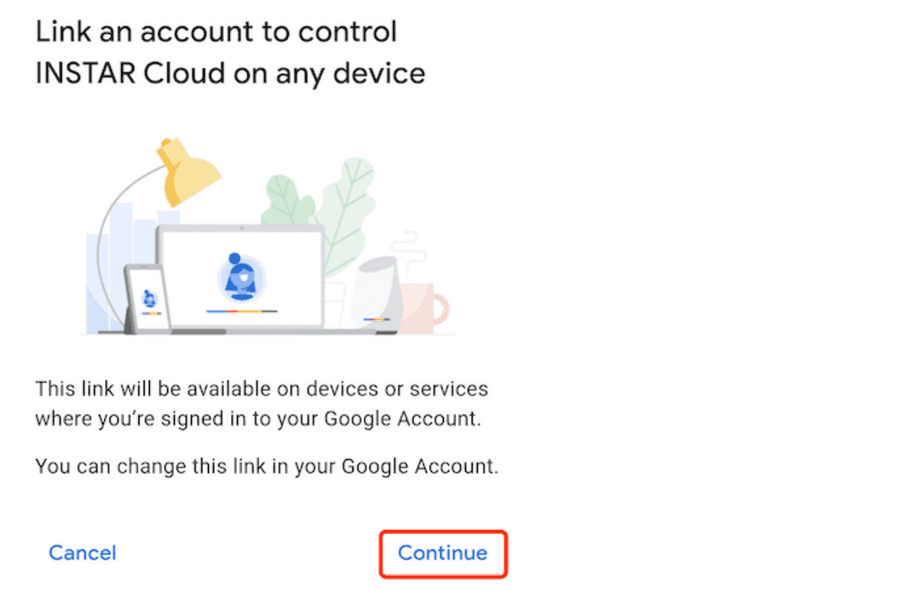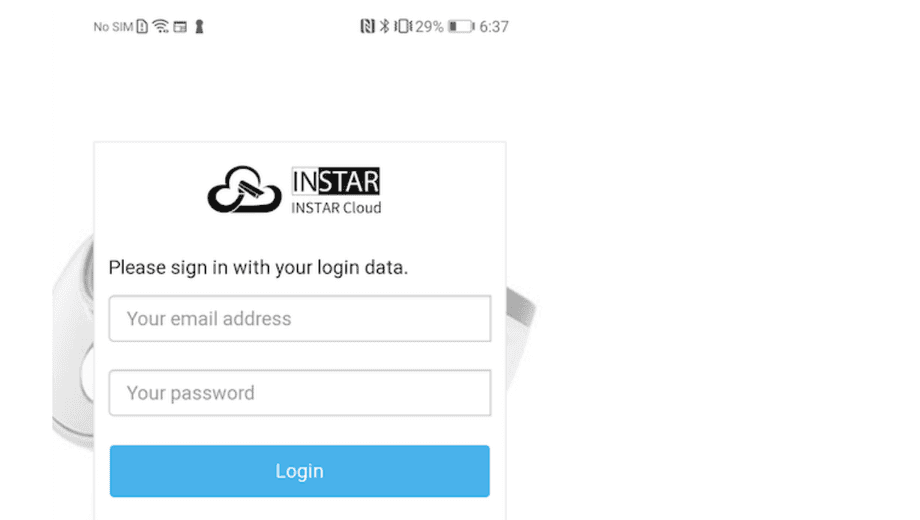INSTAR Cloud
How to Link your INSTAR Cloud Action
The Google Home app helps you set up and control Google Nest or Home speakers and displays, and Chromecast. You can control thousands of compatible lights, cameras, speakers, and more. You can also check your reminders and recent notifications, all from a single app. The Google Home app is available on Android phones and tablets, and iPhones and iPads.
Step 01: Once you have logged into the cloud, go to the Cameras tab and add a new camera there if your camera has not already been created there. After the camera is created, go to Edit for the respective camera.
Step 02: You need to find P2P information of your camera, and fill them here. You have to chosed Google Home option. Only you allow it, then you can use these information on Google Actions. After you chosed, then save it.
Step 03: Download Home App From Play Store.
Step 04: Open Home App, it will ask you to login Google Account. If you never used it, you may need to created a new home. Here we created a home INSTAR as an example. Then you can click + or Settings to set up your home.
Step 5: Then you can see below page, then choose set up device.
Step 06: Choose Works with Google.
Step 07:You may click search button, and input INSTAR Cloud.
Step 08: Then it requires Account Linking. You just need to click Continue. If you don't want to link it, just click Cancel, but in this case, you can't use INSTAR Cloud Action.
Step 09: It will redirect to INSTAR Cloud Login page, you need to use INSTAR Cloud System account to link with your camera with INSTAR Cloud Action. If you still don't have account, you can go to website instar.cloud.de to register with free.
If there is no any errors, then you linked your account successfully. Just go back to home page of your APP. If you have created some cameras in Cloud System. Then they will be discovered there.
What's commands can be used?
- Play your live videos:
* _"Hey Google, show [camera name]."_ * _"OK Google, what's on [camera name]?"_ * _"Hey Google, can you play [camera name] on [display name]?"_ - Stop your live videos:
* _"OK Google, stop."_
Q&A
Error message 1:
Phrase: authFailure
Message: I can't seem to reach device(s). Try checking the app to make sure your device/devices is/are fully set up.
Possible reasons:
- User deleted this camera on INSTAR Cloud, but it is still on Google Home App.
- User doesn't add p2p information and camera username&password in INSTAR Cloud System. 3.User added p2p information and camera username&password, but he doesn't authorized Google to use it.
Error message 2:
Message: Ok, streaming of the [your camera name], but live video doesn't work, only show "Smart Home camera" on your Google device display.
Possible reasons:
- Your camera is offline.
- Your p2p information and camera username&password is incorrect.
Error message 3:
Phrase: relinkRequired
Message: Sorry, it looks like something went wrong with your account. Please use your Google Home or Assistant App to re-link device(s).
Possible reasons:
- It may your devices lost connections with our INSTAR Cloud action, you can reconnect with INSTAR Cloud action again.
Error message 4:
Message: Sorry, can't connect INSTAR Cloud.
Possible reasons:
- It may your devices lost connections with our INSTAR Cloud action, you can reconnect with INSTAR Cloud action again. If you meet any errors, you'd better to make sure your p2p information and camera username&password is correct, and to make sure you also give permissions to Google to use your credentials. If everything is correct and your camera is also online, then you may try to reconnect INSTAR Cloud action again. If everything you tried, but it still doesn't work, you may contact us to help you check.
Discuss this article on the INSTAR Forum !