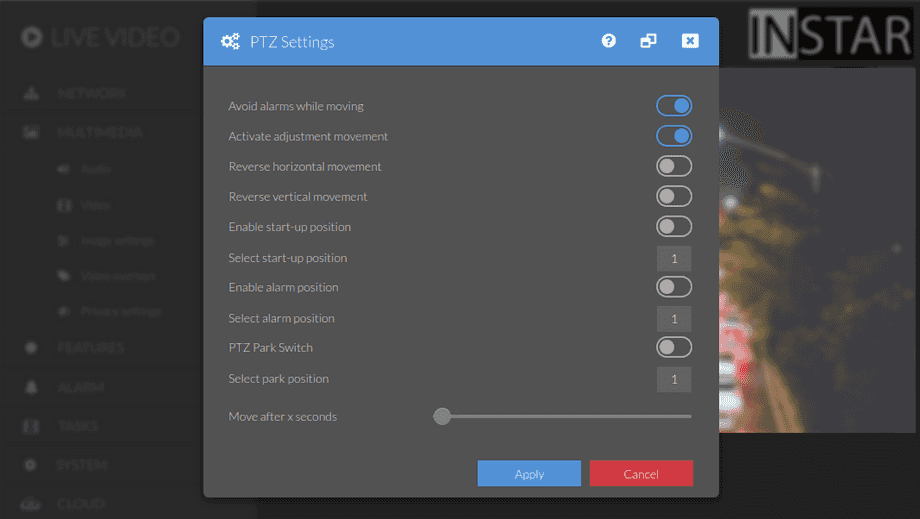UltraHD Series (2K+ 1440p & 4K 2160p) Web User Interface
Features Menu
Deactivate your camera´s calibration run at start-up (will also deactivate the saved positions). Let your camera go to a saved position after a restart or limit the range of the pan & tilt motion for privacy concerns.
Your camera provides a fine-grained access rights system that allows you to restrict access to certain menus of the web user interface and its underlying CGI commands. The minimum permission to access this menu is:
- User Permissions:
PTZ Settings
User permissions can be modified in the user menu.
Pan & Tilt Function only in Pan, Tilt & Zoom Cameras
PTZ Settings
Pan, Tilt & Zoom | Description |
|---|---|
| Avoid alarms while moving | In most cases it is unwanted, that the pan & tilt movement of your camera causes a [Motion Detection](/Web_User_Interface/720p_Series/Alarm/Areas/). But if you want to be notified whenever your camera is moved, just check this box. |
| Activate adjustment movement | Activate or deactivate the camera PTZ calibration run at boot-up. Please be aware, that the [Saved Positions](/Web_User_Interface/1080p_Series/Live_Video/) for your camera will no longer be available, when the calibration is deactivated. |
| Reverse horizontal movement | Reverse left/right pan when your camera is installed upside down. |
| Reverse vertical movement | Reverse up/down tilt when your camera is installed upside down. |
| Enable Start-Up Position / Action | Activate a position / action the camera should move to / do after a the start-up procedure. |
| Select Start-Up Position / Action | Select a saved position your camera should move to after boot up or activate the vertical scan or Tour Function |
| Enable Alarm Position | Do you want your camera to point in a specific direction when an alarm is triggered? Activate this function here. |
| Select Alarm Position | Set the position you want your camera to move to in case of an alarm here (see above). |
| Move to Park Position | Do you want your camera to always point in a specific direction by default? Activate the park position to let your camera go back to this position automatically after it was moved. |
| Select Park Position | Set the park position here (see above). |
| Move after X Seconds | How long should the camera wait before returning to the Park Positions? |
Here you can disable the cameras calibration run during start-up (please note that this also deactivates your saved positions!), send it to saved position 1 after a reboot and set the speed and number of auto-scans for the pan & tilt movement when you use the HSCAN or VSCAN.
The Pan & Tilt Limits will be displayed next to the PTZ Control Pad. You can use them to limit the range of movement of your camera (see below).