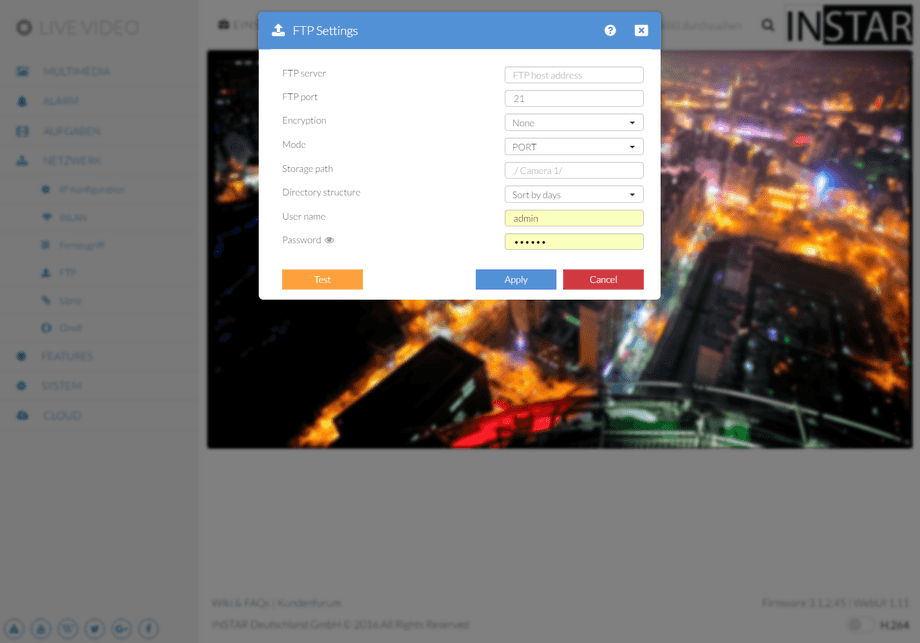1080p Web User Interface
Features Menu
To use the video FTP Upload, you first have to set your ftp server address and login credentials.E.g.you can use your routers FTP service as FTP Server - in this case simply put in your routers IP as the FTP Server address.If you set up a FTP server on a local PC(for example with Filezilla Server), use the PC’s local IP address.
FTP Service | Description |
|---|---|
| FTP Server | Type in your FTP server address here. You can also use devices inside your LAN for this function, e.g. a Local Server or maybe your Router or NAS. |
| FTP Port | The default port for the FTP service is Port 21. Adjust this port here, if your configured your server differently. |
| Modus | You can use the passive mode (PASV) in most cases. Only choose PORT mode if PASV fails. This might happen if your FTP server is by an NAT firewall. |
| Storage path | The FTP directory - the folder that your camera will use to upload images and videos to - is always relative to the root directory of your FTP User! The root directory for each user is defined on your FTP server - read our AVM Fritzbox manual for an example. |
| Directory structure | If you want to upload a large number of files to the FTP server, it is recommended to create a new folder for those uploads each day. With some systems you might run into some problems with this setting. In this case try to upload all files to one folder instead. |
| FTP Username | The username - and it´s access rights - are defined on your FTP server. Type in the username you want your camera to use here. |
| FTP Password | Add the corresponding password here. |
| Test | The test function will try to upload a file to your FTP server - the name of the file consists of the capital letter T and a Timestamp. Don´t forget to submit your settings first before using the Test Function! |
FTP Server Upload
To use the video FTP UPLOAD, you first have to set your ftp server address and login credentials. E.g. you can use your routers FTP service as FTP Server - in this case simply put in your routers IP as the FTP Server address. If you set up a FTP server on a local PC (for example with Filezilla Server), use the PC’s local IP address. Of course you can use webservers URL’s as well. The standard FTP port is 21.
You can define an upload directory for your camera under FTP Folder. The root folder of the FTP server can be reached by ./. The separator for the folders is the forward slash. A subfolder (e.g. INSTAR) can be reached by ./INSTAR. An ending forward slash is not obligatory, but can be used.
Passive or Port
For the FTP Mode you can choose between a passive (PASV) and an active mode (PORT). The standard is the active PASV mode. If your server is installed behind a router with an active network address translation (NAT), or if a firewall is blocking the servers network from an external access by your camera, you should choose the PORT mode.
Use your Router or NAS Drive as FTP Server
Most modern routers now support USB mass storage devices (USB sticks, hard drives,...) to be plugged in - some even come with a large amount of on-board storage for you to use a Network-Attached-Storage (NAS). This storage spaces can be written on by FTP clients like your INSTAR IP camera. All you need to do is to provide the storage and set up a FTP user inside your router and the camera can send snapshots or even whole alarm video to the server. The following video shows the setup process for an AVM Fritzbox - but you can find more examples here.
Setting up a FTP server on your Windows Computer
Your camera can upload pictures during an alarm event or you can also upload pictures in a defined time period to any kind of FTP server. Besides online offers for FTP servers or Routers which can function as a FTP server you can also set up your local computer or server to function as a FTP server in order to receive pictures from the camera - read more here.