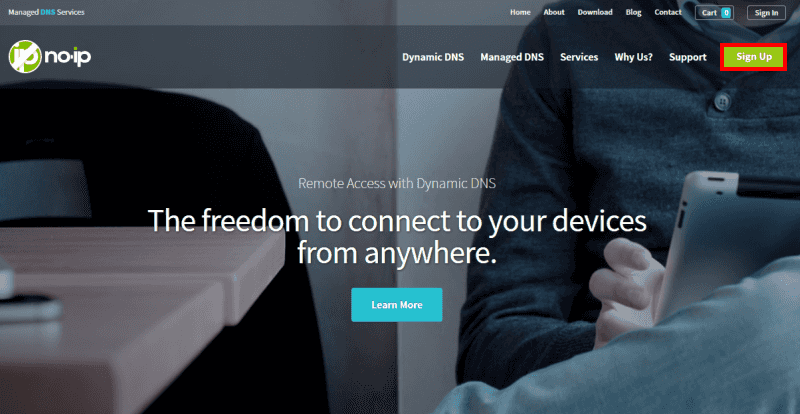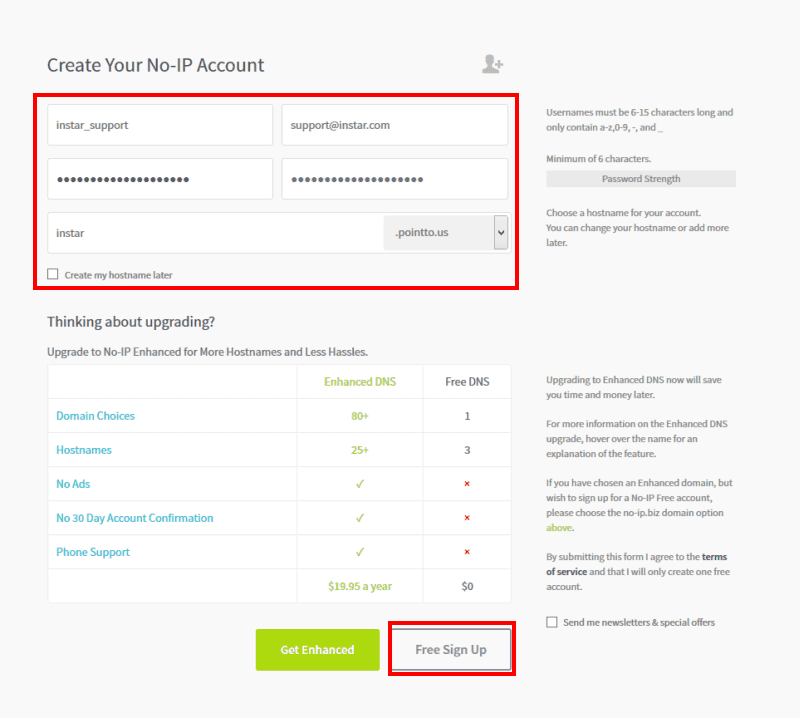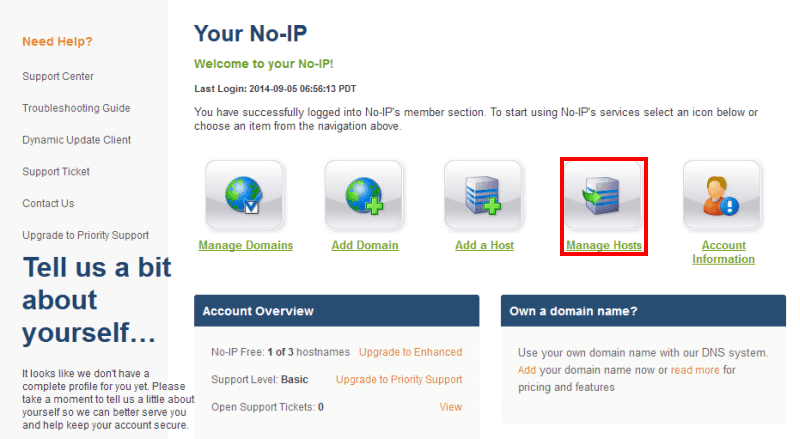DDNS Provider
No-IP :: Managed DDNS Service
How to use your No-IP address with your INSTAR IP camera?
To create a No-IP hostname, you first have to log in and create a user account.
You have to set a user name and password first. Then type in a host you want to use for your camera and choose a domain from the drop down menu.
You will be asked to confirm your account by an email that is send to you. After you are logged in, open the Manage Hosts link and check if your hostname was set up correctly.

To use your QNAP or Synology surveillance station to keep your new No-IP address up-to-date, go to System/Network/DDNS Settings, choose www.noip.com from the dropdown menu and type in your account information. The surveillance station will now update your No-IP address every time your internet service provider assigns you a new WAN IP address.

To use your AVM Fritzbox router to keep your new No-IP address up-to-date, go to Internet/Freigaben, choose www.noip.com from the dropdown menu and type in your account information. Your router will now update your No-IP address every time your internet service provider assigns you a new WAN IP address.

To use your DD-WRT router to keep the No-IP address up to date, go to Setup/DDNS, select Custom from the drop-down menu and type in your user information from the steps above. The HASH key used here of the update URL can be found in the dashboard of your No-IP website. Alternatively, you can use your username and password. Your router will now update the No-IP address every time your Internet Service Provider has assigned you a new WAN address.
Discuss this article on the INSTAR Forum !