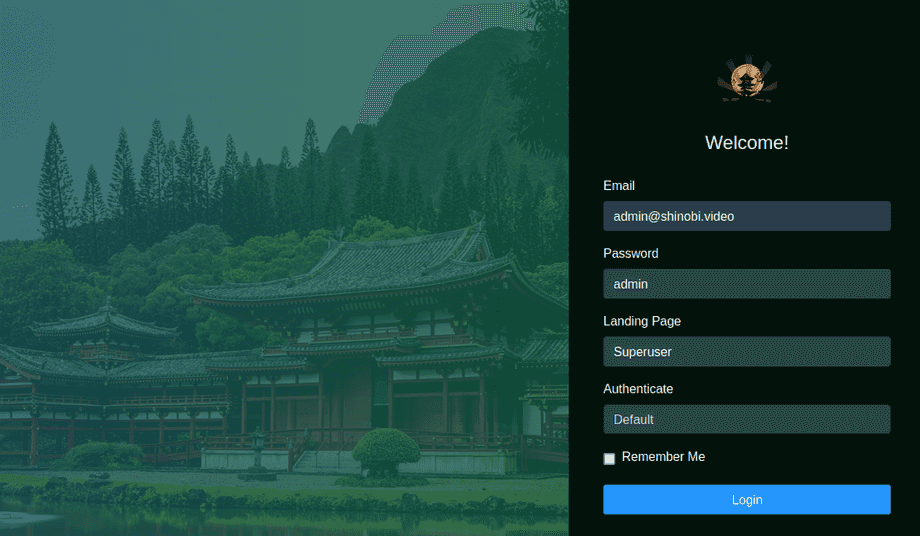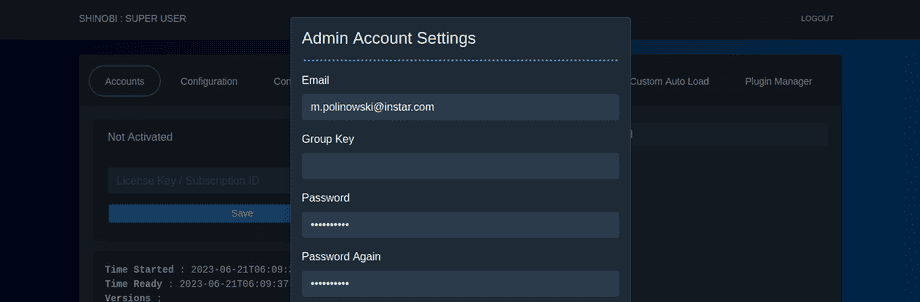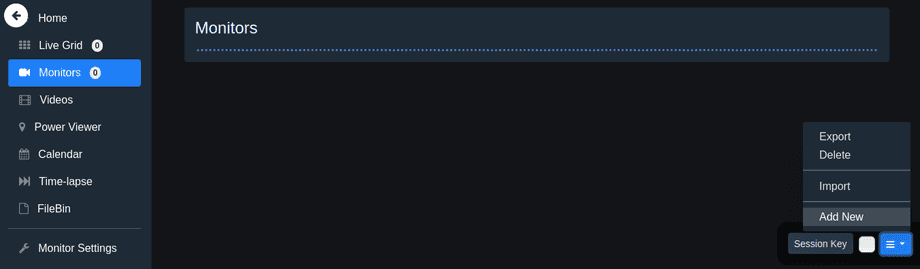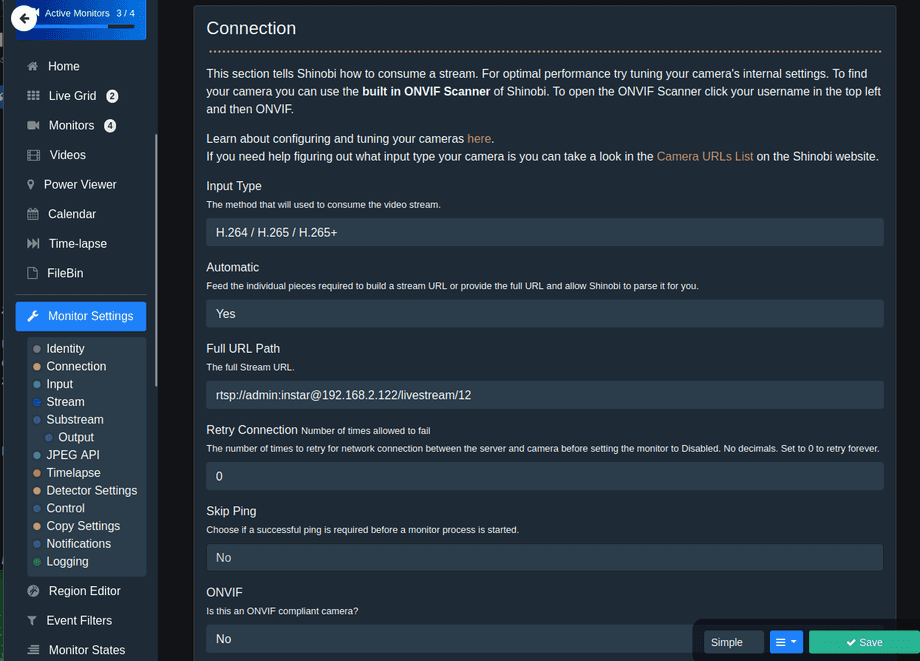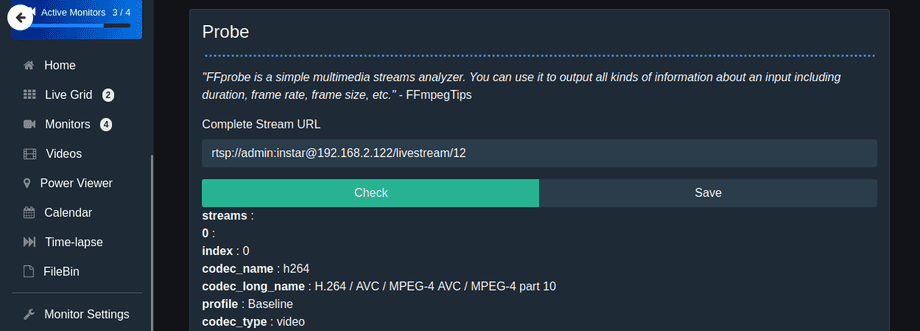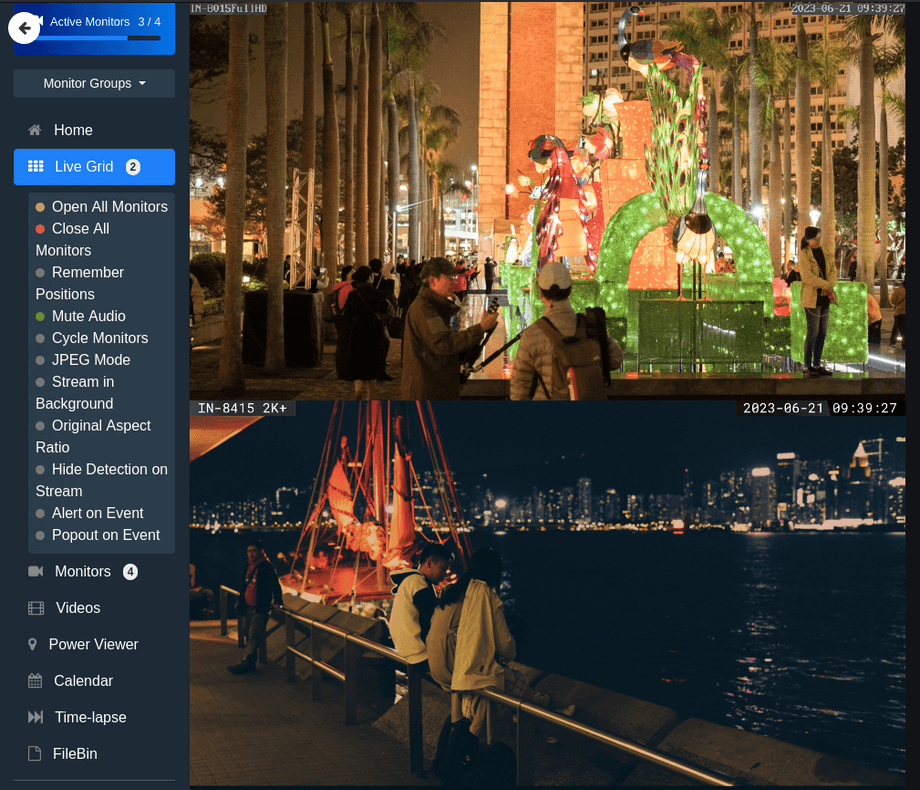Adding your INSTAR 2k+ WQHD Camera to Shinobi
Q: Unfortunately we can't get the IN-9408 2K+ POE recognized with onvif, none of the programs from the wiki recognize the camera. What can we do?
A: There are different ways to install Shinobi. I choose docker-compose and started a Shinobi container without the Tensorflow plugin and a few volume mounts to persist the configuration:
version: "3"
services:
shinobi:
image: registry.gitlab.com/shinobi-systems/shinobi:dev
container_name: shinobi
volumes:
- /opt/shinobi/config:/config
- /opt/shinobi/customAutoLoad:/home/Shinobi/libs/customAutoLoad
- /opt/shinobi/database:/var/lib/mysql
- /opt/shinobi/videos:/home/Shinobi/videos
- /opt/shinobi/plugins:/home/Shinobi/plugins
- /dev/shm/Shinobi/streams:/dev/shm/streams
network_mode: "host"
restart: unless-stoppedThe command docker-compose up will start the container and exposes the Superuser Login Page on http://localhost:8080/super. Login with the default credentials and setup your installation:
- admin@shinobi.video / admin
Under Accounts you can create a regular user account for you to use to access the Shinobi Dashboard that can be accessed on http://localhost:8080/:
You can add your camera by entering the Monitors tab and select to add a new camera:
If your camera uses the IP address 192.168.2.122 the HTTP port 80 and the user login admin/instar you could add your INSTAR Full HD camera using the Full HD RTSP path rtsp://admin:instar@192.168.2.122/11.
For newer camera models (2k+ WQHD and up) the path changed and it seems that Shinobi does not support the h.265 video input provided by the WQHD RTSP stream. But we can use the Full HD 12 stream instead of the WQHD 11 stream:
rtsp://admin:instar@192.168.2.122/livestream/12
Probing the stream shows that it is using the correct codec and we are good to go: