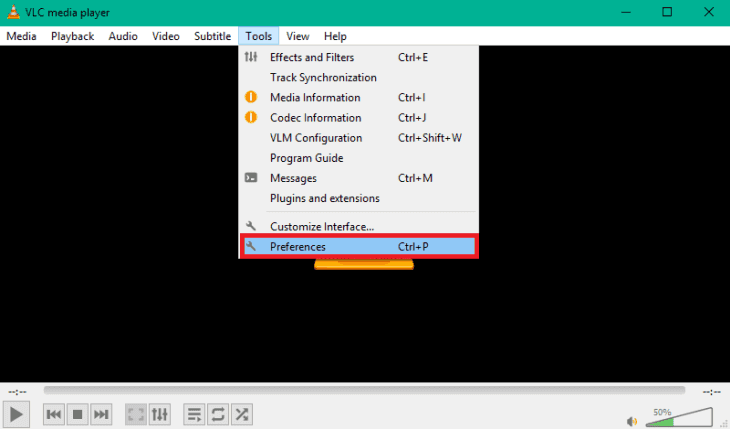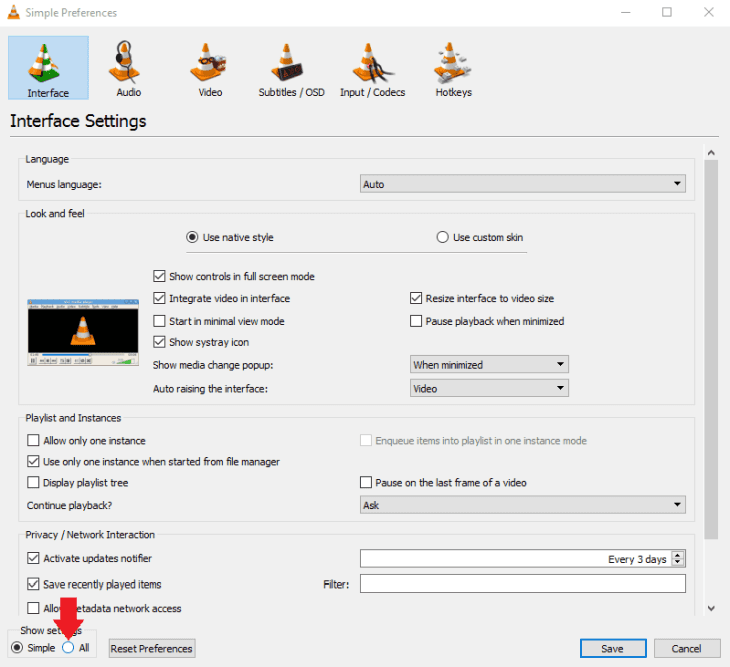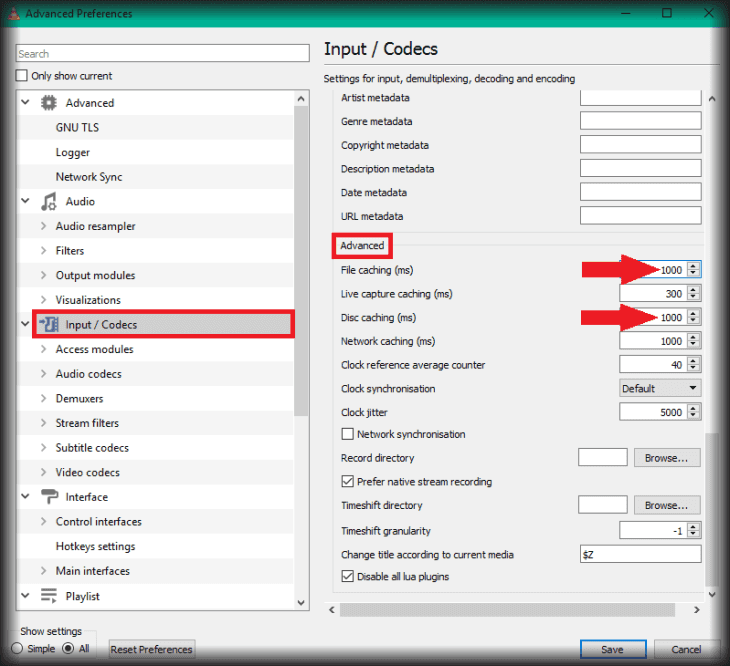The RTSP stream in VLC Player does not run smoothly.
Q: Is there a problem with the cameras when streaming in full resolution? Camera is connected via dLAN. If I call up the live video in the WebUI (MJPEG), the image and the superimposed time run smoothly. If I use VLC and channel 11](/Indoor_Cameras/IN-8015_HD/Video_Streaming/), the picture often freezes and also stops permanently. Even on channel 12 I had a freeze frame in the VLC yesterday.
A: Please first make sure that streaming via TCP is active for RTSP. To do this, open the properties (Preferences) under Tools (Tools). Then go to the network section under Input / Codecs and make sure that streaming of the video via TCP is active:
Q: When opening large HD videos in VLC Media Player, the HD video does not always play perfectly. The HD video may freeze and some frames are skipped while the audio plays perfectly. The video might hang for a few seconds and start playing again at the same point.
A: Increase cache values - Even if you play an offline video, VLC needs to cache it. It loads a certain part of the video from the hard disk into your computer's main memory or RAM. From there, the player accesses it and plays it. It happens all the time while a video is playing. For HD video, it helps to increase the amount of video in the buffer to ensure that there is always enough video to play the video smoothly.
This way you increase the buffering of files:
Open the player settings.
Activate the display of all settings.
Go to Input / Codecs, Advanced and increase the File & Disk Cache value to 500 - 1000ms (default is 300ms). Please note that a value that is too high can also have negative effects.