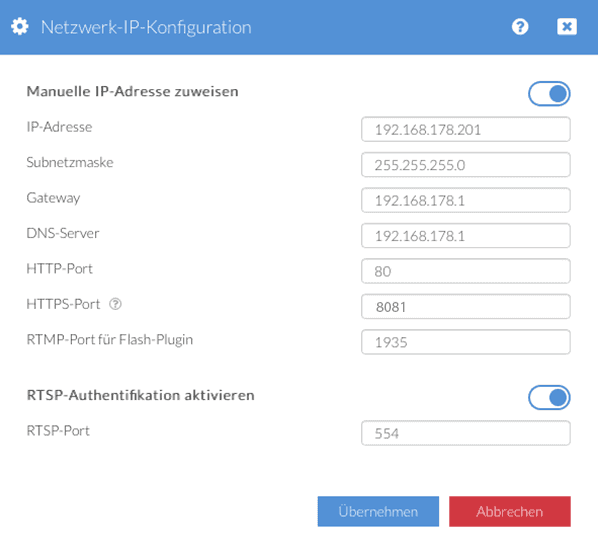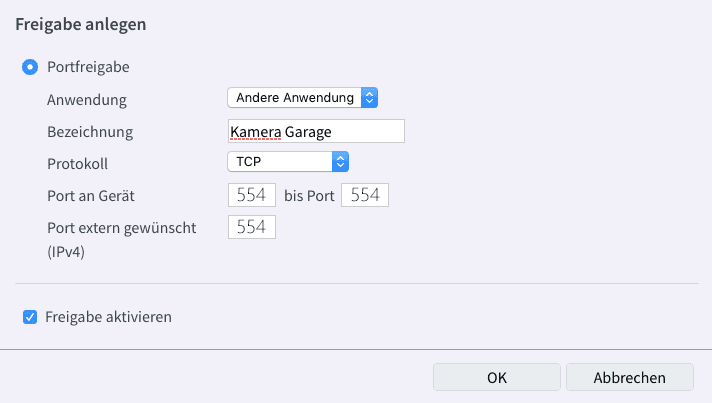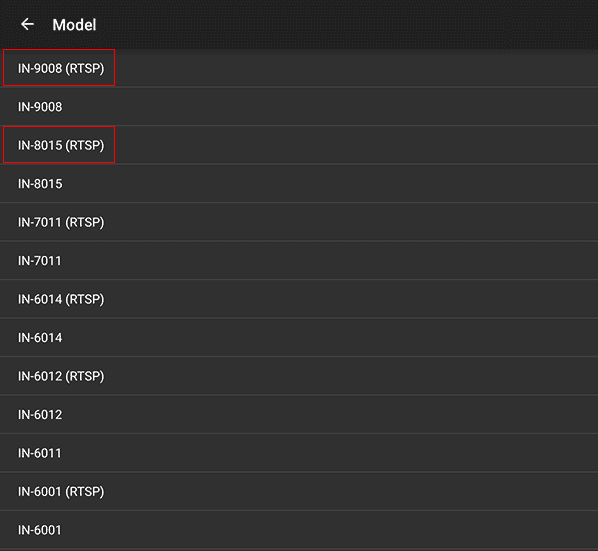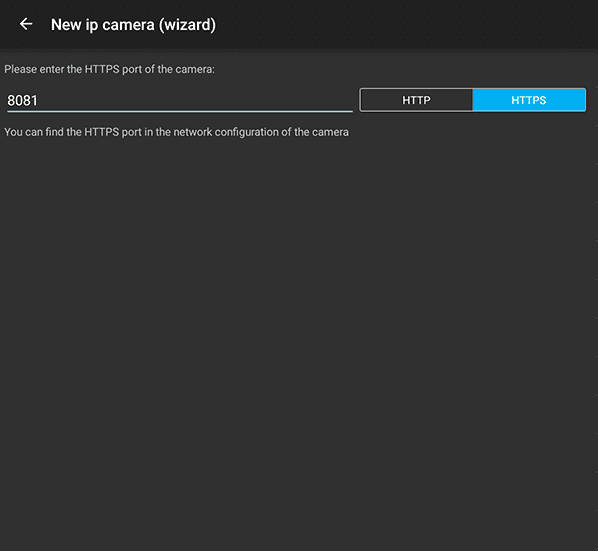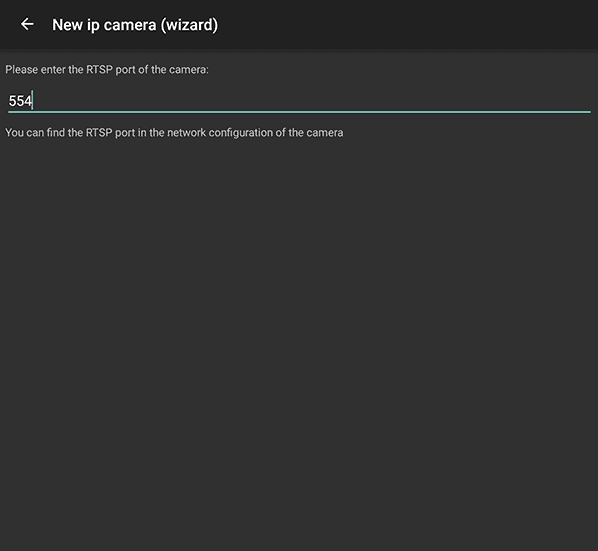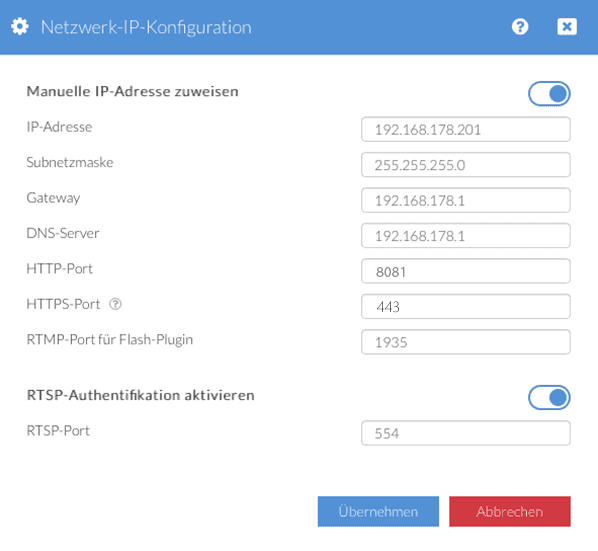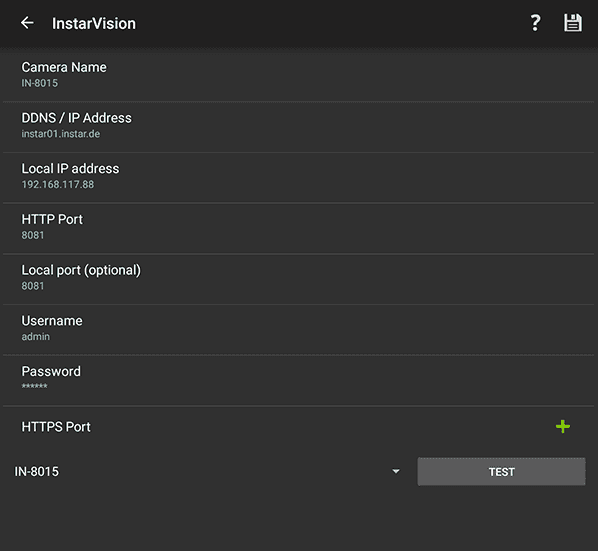INSTAR Full HD Camera Series
Audio over HTTPS
2-ways to use the audio function
when your camera has been connected via HTTPS
If you've followed Our Tutorial for port forwarding for your 1080p camera, you have set the HTTPS port of the camera to 8081 and this, together with the RTMP port, is then routed in your router to allow access via the DDNS Address.
If you call the DDNS address on your laptop via web browser, you will hear the sound of the microphone of the camera. However, when you add the camera in the mobile App InstarVision via the DDNS address, neither the sound is played, nor is it possible to use the opposing function. In the following, we describe 3 options for using the audio function of your Full HD camera.
Access over P2P
Access the audio stream of the camera and the intercom function
In the instructions for the apps, you'll find a warning that accessing P2P is generally slower than accessing the DDNS address. This mainly concerns the 720p camera models. With the Full HD (1080p) models a P2P service is used, which is much faster and provides more functions. It is therefore an alternative to access via DDNS.
For instructions on how to integrate the camera using the P2P service, see the instructions for each application:
Use the RTSP Videostream
Access to the camera's audio stream
In the Port Forwarding Guide, the HTTPS port on the 8081 and the RTMP ports is 1935 explained. The RTMP port is only required for the Flash plugin in the web interface. If you are using only the app from the road, the port does not need to be routed in 1935.
In order to use the RTSP stream of your camera in the app, you must first pass the RTSP port. By default this is on port 554:
Parameter | Description |
|---|---|
| IP-Address | Here you have to choose an IP-Address for your camera. But be aware, that the IP Address has to relate to your router! Taking the Fritzbox as an example, the beginning of the IP-Address is __192.168.178.XXX__ by default, for a Telekom Speedport Router it is __192.168.2.XXX__. To avoid mistakes in your local network, we recommend to choose the last number higher than 200 (outside of the default DHCP range). If you own a FritzBox, then you take the 192.168.178.201 for your first camera, for your second camera you choose 192.168.178.202, and so on. |
| Subnetmask | Enter __255.255.255.0__ by default. |
| Gateway | In most cases the gateway is the IP Address of your router, for example 192.168.178.1 if you own a FritzBox, or 192.168.2.1 if you own a Telekom Speedport Router. |
| DNS Server | In most cases it is your router that handles DNS on your network - just enter the IP Address of your router. |
| HTTP Port | Here you have to enter a different port for each of your camera, starting at __8081__ ascending. Meaning for camera 1 enter 8081, for camera 2 enter 8082, etc. (In case of a __Full HD Camera__ leave this Port on 80) |
| HTTPS Port | This is __only for the FullHD-Cameras__ - Here you have to enter a different port for each of your cameras, starting at __8081__ ascending, meaning for camera 1 enter 8081, for camera 2 enter 8082, etc. |
| RTMP Port | Here you have to enter a port starting at __1935__ ascending. Thus for camera 1 should be set to port 1935, for camera 2 port it´s 1936, etc. This is only important, if you want to access your camera over the internet inside a web browser. You don`t need to configure or forward the RTMP/Flash Port in case you only use our smartphone app InstarVision. |
| RTSP Port | Here you have to enter a port starting at __554__ ascending. Thus for camera 1 it´s port 554, for camera 2 port it´s 555, etc. Only configure and forward this port, if you plan to access your cameras RTSP stream over the internet. |
Quality setting of the RTSP stream: Configuration
- First set the RTSP port in the camera - by default, it is located on port 554, but it can also be placed on a higher port, eg 9091.
- Then, run the appropriate port in your router to the camera by following the Port Forwarding Guide, as you did before for the 8081 port.
- Then go to the InstarVision mobile app and select a new IP camera, select the appropriate camera model with the RTSP addition and enter the two forwarded ports (HTTPS and RTSP).
- You will then be able to hear the audio stream of your camera - but do not use the intercom function.
Use the HTTP Videostream
Access the audio stream of the camera and the intercom function
In the Port Forwarding Guide, the HTTPS port on the 8081 and the RTMP ports is 1935 explained. The RTMP port is only required for the Flash plugin in the web interface. If you are using only the app from the road, the port does not need to be routed in 1935.
If you set the HTTPS port of the camera back to the default value of 443 and change the HTTP port to 8081, you can delete the HTTPS port in the InstarVision app and enter the HTTP port with 8081 instead.
Access over HTTP - but with encryption? VPN
Since the port 8081 has been Already Redirected , accessing the camera via the app will be immediately possible.