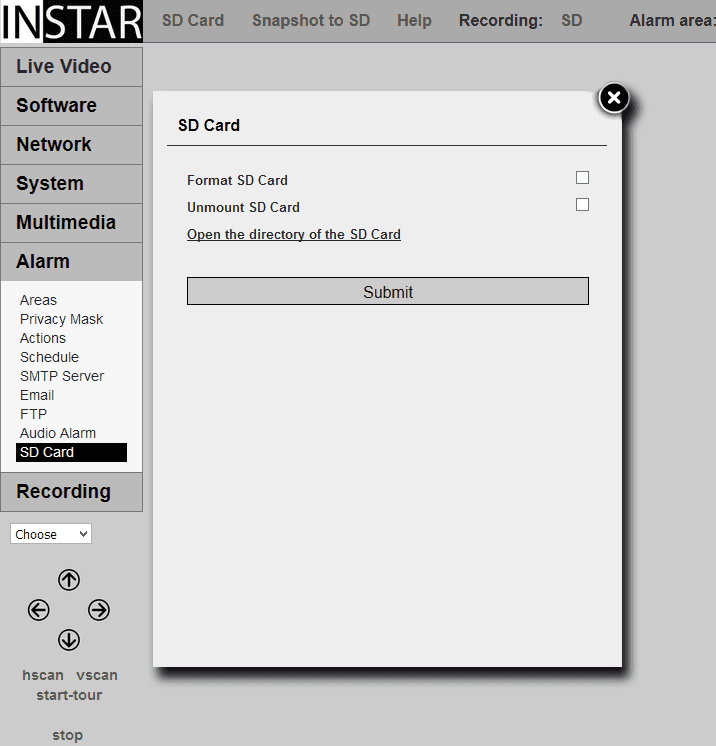720p Web User Interface
Alarm Menu
SD Card Storage
Please check the corresponding box and click submit to either format or unmount your SD card. It is recommended to always unmount your SD card before removing it from your camera! Your SD card might be unavailable after an unexpected restart. Please wait for the operating system to check the file system for errors. The SD card will show up again once it was successfully mounted by the system.
The SD Card Menu
Please check the corresponding box and click submit to either format or unmount your SD card. It is recommended to always unmount your SD card before removing it from your camera! Your SD card might be unavailable after an unexpected restart. Please wait for the operating system to check the file system for errors. The SD card will show up again once it was successfully mounted by the system.
A click on the link above the submit button will lead you to the SD card directory where all your snapshots and videos will be stored. Use your camera admin login to access the directory. But there are also more convenient ways to access your recordings via Third-Party Software or our mobile phone app InstarVision for iPhone, iPad, Android, Windows Phone, Windows 8/10.
Der Ursprung einer Aufnahme (Video oder Einzelbild) auf der SD Karte oder dem FTP Server, kann man anhand des Vorgestellten Buchstabens im Dateinamen ableiten:
- Alarmaufnahmen: A
- Geplante Aufnahme / Fotoserie: P
- Manuelle Aufnahme: N
- FTP Test: T
Beispiel: Die Datei P17073016245100.jpg stammt aus einer Fotoserie und wurde am 2017 (Jahr). 07 (Monat). 30 (Tag) um 16:24:51 aufgenommen.