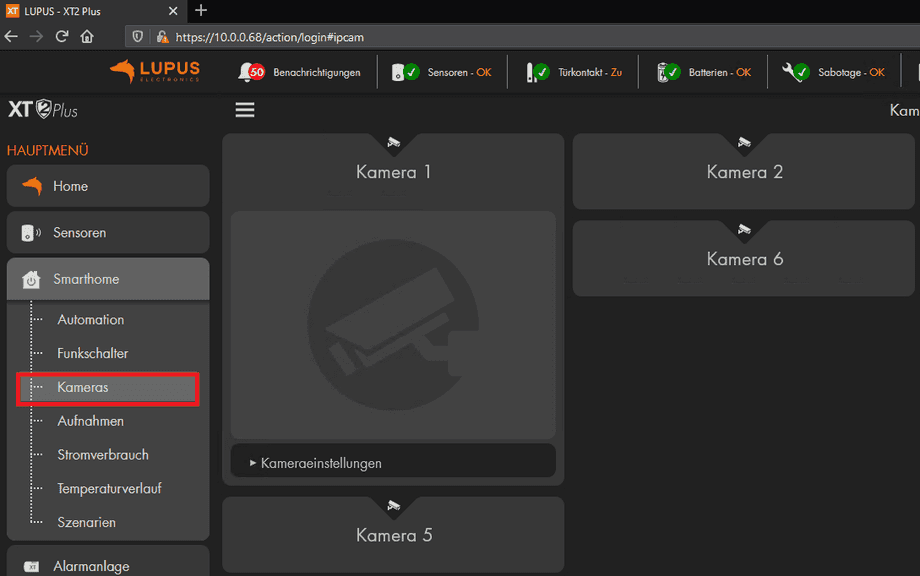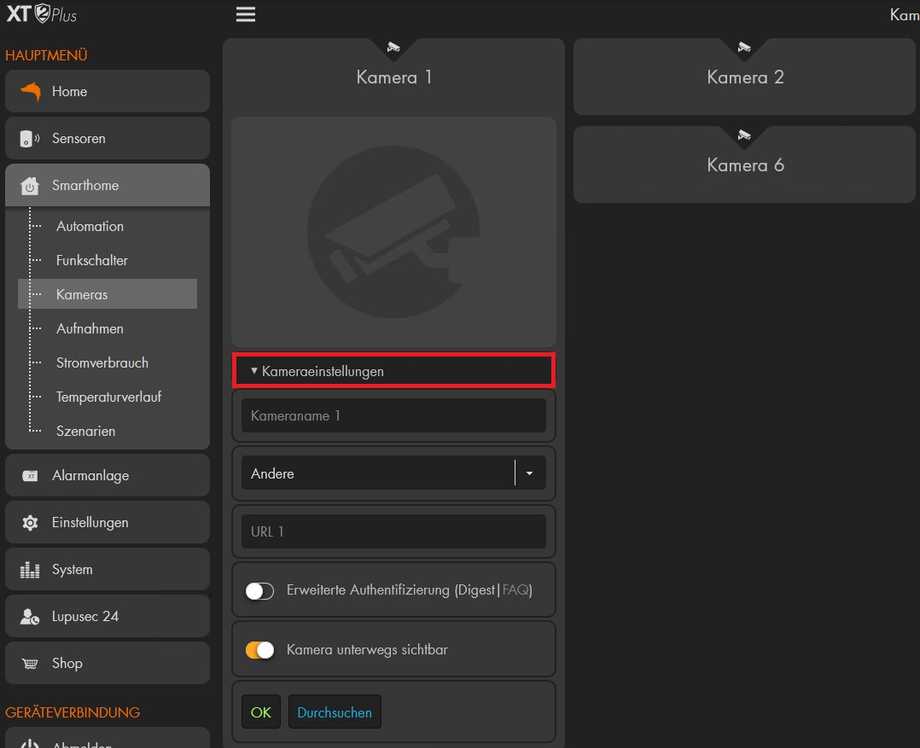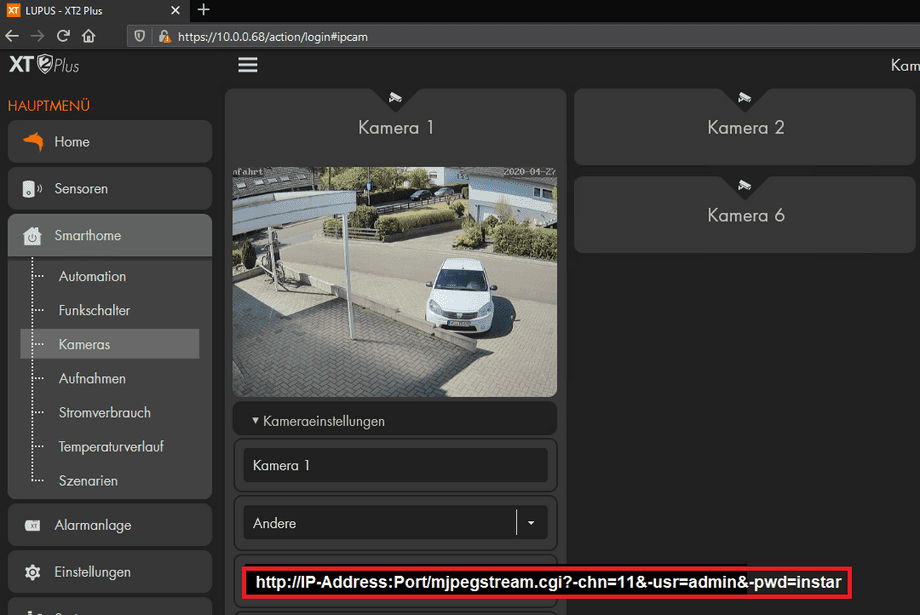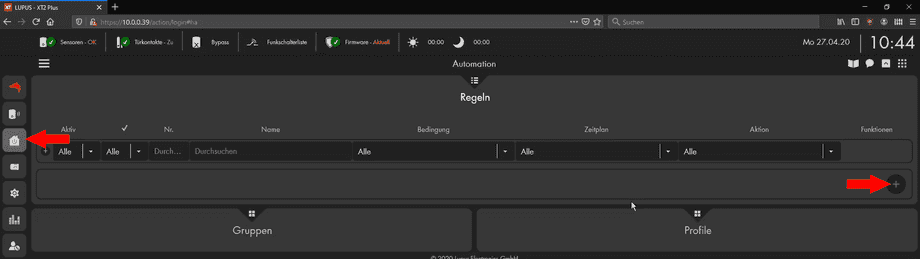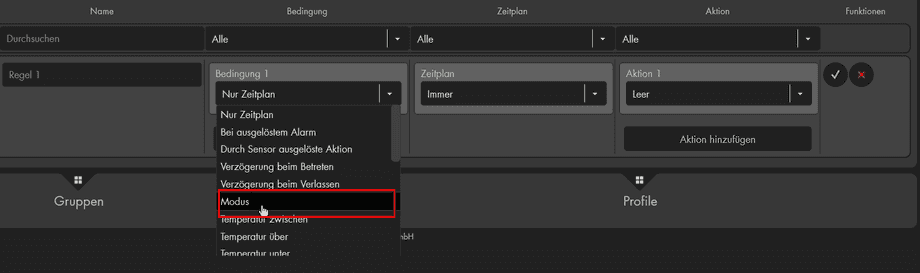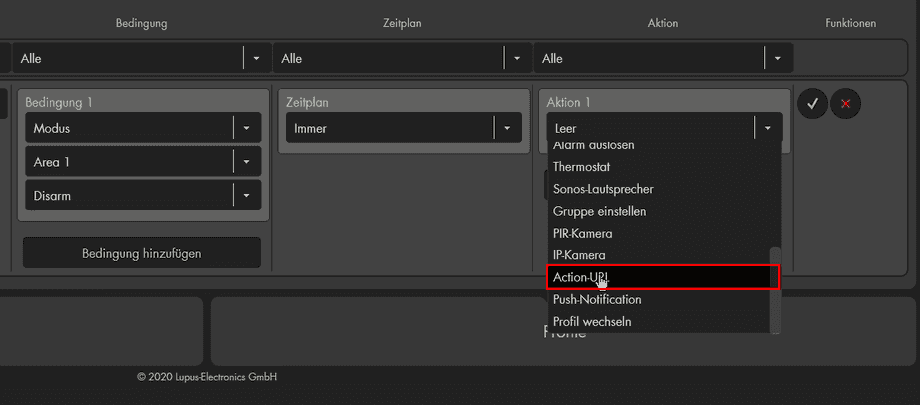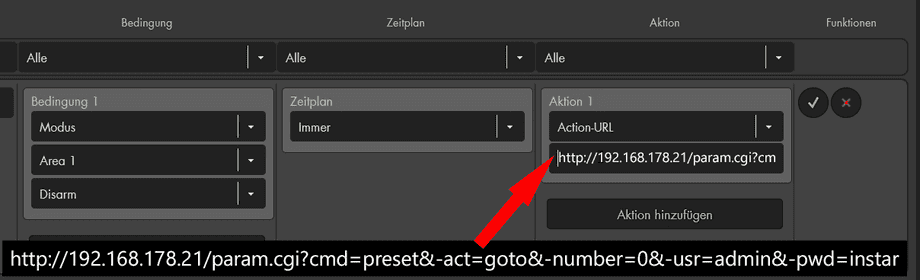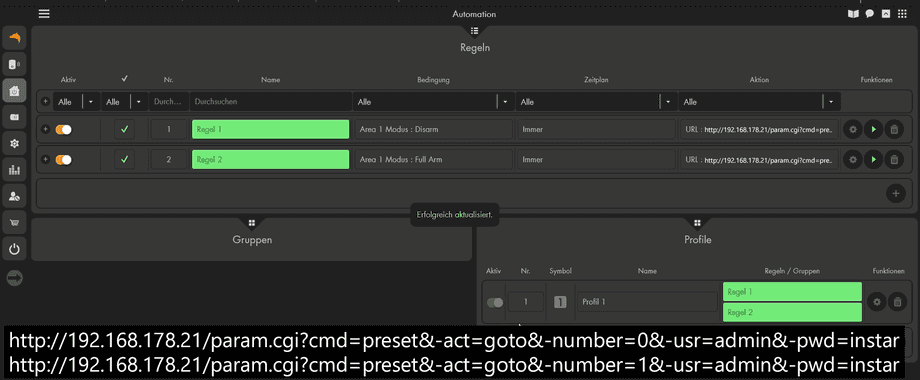Software
Other
Lupus XT2 Plus
Adding your Cameras Live Video
Open in the LUPUS XT the menu Smarthome / Cameras:
And load the Camera Settings for the desired camera:
Parameter | Value |
|---|---|
| Camera name. | A camera name can be freely assigned. |
| Typ | Choose Other |
| URL 1. | Enter the MJPEG streams of the camera here (see below) |
| Extended authentication | This option must remain disabled (Basic Authentication) |
| Kamera unterwegs sichtbar | Should always be activated as this will ensure that the LUPUS XT is used as a proxy and that the TLS 1.2 encrypted connection of the alarm system is used for the live image within the alarm system. A port release for the camera in the router is then also no longer necessary for this live image. |
MJPEG paths for HD and Full HD camera models:
Parameter | Value |
|---|---|
| MJPEG Stream (1080p) | http://IP-Address:Port/mjpegstream.cgi?-chn=11&-usr=admin&-pwd=instar |
| MJPEG Stream (320p) | http://IP-Address:Port/mjpegstream.cgi?-chn=12&-usr=admin&-pwd=instar |
| MJPEG Stream (160p) | http://IP-Address:Port/mjpegstream.cgi?-chn=13&-usr=admin&-pwd=instar |
Controlling the Camera
Lupus XT alarm systems support an ActionURL function. This allows us to send HTTP (CGI) commands with up to 1000 characters per command to an INSTAR camera. This means that every CGI command can be easily used in an automation in the alarm system and executed either completely automatically (e.g. arming/disarming) depending on a condition or manually (e.g. via app / remote control / etc.).
To do this, go to the Automation Menu and create a new Rule:
Select Mode as Condition:
Select Action-URL as the automation action:
Now select a CGI command that you want to send to your camera. In our case, we use the command to pan our Full HD Pan&Tilt camera to preset position 1:
/param.cgi?cmd=preset&-act=goto&-number=0To use this command, you must prefix it with the IP address of your camera and the Camera HTTP Port and append your admin camera login at the end. As an example for a camera with the following data:
Parameter | Value |
|---|---|
| IP Adresse | 192.168.178.21 |
| HTTP Port | 8081 |
| Benutzername | admin |
| Benutzerkennwort | instar |
Does it look like this:
http://192.168.178.21:8081/param.cgi?cmd=preset&-act=goto&-number=0&-usr=admin&-pwd=instarAs a second rule, we now add the command to move to the second saved position
http://192.168.178.21:8081/param.cgi?cmd=preset&-act=goto&-number=0&-usr=admin&-pwd=instarThen merge both rules into one profile:
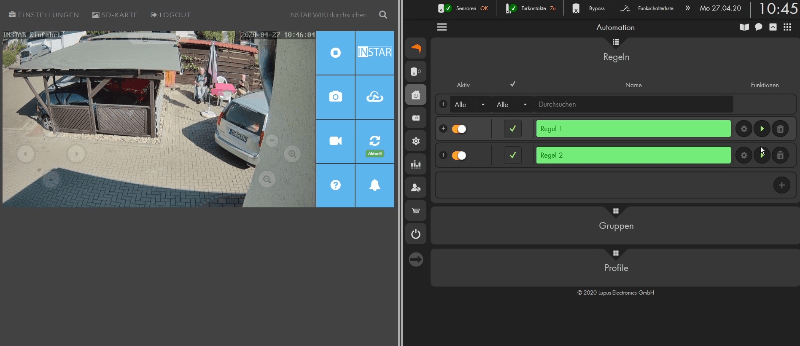
Discuss this article on the INSTAR Forum !