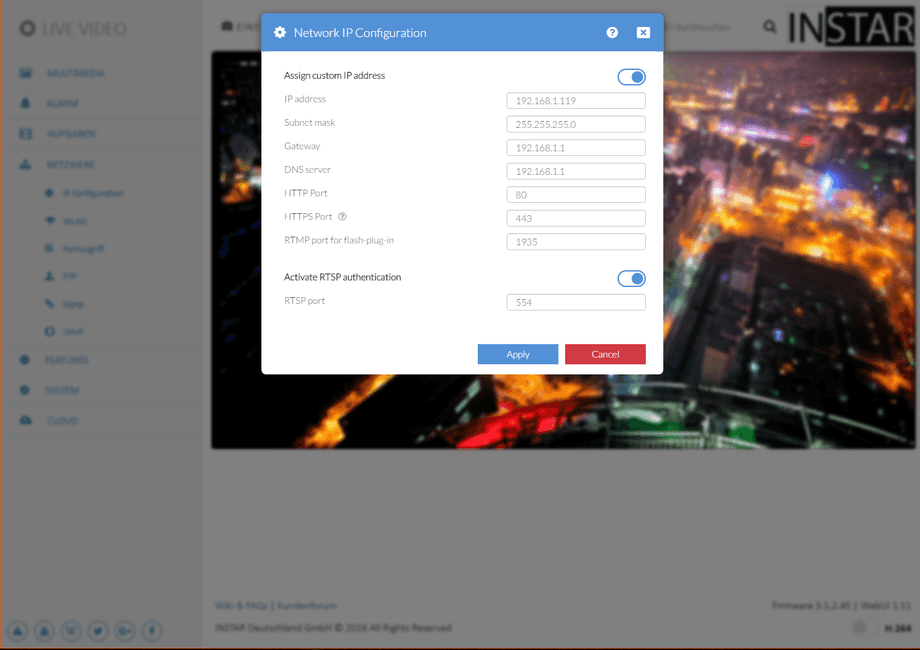1080p Web User Interface
Network Menu
Change your cameras IP address, gateway and DNS server - all these settings are usually set up by the Installation Wizard and don´t need to be changed. The camera´s http port might have to be changed to access your cameras webUI over the internet. The RTSP port is the camera´s RTSP Streaming Port.
You can set whether the camera will be assigned an IP address by your router (DHCP) or, if you want to manually set a fixed address. Please check here on how to set a fixed IP address. In general, we recommend that you deactivate the automatic service and set a manual IP to avoid further trouble with the remote access to your camera.
For the RTSP Port please refer to RTSP Streaming for details on the use of the camera´s RTSP video stream. Remember to forward the RTSP Port if you want to access the RTSP Stream over the internet with your DDNS Address. The RTMP Port is used by the Flash Plugin in your camera´s web user interface. Remember to forward the RTMP Port (alongside your LAN Port!) if you want to access the web user interface over the internet with your DDNS Address.
You neither need the RTSP nor RTMP port if you only use our smartphone App to access your camera!
Network Settings | Description |
|---|---|
| IP address | This is the IPv4 address of your camera inside your local network. To access your camera´s web user interface, simply type in the IP address into the address bar of web browser. If your camera´s HTTP port is not "80", please add the port to the IP address separated by a : , like 192.168.1.125:8081. |
| Subnetmask | The subnet mask defines the subnet your camera is connected to. It is 255.255.255.0 in most small networks. |
| Gateway | The gateway is the connection between your local network and the internet. In most small networks it is the IP address of your router - e.g. 192.168.1.1, 192.168.2.1 or 192.168.178.1. The first 3 numbers are the same, as the IP address of your camera - just add the number 1 in last position. |
| DNS Server | The DNS server is needed by your camera to resolve internet addresses. In most small networks it is the IP address of your router - e.g. 192.168.1.1, 192.168.2.1 or 192.168.178.1. |
| HTTP Port | The HTTP Port is the LAN Port of your camera. Add this port to your camera´s IP address, if you want to access the web user interface with your web browser. This is also the port that you need to Forward inside your router, to access your camera __with our smartphone app__ (Android, iPhone, iPad, Windows Phone, Windows Metro) via its DDNS Address. We recommend that you use a HTTP port that is 8081 or higher. If you have more than 1 camera, always add 1 to the port for the next camera 8081, 8082, 8083, etc... Only necessary if you want to access your camera with our smartphone app over its DDNS address!. |
| HTTPS Port | The HTTPS Port is the secure LAN Port of your camera. Add this port to your camera´s IP address and add the https:// prefix, if you want to access the web user interface with your web browser e.g. https://192.168.1.200:443. This is also the port that you need to Forward inside your router, to access your camera __with your Browser__ via it´s DDNS Address. If you have more then 1 camera, always add 1 to the port for the next camera 443, 444, 445, etc.. Only necessary if your want to access your camera with your web browser over it´s DDNS address! |
| RTMP (Flash) Port | The RTMP Port is the video streaming port for the FLASH VIDEO PLUGIN. Please forward this port if you want to access the web user interface OVER THE INTERNET. You do not need to forward the port to access your camera over our smartphone app! |
| RTSP Authentication active | If you want to use a streaming software like VLC Player to access the RTSP Stream, you have the option to deactivate the authentication. The stream will become freely available on your network. Please make sure that authentication is active before Forwarding the RTSP port (to make your camera´s stream available on the internet)! |
| RTSP Port | The RTSP Stream of your camera runs over the RTSP Port. Make sure that the port is Forwarded inside your router, if you want to access it over your cameras DDNS Address. |
Web Access Encryption
To access your camera´s web user interface securely, use the HTTPS port you set above. Add this port to your camera´s DDNS Address and add the https:// prefix, if you want to access the web user interface with your web browser - e.g. if your camera has the DDNS address abcd12.ddns-instar.de and your HTTPS port is 443, type https://abcd12.ddns-instar.de:443 into your browsers address bar.
Be aware that INSTAR Deutschland provided a valid encryption certificate for your DDNS address. If you try to access your camera´s local IP address over HTTPS - e.g. https://192.168.1.20:443, you will be confronted with a security warning. But there is no security risk in adding an exception to your browser, to access the site anyway:
The INSTAR SSL certificate is only valid, if you access your camera over its DDNS Address. When you try to use the HTTPS encryption, when accessing your camera inside your local network (over its local IP address), you will see a security warning.
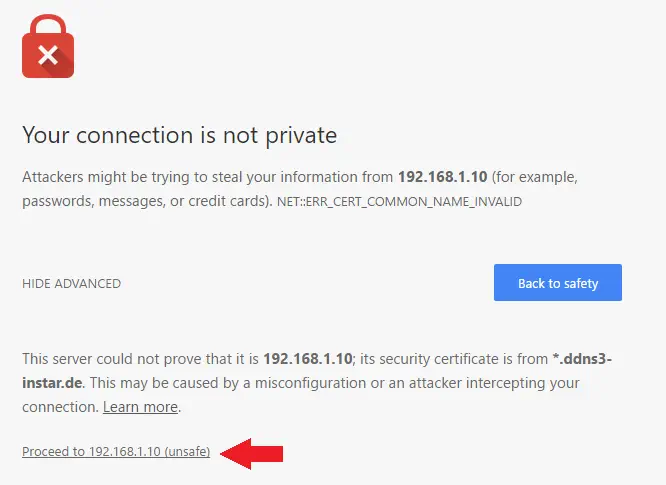
Click on advanced (the naming of this button will vary, depending on your browser) and click that you want to proceed anyway. The web browsers Safari and Firefox will additionally ask you to add an exception for the certificate - click on Ok to proceed.