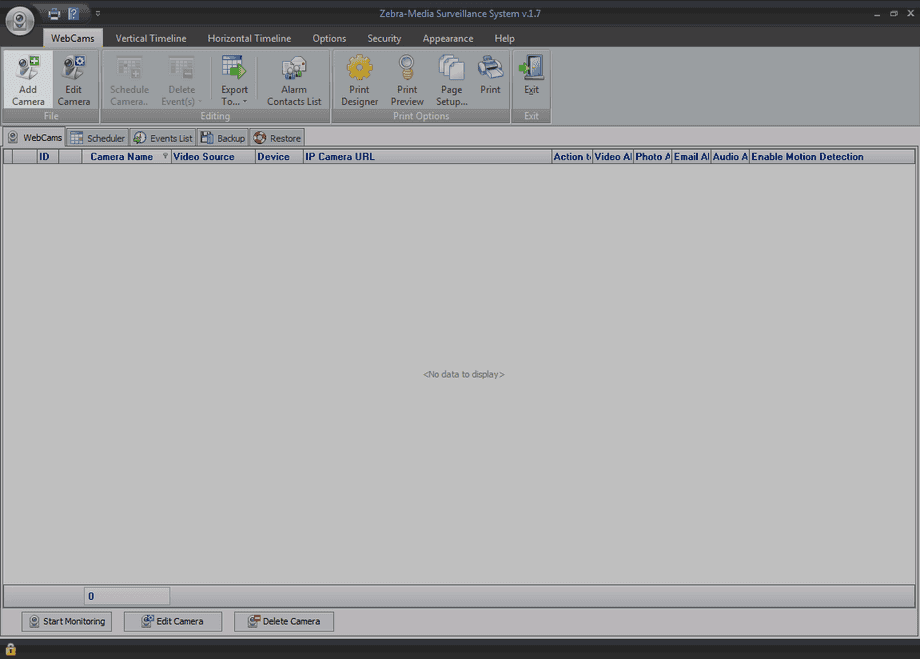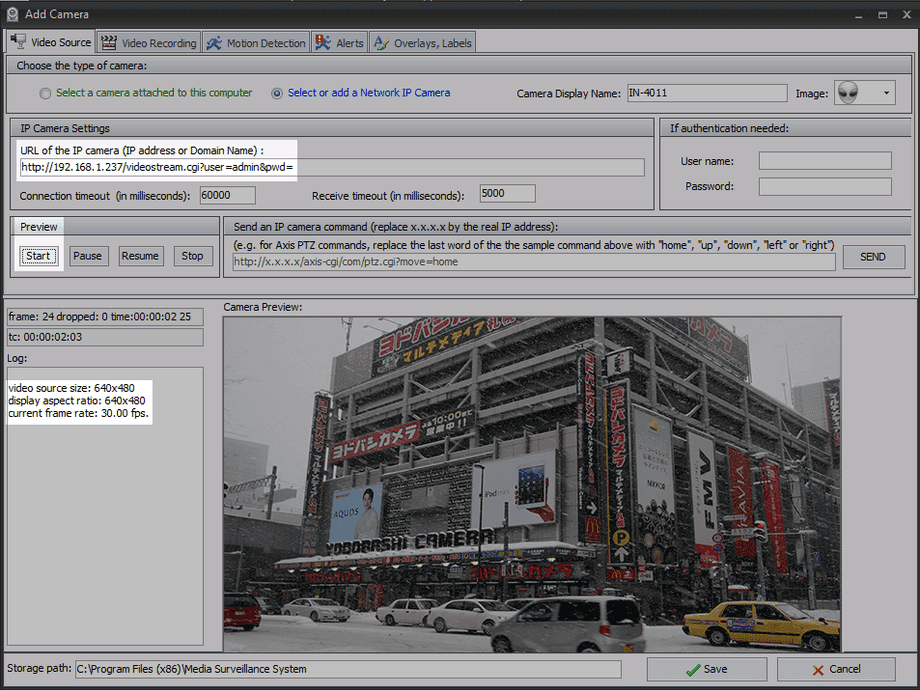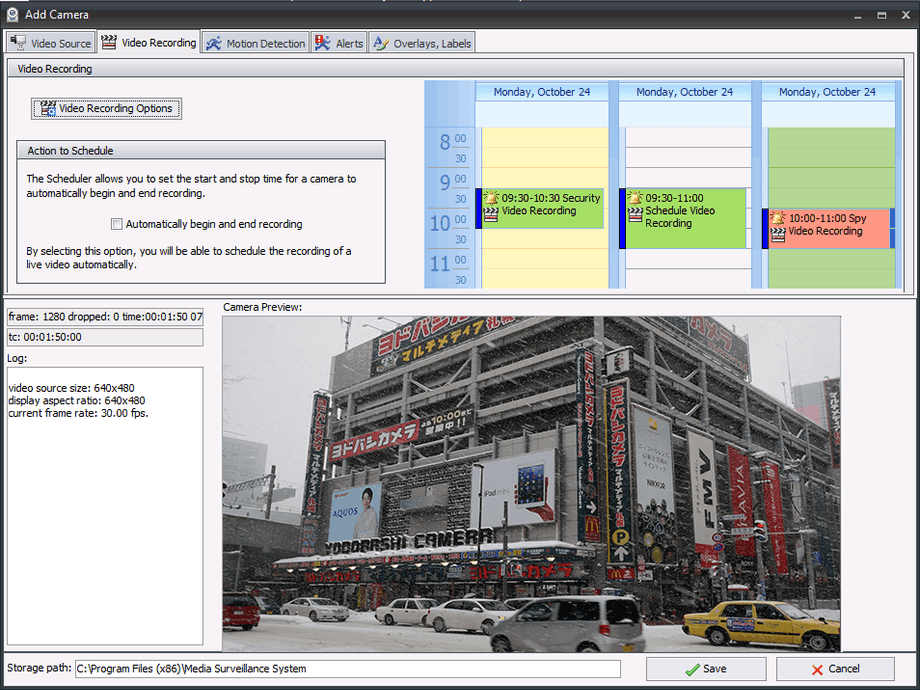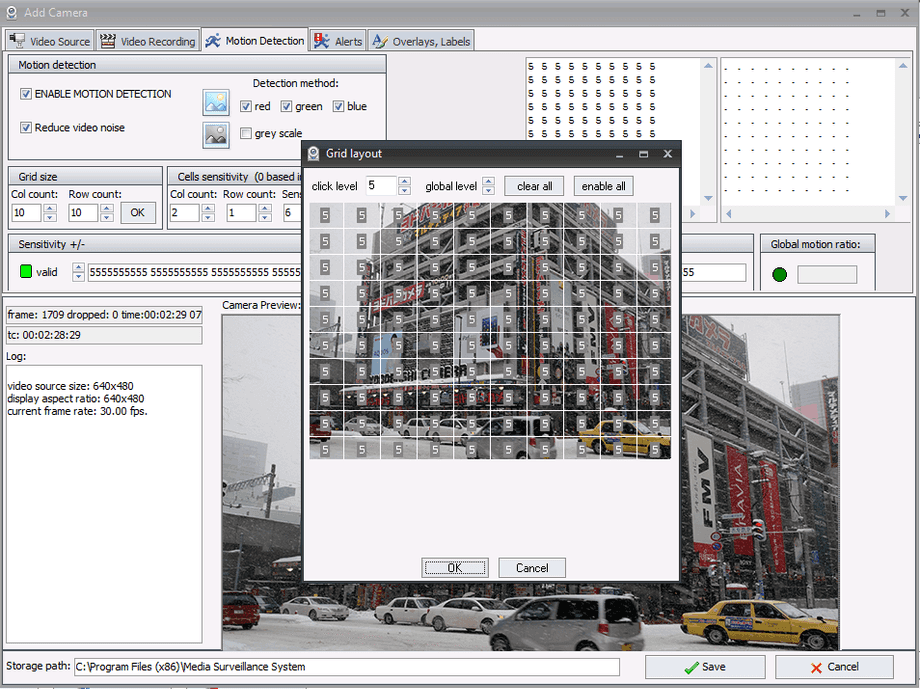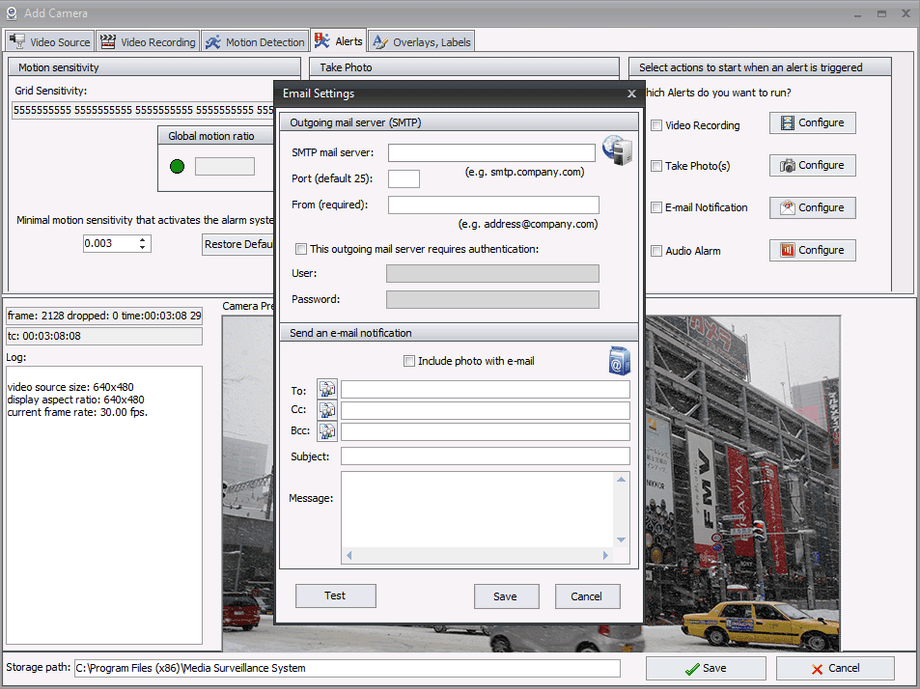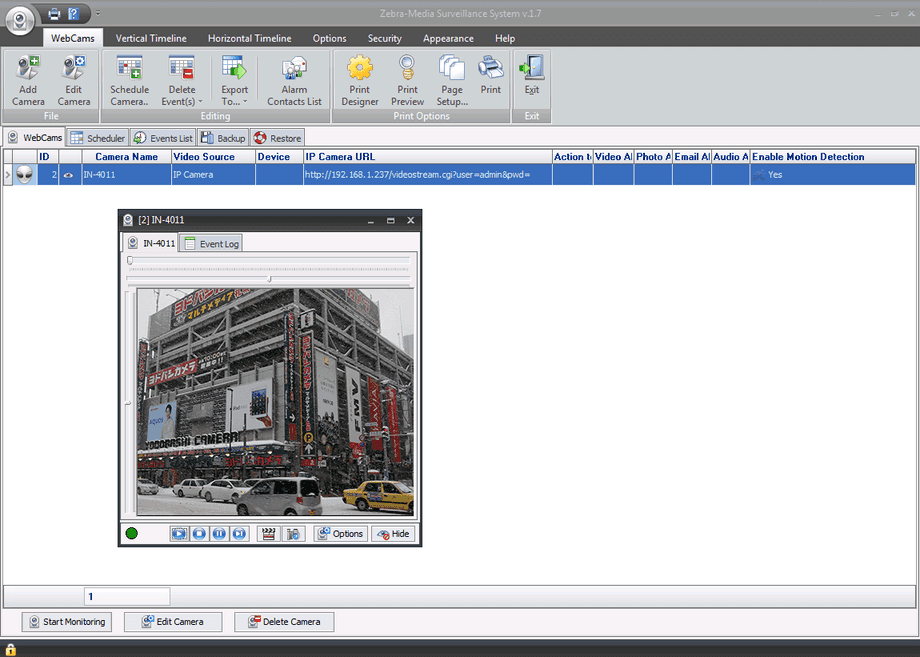Software
Windows
Zebra Surveillance
ZM Surveillance System is a video surveillance and motion capture software. Some key features are: unlimited cameras, motion detection, SMS and MMS and Email alerts, play sound file (useful on motion detection), adjustable sensitivity for each zone, record on detection, save video into archive or file with automatically or manually selected compression, record on schedule, registration of all events continuously by intervals or on motion detected, password protection, adding a text, time stamps, watermarks to your video. For each video frame, if motion is detected, the Alarm event occurs, that returns a global motion ratio, depending of the number of cells in which motion has been detected, and the level of motion in each cell.
In order to integrate your INSTAR IP camera in the ZM Surveillance System we recommend you to download the latest version from here.
Add a Camera
Click on the Add Camera button to open the camera wizard. The video path to your camera consist of the local IP address and the login credentials. The video path would be:
VGA Video Path: http://192.168.1.237:80?user=admin&pwd=for a camera with the default login user = admin, password = none, the local IP address 192.168.1.237 and the HTTP port 80. Please adjust the path if you changed the default login or the default web port accordingly. For an HD camera with the default login user = admin and password = instar, the local IP address 192.168.1.175 and the HTTP port 85:
HD Video Path: http://192.168.1.237:80/tmpfs/snap.jpgIt is possible to use an external (very expensive) plugin to connect to the camera´s RTSP video stream instead of the JPG refresh mode. Please refer to the instructions given on the official website if you need to use the HD video stream.
Click on the Add Camera button to get started.
Type in your camera´s video path and click to Start the preview.
Video Recording
The Video Recording tab allows you to make adjustments to the recording parameters as well as setting up an activity schedule for your camera.
Adjust the video recording parameter and set-up an activity schedule for your camera.
Motion Detection
The ZM Surveillance System allows you to draw a motion detection grid over the cameras live view. Adjust the cell size as well as the cell sensitivity to your needs. The higher the number inside a cell, the higher the sensitivity will be in this area. You can further except reds, greens and blues from the motion detection, or just use a monochrome image to further reduce false alerts.
Adjust the motion detection sensitivity by adjusting the numbers inside the detection grid.
Alerts
When an alarm condition is detected, the program can sound an audible alarm, or send you an email with a photo. Automatically capture photos, or record video in compressed files. The Alerts section allows you to define right action for the trigger event. Click Save to finish the camera installation and start using the ZM Surveillance System.
Define an action response to an alarm trigger event.
Start using the ZM Surveillance System.