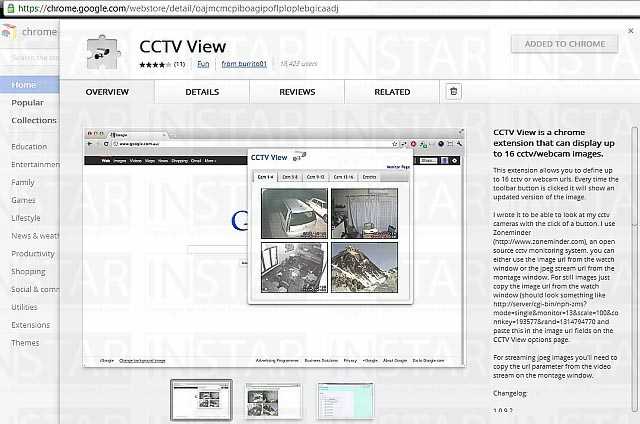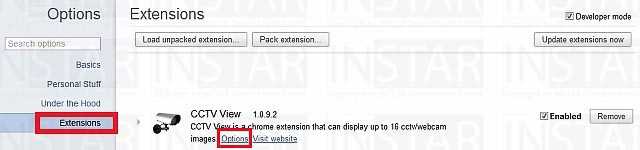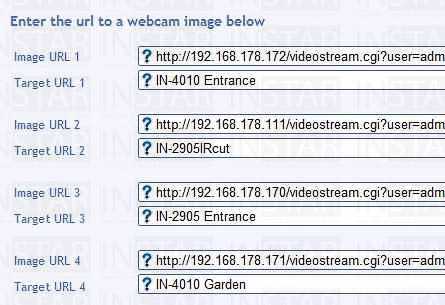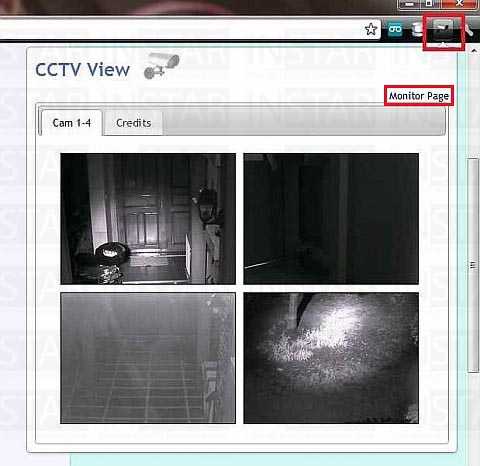Software
Windows
CCTV Browser Plugin
This Google Chrome / Opera extension allows you to define up to 16 IP cameras or webcam urls. Every time the toolbar button is clicked it will show an updated version of the image.
In order to integrate your INSTAR IP camera in CCTV View we recommend you to download the latest version for Google Chrome or Opera.
Add a New Camera
Step 1: You can download the free Google Chrome extension here. After installing the extension start the user interface (s. below) by opening the Options page and choosing Extensions. Choose Options again to get to the advanced controls.
Step 2: Please enter your cameras video stream path as "Image URL" and choose a channel name as "Target URL" and attach your login credentials. E.g. use the following URL if your camera has the local IP address 192.168.1.101, uses the HTTP port 85 and you have the default login user = admin and password = «empty»:
MJPEG URL: http://192.168.178.172:85/videostream.cgi?user=admin&pwd=Enter your camera´s video URL and attach your login credentials.
Step 3: Click the CCTV icon in your extension bar to start the live streams. Or click on "Monitor Page" to open the streams in a new window.
And you are up and running.