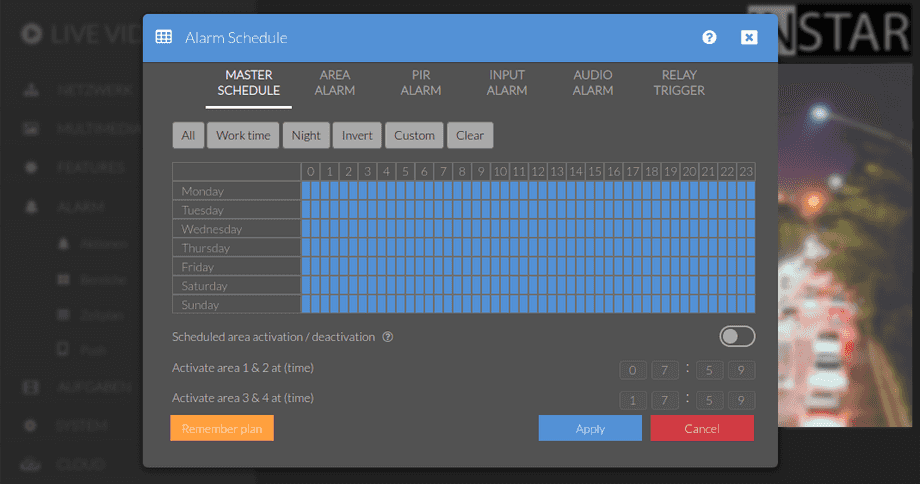1440p Web User Interface
Alarm Menu
Here you can define a time schedule in which the motion detection should be active for the active detection areas. Every blue square represents 30 minutes of armed motion detection. Please make sure to set the correct time zone as it will be used by the camera.
Your camera provides a fine-grained access rights system that allows you to restrict access to certain menus of the web user interface and its underlying CGI commands. The minimum permission to access this menu is:
- User Permissions:
Alarm Settings,Live Stream
User permissions can be modified in the user menu.
Here you can define a time schedule in which the Motion Detection should be active for the active Detection Areas. Every blue square represents 30 minutes of armed motion detection. Please make sure to set the Correct Time Zone as it will be used by the camera. Remember Daylight-Saving-Time!
Alarm Shedule | Description |
|---|---|
| Master Schedule | Use the master schedule to disable all active alarm actions. The master schedule overrides all other alarm schedules. |
| Area Schedule | Use the area schedule to specifically deactivate the software-based motion detection set up in the Alarm/Areas menu. This schedule only has an effect if the master schedule for the concerned time window is set active. |
| PIR Schedule | Use the PIR schedule to specifically deactivate the motion detection provided by the integrated passive-infrared Sensor set up in the Alarm/Actions menu. This schedule only has an effect if the master schedule for the concerned time window is set active. |
| Audio Schedule | Use the audio schedule to specifically deactivate the software-based audio detection set up in the Alarm/Actions menu. This schedule only has an effect if the master schedule for the concerned time window is set active. |
| Input Schedule | Use the input schedule to specifically deactivate the alarm input trigger set up in the Alarm/Actions menu. This schedule only has an effect if the master schedule for the concerned time window is set active. |
| Relay Schedule | Use the relay schedule to specifically deactivate the alarm input trigger set up in the Alarm/Actions menu. This schedule only has an effect if the master schedule for the concerned time window is set active. |
| All | Click here to activate the alarm actions 24/7. Every active alarm function (Motion Detection], Audio Alarm and External Alarm Input) will be able to trigger the set alarm actions. |
| Clear | Click here to deactivate the alarm actions 24/7. Every active alarm function (Motion Detection, Audio Alarm and External Alarm Input) will be able to trigger the set alarm actions. |
| Work Time | Click here to activate the alarm actions during normal working time. All active alarm functions will set to trigger alarm actions during this time window. |
| Night | Click here to activate the alarm actions at night. All active alarm functions will set to trigger alarm actions during this time window. |
| Invert | This button inverts the selected time window. |
| Remember plan | Click this button to save a time schedule you created. This schedule can then be selected by clicking on the custom schedule preset. |
| Timed range settings | By activating this function the areas 1&2 and areas 2&3 are combined to groups. You can then define the time window in which the two groups are to be active. |