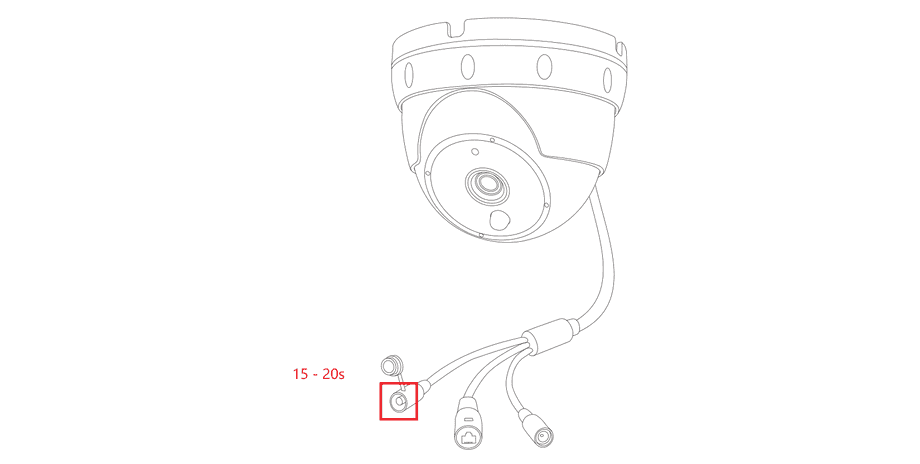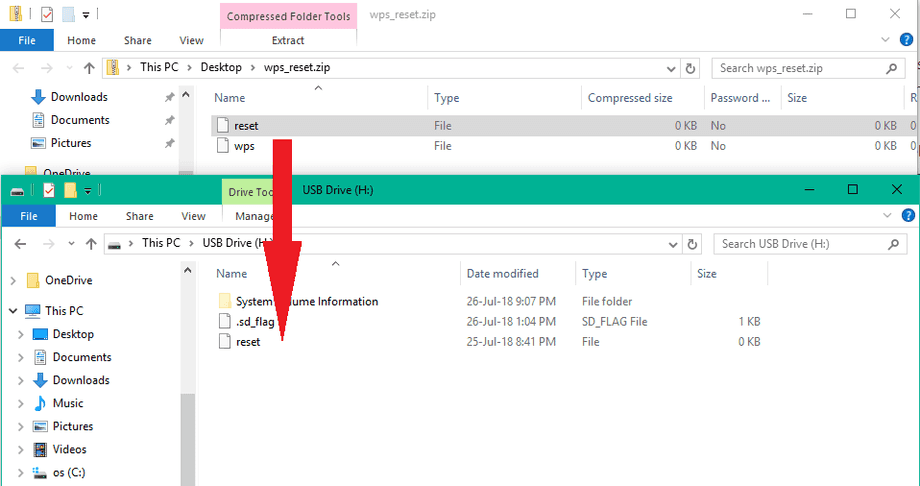Restore the factory settings of your camera
Through the web interface of your camera
If you still have access to your camera via your web browser, you can use the Web interface to reset your camera.
To perform the reset, please hold the reset for at least 15 seconds (rather too long than too short) while the camera is being powered by the AC adapter and the LAN cable has been removed. If the reset is incomplete, it may be that the camera is subsequently no longer accessible. In this case, perform the reset again, and then disconnect the power of the camera overnight. If the reset is successful, the camera will reboot (PTZ cameras will recognize it as performing a calibration run) and will return to factory default.
The reset button is located either on the wiring cable of your outdoor camera (gray button) or on the back or bottom of your indoor camera.
Through the SD card
The download can be found in our: Download Area.
It can also be downloaded directly from the web interface of your camera: System/Update Menu.
If you no longer have access to the web interface and the reset button is damaged, you still have the reset on the SD card of your camera. Create a file for that and give it the name reset (very important without file extension!) - on Windows this is not that easy, so we have the necessary file here for download. The file is packed and must first be freed from the zip container before we can use it.
Reset the camera
reset : Remove the SD card from your camera and connect the card to your computer via a card reader. Then place the file in the root directory (ie directly on the card, not in a subfolder) of the memory card and then eject the SD card. To get the camera back to factory settings, please insert the SD card back into the card slot of the camera and then restart the camera.