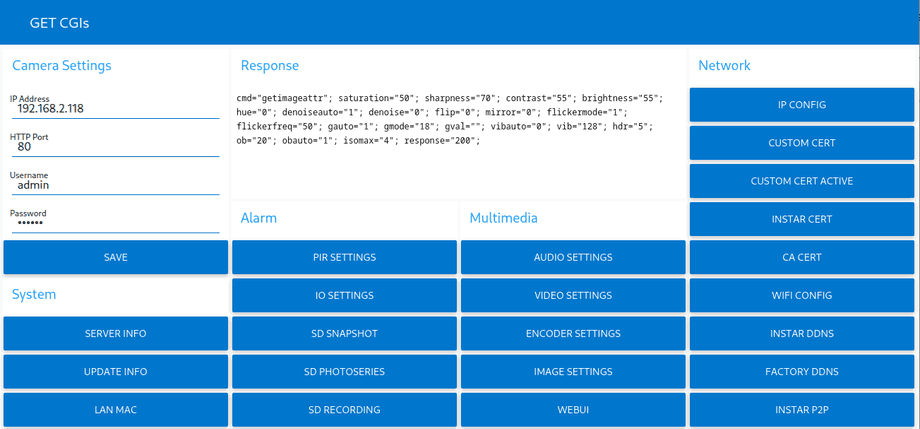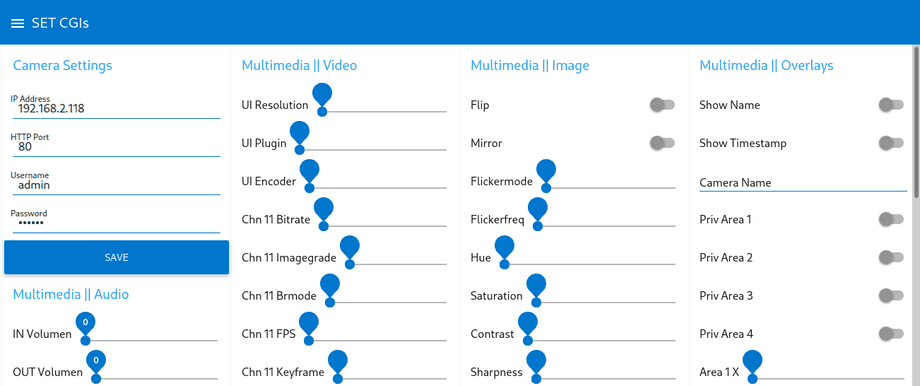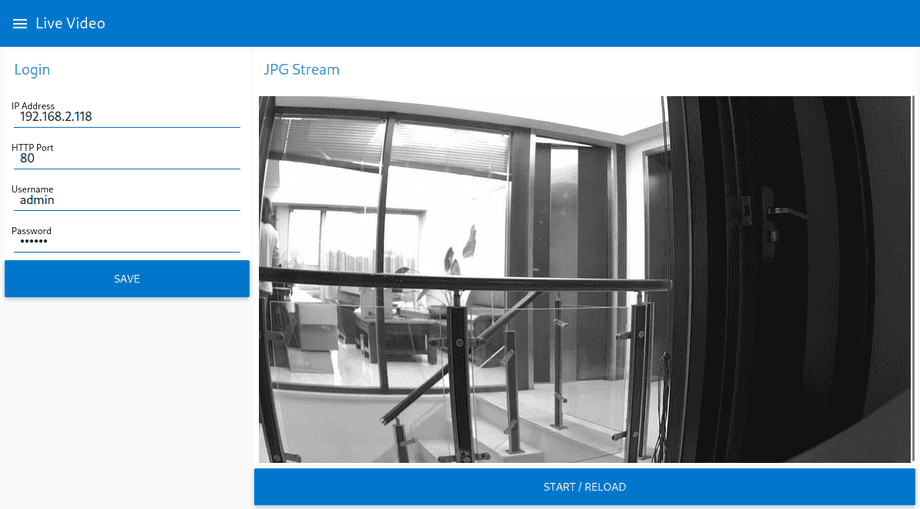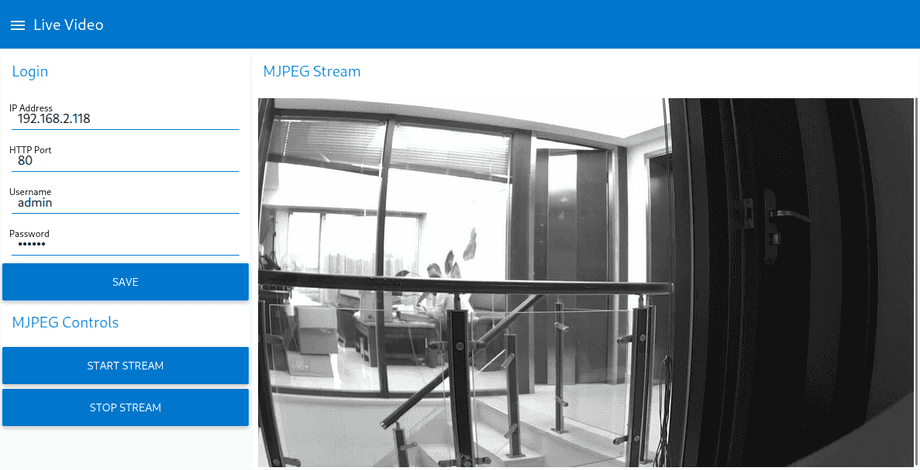UltraHD Series (2K+ 1440p & 4K 2160p) CGI List
Web User Interface Menus
- Alarm Menu
- Features Menu
- Multimedia Menu
- Recording Tasks Menu
- Network Menu
- System Menu
- Smarthome Menu
- Complete CGI List
After sending a command to the camera you always get two pieces of information back - a return code and the name of the command to which the update was sent, e.g.:
http://192.168.2.64/param.cgi?cmd=setaudioalarmattr&enable=0
cmd="setaudioalarmattr";
response="200";A return of 200 means everything worked. Below is a breakdown of all the possible codes.
URL Encoding
All CGI commands as well as video and snapshot URLs can be used by adding your user login to the URL to automatically authenticate yourself. This method is called BasicAuth or basic authentication. Note that the group of characters allowed in this method is limited and adding special characters to your login can break this method. For example adding a ? or @ to your password like in the following example does not work:
- /snap.cgi?chn=11&user=myuser&pwd=P@ssword?123
Adding this URL to your cameras IP inside the browser address bar will return an error message because the authentication will be rejected. But you can escape those forbidden characters with URL encoding. You can find a list of all forbidden characters and their encoding on the W3 Website. So the @ can be substituted with %40 and ? with %3F like this:
- /snap.cgi?chn=11&user=myuser&pwd=P%40ssword%3F123
Check the W3 Website for a list of all encodings!
Response Codes
response="200";- SUCCESS =
200 - UNKNOWN_PARAM =
201 - INVALID_VALUE =
202 - NOT_IMPLEMENTED =
203 - UNKNOWN_COMMAND =
204 - READ_CONFIG_ERROR =
205 - WRITE_CONFIG_ERROR =
206 - UNKNOWN =
207 - MISSING_PARAM =
208 - OS_ERROR =
209 - LOGIC_ERROR =
210 - NO_PERMISSION =
211 - INVALID_ACTION =
212 - BUSY =
213 - INTERNAL_ERROR =
214 - DISABLED =
215 - NOT_AVAIL =
216 - NOT_HARDWARE_SUPPORTED =
217 - IP_BLOCKED =
218 - INSUFFICIENT_RIGHTS =
219 - SYNTAX_ERROR =
301 - UPLOAD_FAILED =
302 - UD_SOCKET_ERROR =
303
Smarthome Integration (e.g. Node-RED)
Camera Control
Example Flows for Node-RED v3:
Livestream
JPEG Stream /snap.cgi
Snapshots for video channels 11, 12 and 13
http://192.168.178.21/snap.cgi?chn=11&user=admin&pwd=instar
http://192.168.178.21/snap.cgi?chn=12&user=admin&pwd=instar
http://192.168.178.21/snap.cgi?chn=13&user=admin&pwd=instarExample Flows for Node-RED v3:
* requires node-red-node-base64
HTTP Stream /livestream?action=play&media={type}
Fragmented MP4 Stream /livestream?action=play&media=fmp4
Videostreams for video channels 11, 12 and 13
http://192.168.178.21/livestream/11?action=play&media=fmp4&user=admin&pwd=instar
http://192.168.178.21/livestream/12?action=play&media=fmp4&user=admin&pwd=instar
http://192.168.178.21/livestream/13?action=play&media=fmp4&user=admin&pwd=instarMIME type not found!
Please note that your 2k+ WQHD camera uses the h.265 video codec for the primary video stream. This codec is currently only supported by Safari (on macOS) and the Edge Browser (on Windows). If you want to use the Fragmented MP4 Stream to embed the video stream in a web page it is recommended to change the video codec to h.264 to maximize accessibility to your website. The encoding can be changed inside the Multimedia/Video Settings.
MJPEG Stream /livestream?action=play&media=mjpeg
Videostreams for video channels 11, 12 and 13
http://192.168.178.21/livestream/11?action=play&media=mjpeg&user=admin&pwd=instar
http://192.168.178.21/livestream/12?action=play&media=mjpeg&user=admin&pwd=instar
http://192.168.178.21/livestream/13?action=play&media=mjpeg&user=admin&pwd=instarExample Flows for Node-RED v3:
* requires node-red-contrib-multipart-stream-decoder
RTSP Stream /livestream
Videostreams for video channels 11, 12 and 13
rtsp://user:password@192.168.178.21/livestream/11
rtsp://user:password@192.168.178.21/livestream/12
rtsp://user:password@192.168.178.21/livestream/13