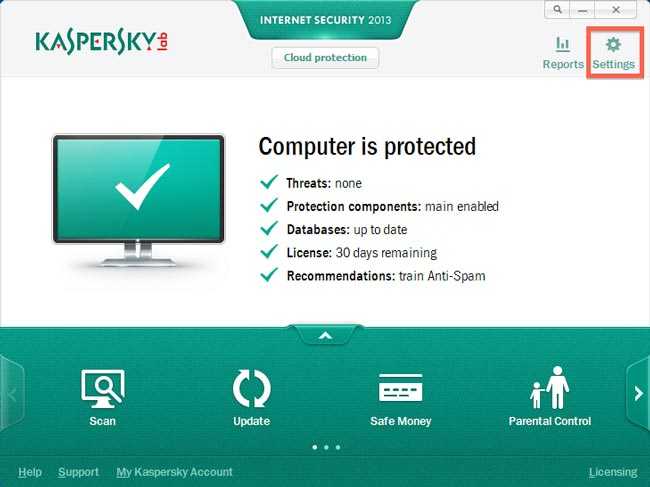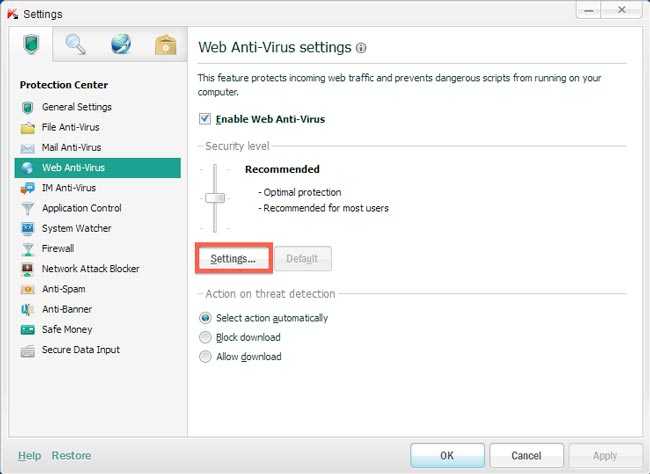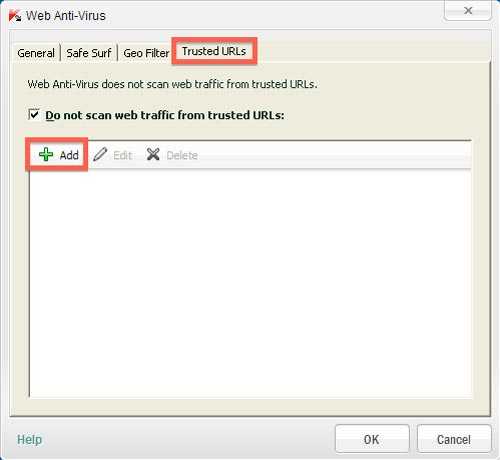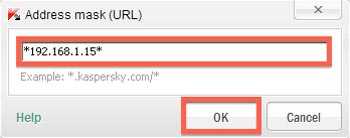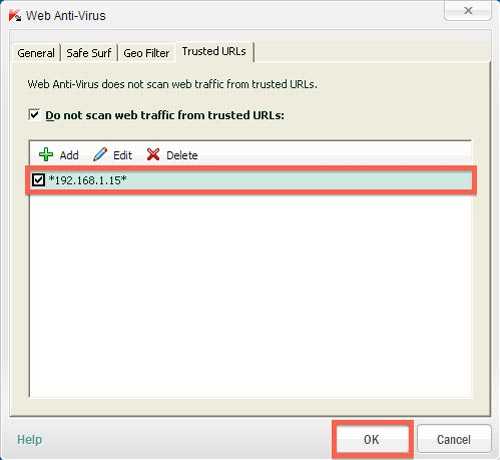Set an Exception rule inside your Kaspersky 2013
In some cases, it can be that the virus scanner Kaspersky is blocking the video stream of the camera. Actually it blocks the ActiveX and Quicktime Plugin from receiving the cameras video stream. In this case you will need to set an exception in Kaspersky so it does not block the camera any more.
Step 1: Please open the program Kaspersky by clicking the Kaspersky symbol on the right side of the windows task bar. Another way is to open the start menu and to choose the program directly. Once opened please click Settings on the upper right side.
Step 2: In the window General protection settings please select the setting Web Anti-Virus on the left side.
Step 3: In the Web Anti-Virus settings please click on Settings.
Step 4: Please click on Trusted URLs on the upper right and then select Add as shown below.
Step 5: Please type in the IP address of your camera. It is very important to set a star character (*) before and after the IP address.
Step 6: If you done correctly you should be able to see your cameras IP in the list of trusted URLs. Next please confirm all settings with OK.
Step 7: Finally please reload the web interface of your IP camera. This can be done by either clicking the refresh button next to the address bar of your web browser or you can close your web browser and type in the IP address of your IP camera again.
Discuss this article on the INSTAR Forum !