Introduction
Logitech Harmony is a universal remote control that can be programmed to communicate not only with your television, but also with your smarthome components. The following tutorials will show you how to install Fakeroku on your smarthome system to create a virtual interface the Logitech Harmony Hub can communicate with.
We will then continue connecting Fakeroku with the INSTAR MQTT Interface of your Full HD Camera allowing you to take control of your camera with the Logitech remote.
Smarthome Integration
The Fakeroku extension can be installed on the following Smarthome systems:
Please follow the instructions to install the software on your system and then return to continue adding the virtual device to your Logitech Harmony Hub.
Adding the Virtual Device to your Harmony Hub
To add the Fakeroku device to your Harmony Hub open the Harmony Smartphone app and find the configuration page for your hub. Select to add a new Device and scan your local WiFi for available devices on your network:
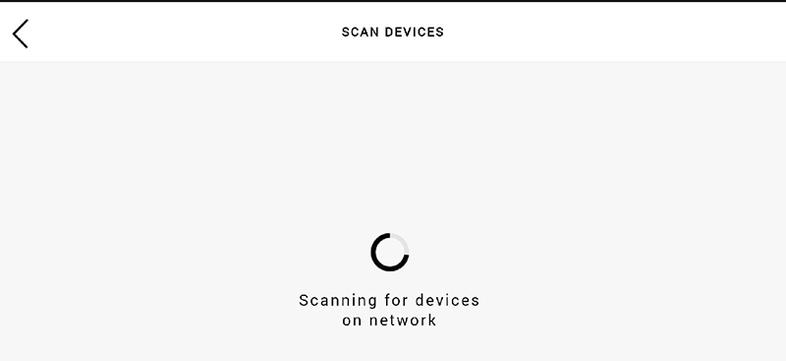
The Fakeroku virtual device you installed on your smarthome system should now show up as Roku 3 (you can rename the device in case you plan to add more than one Fakeroku instance):
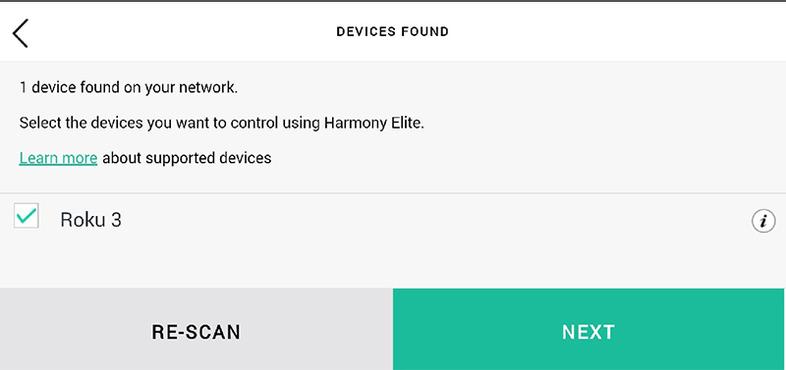
Continue by adding an Activity for your new device:
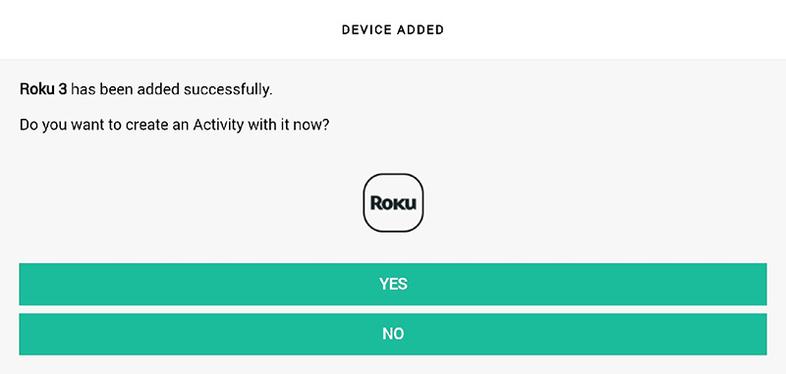
Rename the activity and add an icon:
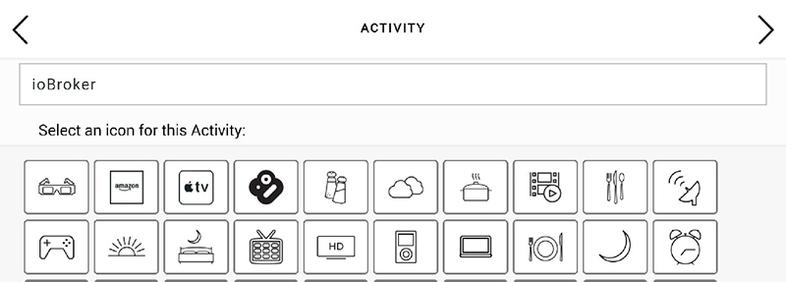
Assign the activity to a device - in this screenshot I added 3 instances of Fakeroku from 3 different smarthome systems and named them accordingly. If you did not rename your device in a previous step, it will just show up as Roku 3:
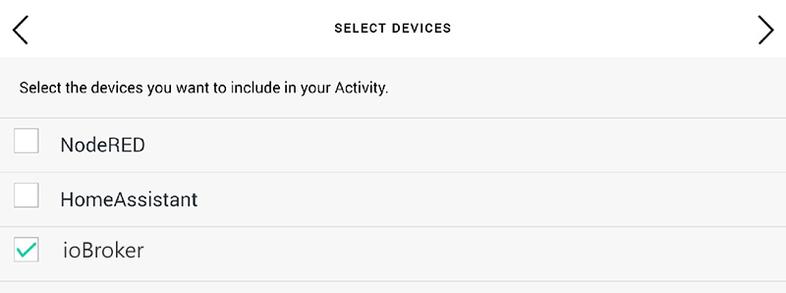
You can now switch back to the smarthome specific part of this tutorial to connect the button presses on your Harmony Remote to the INSTAR MQTT Server on your camera:
