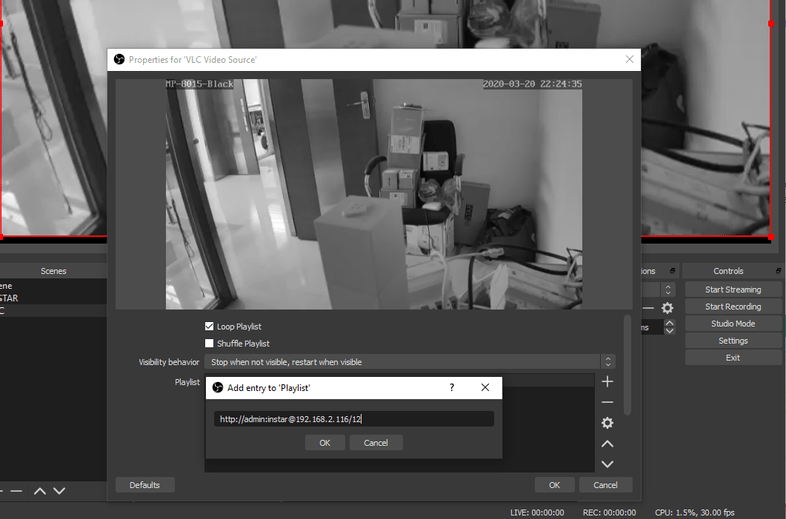You can use the free, open source OBS software to broadcast your cameras live stream to video streaming platforms like Youtube or Twitch.
Installing OBS
You can download the latest version of OBS from Github. Currently this is version 25:
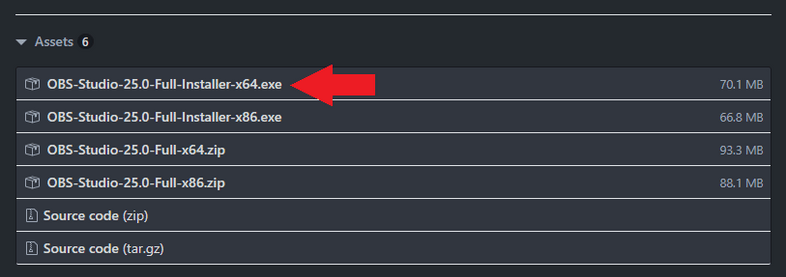
After downloading the .exe file you can install on Windows. For alternative operating systems please refer to the official documentation.
Adding your Cameras
After starting the software first start a Scene (1):
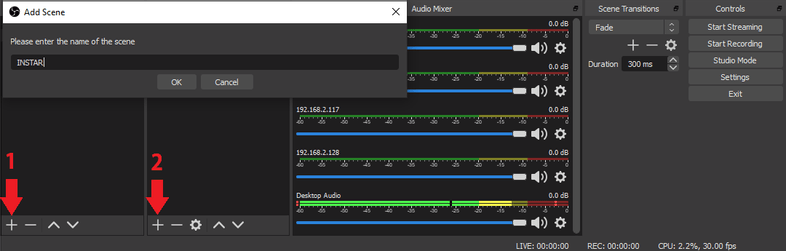
Then add your camera sources via the RTSP video streams (2):
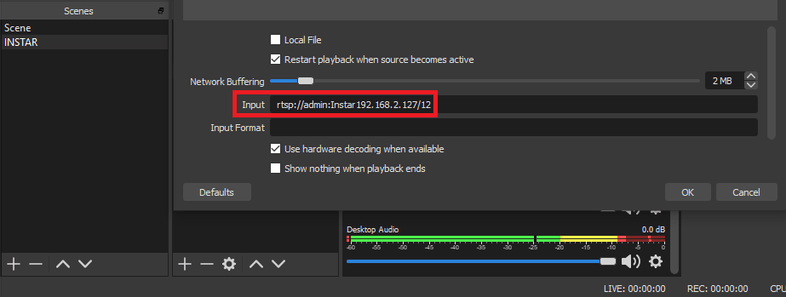
- RTSP Stream 1:
rtsp://user:password@192.168.x.x:/11 - RTSP Stream 2:
rtsp://user:password@192.168.x.x:/12 - RTSP Stream 3:
rtsp://user:password@192.168.x.x:/13
User and password are your camera login - e.g. rtsp://admin:instar@192.168.1.25:554/12.
Please add the x according to the IP of your camera (e.g. for the AVM Fritzbox the first x = 178 and the second x = is the EndIP your camera receives from your router). If you have changed the RTSP port (default = 554), you have to add it to the IP address of your camera.
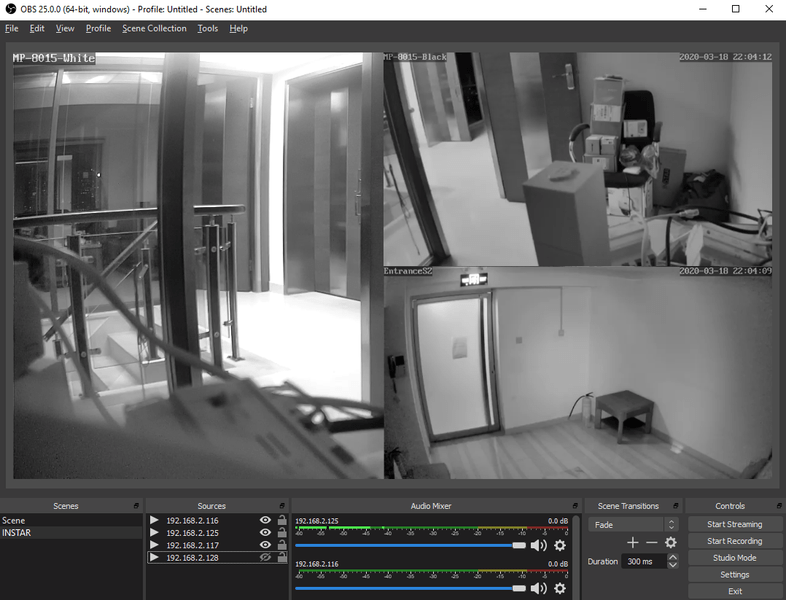
Connecting to your Youtube Account
Now we click on “Settings” on the far lower right. This brings us to the bulk of the settings for OBS.
The streaming tab is critical for using Youtube and other similar services. You must provide your server name and your own personal stream key. This key is to be found on the Youtube live streaming page:
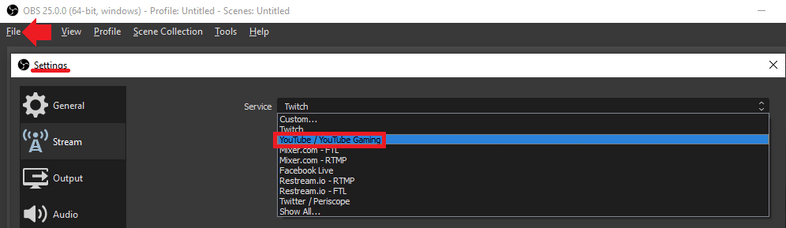
You can find your Streaming Key by heading over to the Youtube Dashboard:
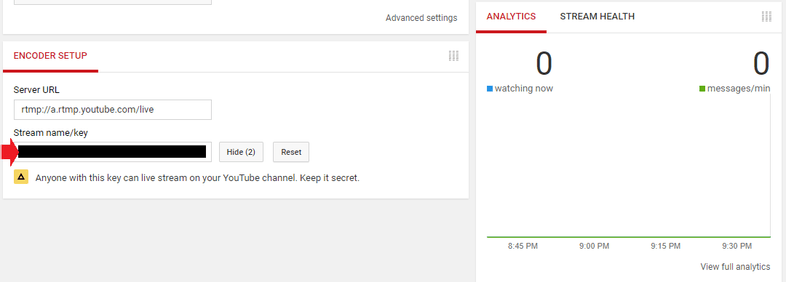
Copy personal Key to the corresponding field in the OBS settings:

You can now click on Start Streaming to push your life stream to Youtube:
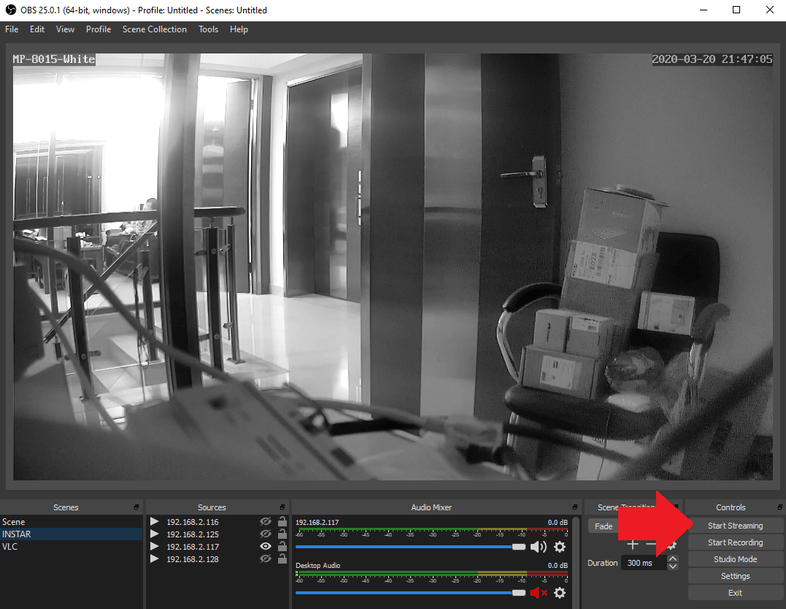
Return to the Youtube Dashboard to see that your live now:
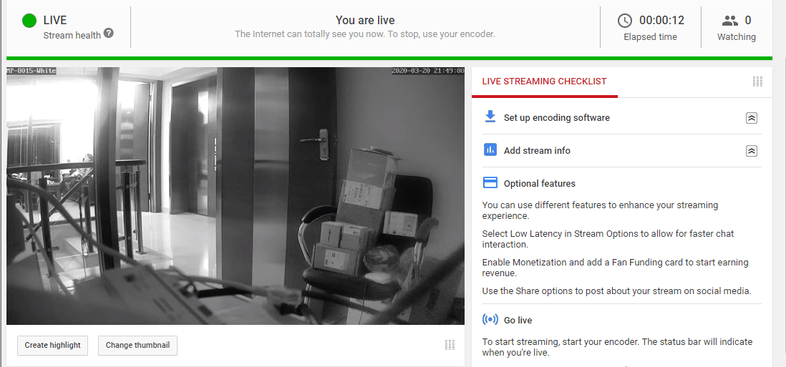
VLC Video Source
If you experience stream cut-offs it often helps to stream your camera live feed through the VLC Player to OBS. To do this make sure that you have downloaded and installed the VLC Player first.
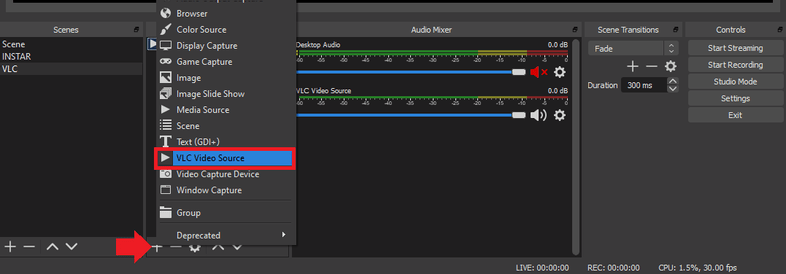
Similar to Media Source, you can add video and other media files to this source to be played in your scenes. This source type will use the VLC libraries for extended media support over the built-in Media Source. It requires that VLC be installed on your system to show up as an available source in OBS. If you are using 64bit OBS, you must install 64bit VLC and if you are using 32bit OBS, you must install 32bit VLC.
To add add your cameras RTSP Streaming URL, click the + sign and type in the URL that you wish to add.
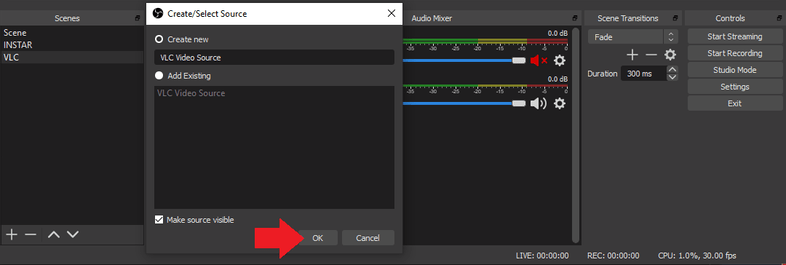
And now add the RTSP URL you want to stream from:
- RTSP Stream 1:
rtsp://user:password@192.168.x.x:/11 - RTSP Stream 2:
rtsp://user:password@192.168.x.x:/12 - RTSP Stream 3:
rtsp://user:password@192.168.x.x:/13
User and password are your camera login - e.g. rtsp://admin:instar@192.168.2.116:554/12.