Cambozola JAVA Plugin
In order to integrate your IP camera in a website we recommend you the Cambozola Java plugin. The plugin will allow to display the MJPEG cameras live stream in any web browser. Cambozola is a very simple viewer for multipart jpeg streams that are streamed out by a IP cameras or webcam server.
To integrate your INSTAR IP camera in Cambozola we recommend you to download the latest version from here.
Add a New Camera
After you have downloaded the newest version, please unpack the zip archive. You will then find different folders and files as shown in the screenshot below.
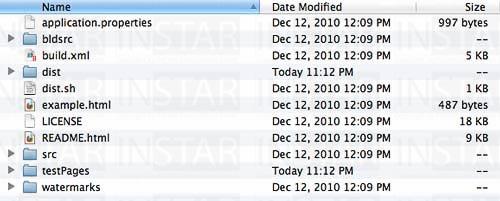
Download and unzip the Cambozola files.
Now please copy the folder DIST to your webserver. Please make sure that the folder is in the same directory in which you will place the index.html.
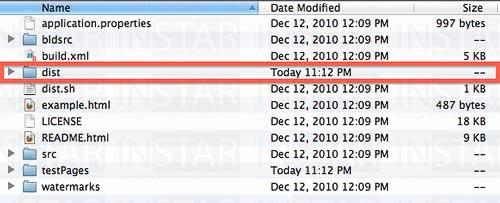
Select the DIST directory.
We are using the program Filezilla to transfer the files to our webserver. But you can use any kind of FTP program to upload the data.

Upload the DIST directory to your webserver.
Now please create a simple html file. In this file please include the following Code and save it as _index.html__:
<applet code="com.charliemouse.cambozola.Viewer"
archive="dist/cambozola.jar" width="640" height="480">
<param name="url" value="http://username:password@xxx.dyndns.org:80/videostream.cgi">
</applet>It is very important that in the 3rd line (value=...) you replace the username and the password with the username and password that you have set in your IP camera. Also the internet address of the camera has to be exchanged with the correct internet address of your camera. You can compare the code above with our sample code below to have a better understanding. If you didn´t change the username and password in the camera the default username is "admin" and no password.
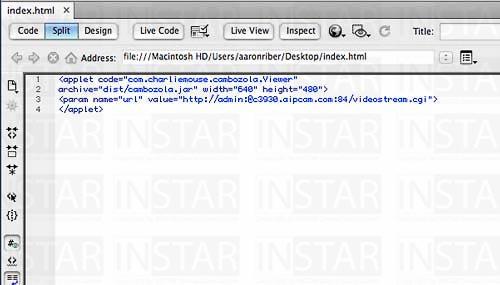
Create a simple index.html file with the content seen here.
Please upload the file index.html in the same folder in which you earlier copied the folder DIST.
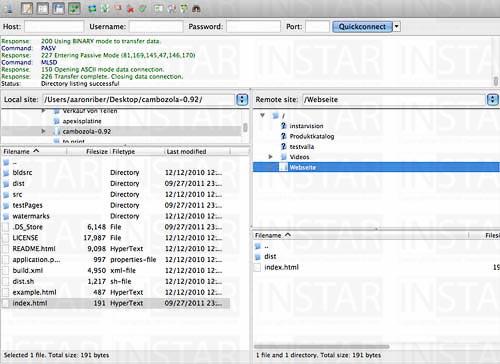
Copy the index.html to the same folder you used earlier.
Please upload the file index.html in the same folder in which you earlier copied the folder DIST.

Copy the index.html to the same folder you used earlier.
After successfully uploading the file index.html please open it by typing in the path in your web browser.
If you are opening the website for the first time in can take a short while until the java plugin has started. It might also happen that a security warning will show up. Please make a mark that it should always be allowed to use this applet. After that please select Allow. This is necessary so that the java plugin gets the necessary access right to show the live stream.
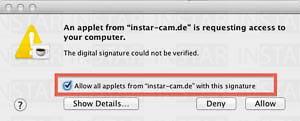
Start the Java Plugin.
After you have now confirmed the security warning the live stream will be shown in your web browser.
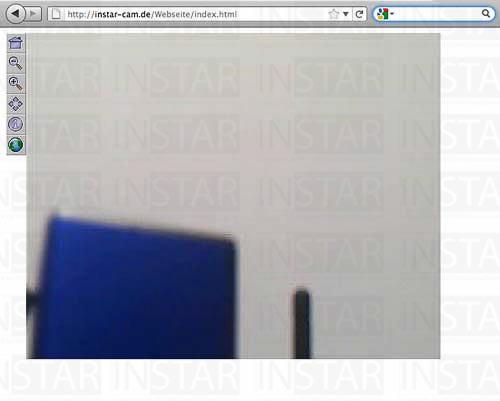
And you are done!
