Node-RED Configuration
If you aren't using Node-RED already please follow our tutorials on how to set up the program under Windows, LINUX Debian or on a Homematic CCU3. If you are using a Raspberry Pi to run Node-RED, you can use the official installation script to have the program set up automatically for you.
You can follow our tutorial on how to connect Node-RED to your INSTAR Full HD camera MQTT interface.
Connecting the homee Gateway
Using homee Environment Variables
First we are going to use the homee Webhook service to trigger a Node-RED Flow for us. As a trigger I want to use the homee system variables, like away, home, vacation. Let's start by creating a webhook in Node-RED that we can contact from the homee gateway:
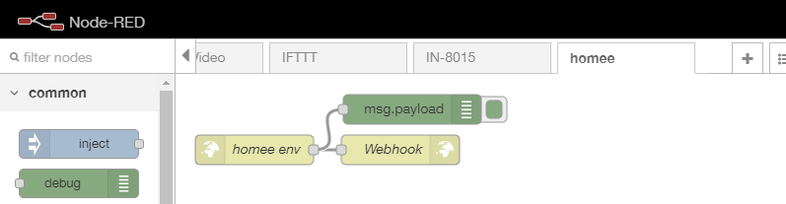
You can import this flow to your Node-RED panel with the following JSON code:
[{"id":"181fefd6.961e6","type":"http in","z":"4ea30e4c.29d4","name":"homee env","url":"/homee/environment/","method":"post","upload":false,"swaggerDoc":"","x":80,"y":340,"wires":[["405534e7.66348c","bec44bcd.5eb548"]]},{"id":"405534e7.66348c","type":"http response","z":"4ea30e4c.29d4","name":"Webhook","statusCode":"","headers":{"content-type":"application/json"},"x":228,"y":340,"wires":[]},{"id":"bec44bcd.5eb548","type":"debug","z":"4ea30e4c.29d4","name":"","active":true,"tosidebar":true,"console":false,"tostatus":false,"complete":"false","x":240,"y":299,"wires":[]}]The webhook we created will wait to receive a POST request on the URL /homee/environment/:
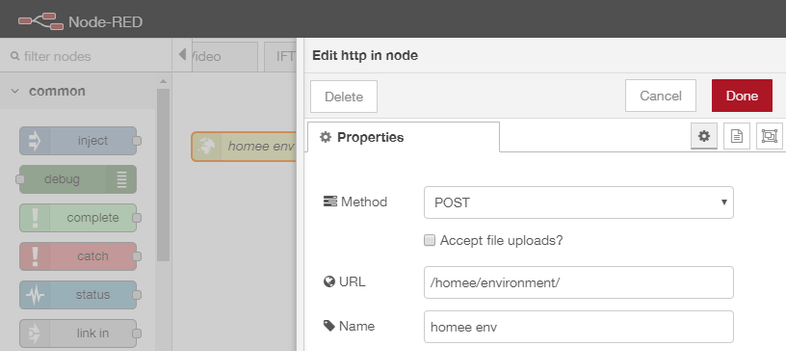
Great! Now we can switch to the home dashboard and create a automation that is able to utilize this webhook. Click to create a new Homeegram:

Click on When to set the condition that should be met for the action to be triggered and select Mode:
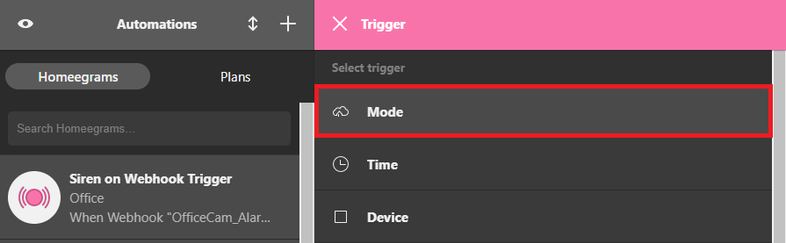
Select Mode is set to Home and click on done to save the condition:
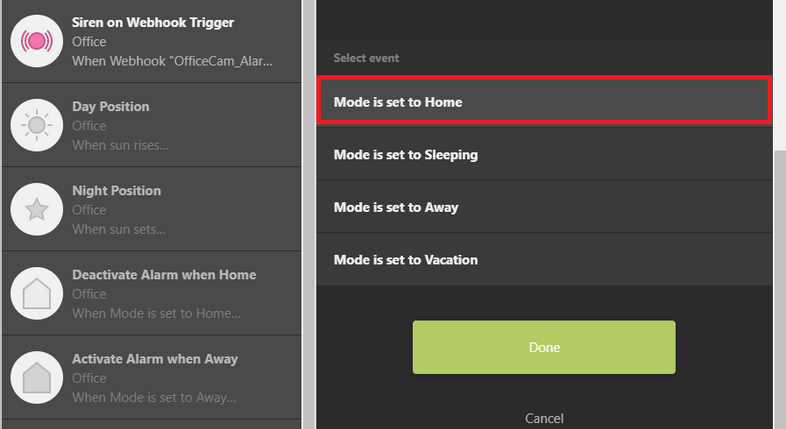
Now we need to add an Then action we want to be triggered when the condition is met:
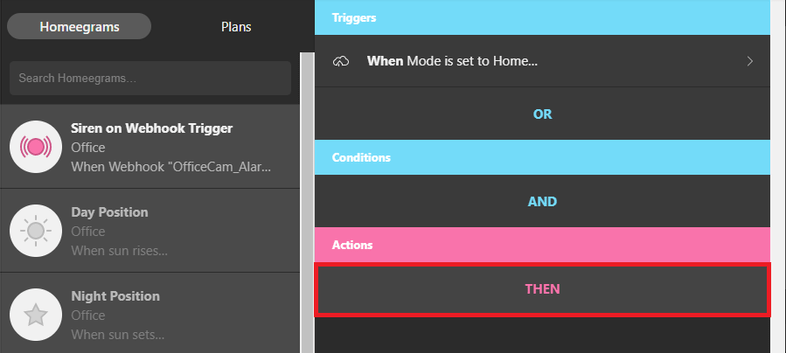
Here we will choose the Webhook and type in the URL of the hook we just created in Node-RED. We set this to be /homee/environment/. So if your Node-RED installation is running on a computer with the IP 192.168.2.48 and is using the default port 1880 the complete URL is:
http://192.168.2.48:1880/homee/environment/Select the POST method and add a JSON body payload {"val":"home"}. This way we can reuse the webhook for all environment variables and add different actions in Node-RED depending on what value was posted - home, away, sleeping, vacation.
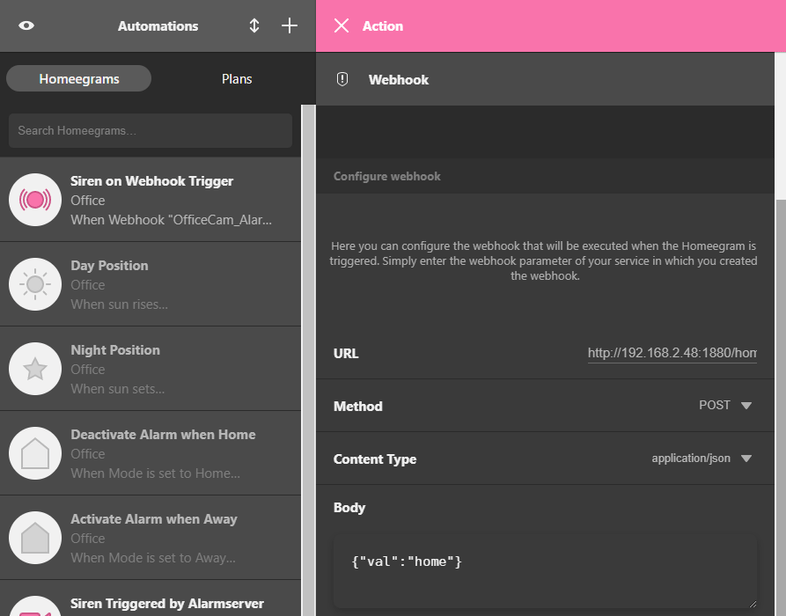
After saving our Homeegram we can now give it a test run. The webhook we created in Node-RED had a debug node connected. So if you switch on the debug panel in Node-RED (small bug icon in the top right) we should be able to our POST request come in when we change our homee variable to home:
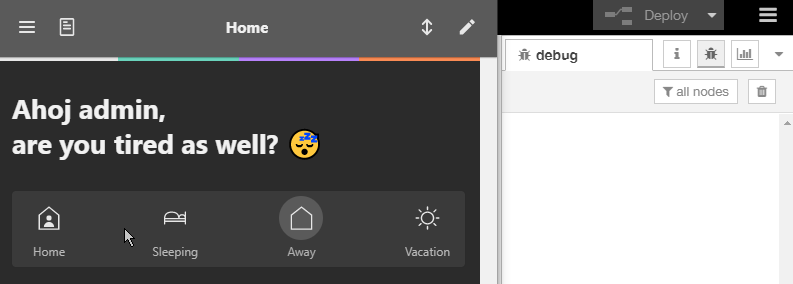
Now we can repeat those steps to create Homeegrams for every environment variable we want to use in Node-RED. To differentiate between those cases we will use a switch node in Node-RED and attach it to our webhook node (the complete flow can be downloaded below and imported to Node-RED):
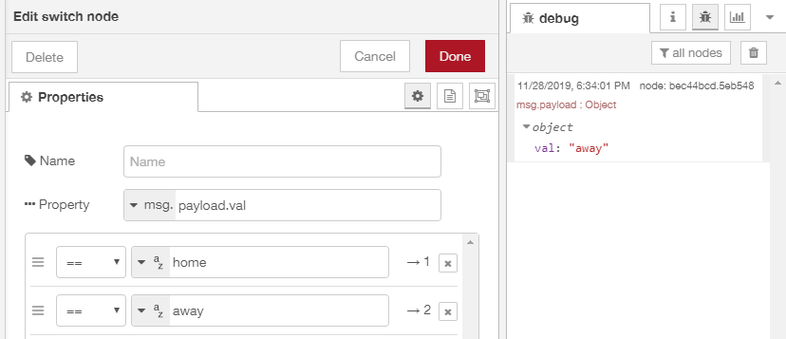
The switch node will check the message that was send and look for the value val. If it is home the message will be forwarded through exit 1 and every message that carries an away will leave the node through exit 2.
And the rest can be copy&pasted from our Node-RED MQTT Tutorial. We need to set the message to the value that we need and connect it to a MQTT Out node for the command topic we want to update:
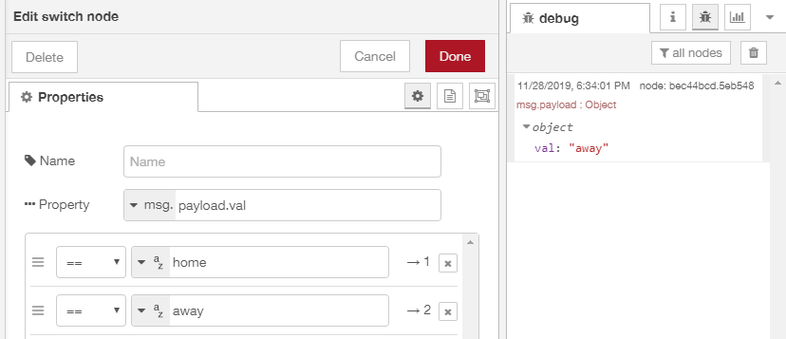
In this example we want to disable the motion detection area 1 when the home environment variable is activated. This is done by sending {"val":"0"} to the alarm/area1/enable topic.
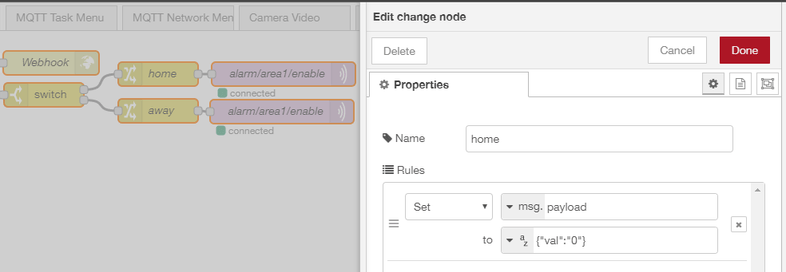
Flow Download
[{"id":"181fefd6.961e6","type":"http in","z":"4ea30e4c.29d4","name":"homee env","url":"/homee/environment/","method":"post","upload":false,"swaggerDoc":"","x":80,"y":80,"wires":[["405534e7.66348c","97d88190.082db"]]},{"id":"405534e7.66348c","type":"http response","z":"4ea30e4c.29d4","name":"Webhook","statusCode":"","headers":{"content-type":"application/json"},"x":238,"y":40,"wires":[]},{"id":"97d88190.082db","type":"switch","z":"4ea30e4c.29d4","name":"","property":"payload.val","propertyType":"msg","rules":[{"t":"eq","v":"home","vt":"str"},{"t":"eq","v":"away","vt":"str"}],"checkall":"true","repair":false,"outputs":2,"x":229,"y":80,"wires":[["8a63a528.e6e3f8"],["80d7c418.063f58"]]},{"id":"8a63a528.e6e3f8","type":"change","z":"4ea30e4c.29d4","name":"home","rules":[{"t":"set","p":"payload","pt":"msg","to":"{\"val\":\"0\"}","tot":"str"}],"action":"","property":"","from":"","to":"","reg":false,"x":372,"y":54,"wires":[["e86399a7.4e76e8"]]},{"id":"80d7c418.063f58","type":"change","z":"4ea30e4c.29d4","name":"away","rules":[{"t":"set","p":"payload","pt":"msg","to":"{\"val\":\"1\"}","tot":"json"}],"action":"","property":"","from":"","to":"","reg":false,"x":372,"y":100,"wires":[["f96ffbe7.2eca78"]]},{"id":"e86399a7.4e76e8","type":"mqtt out","z":"4ea30e4c.29d4","name":"alarm/area1/enable","topic":"instar/000389888811/alarm/area1/enable","qos":"1","retain":"false","broker":"9e4e460d.640f18","x":529,"y":54,"wires":[]},{"id":"f96ffbe7.2eca78","type":"mqtt out","z":"4ea30e4c.29d4","name":"alarm/area1/enable","topic":"instar/000389888811/alarm/area1/enable","qos":"1","retain":"false","broker":"9e4e460d.640f18","x":527,"y":101,"wires":[]},{"id":"9e4e460d.640f18","type":"mqtt-broker","z":"","name":"IN-9010FHD","broker":"192.168.2.165","port":"8883","tls":"b55f9f2e.fe529","clientid":"","usetls":true,"compatmode":true,"keepalive":"60","cleansession":true,"birthTopic":"","birthQos":"0","birthPayload":"","closeTopic":"","closeQos":"0","closePayload":"","willTopic":"","willQos":"0","willPayload":""},{"id":"b55f9f2e.fe529","type":"tls-config","z":"","name":"","cert":"","key":"","ca":"","certname":"instar-cert.cert","keyname":"","caname":"","servername":"","verifyservercert":false}]- Note that this flow uses the MQTT topic
instar/000389888811/alarm/area1/enable- you will have to swap 000389888811 with the MAC address of your camera to make this work. See the MQTT Introduction for more details.
Connecting a Sensor to your Camera
Start by creating a new Homeegram and defining the When condition:
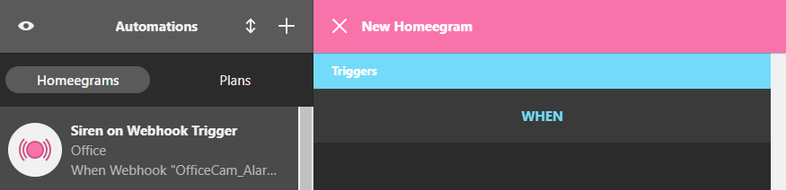
This time we have to choose a Device as the trigger for our action:

We choose a ZigBee motion detector that has been connected to our homee gateway:
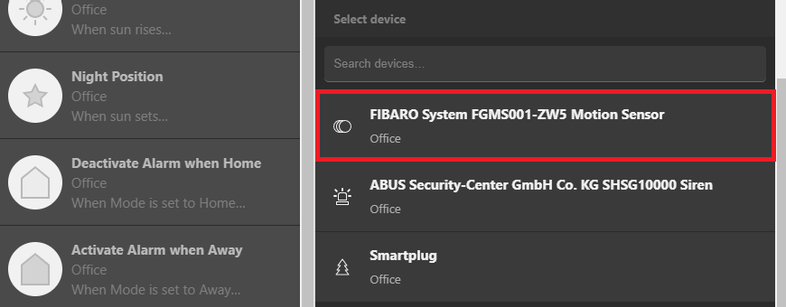
The action of this automation should trigger when the ZigBee sensor reports a motion:
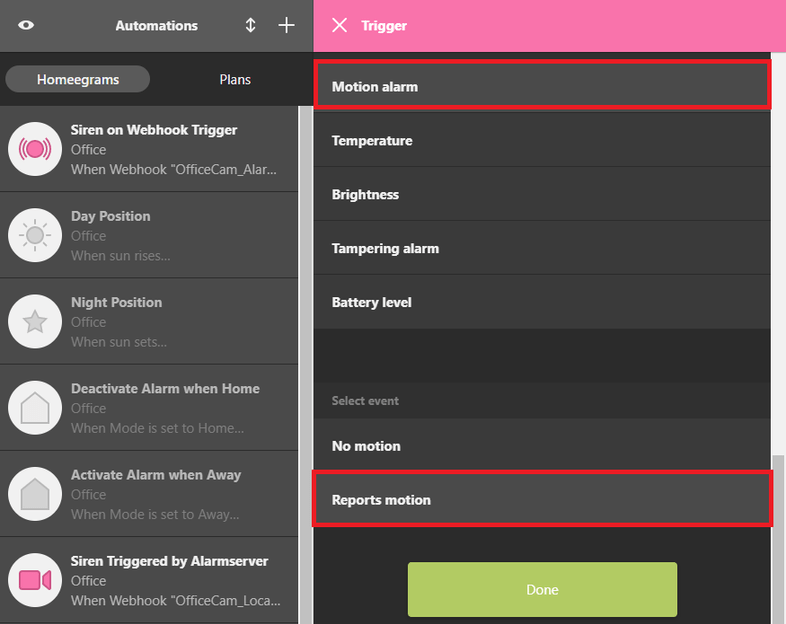
As action we choose a webhook http://192.168.2.48:1880/homee/motionsensor/ and POST a {"val":"1"} to it:
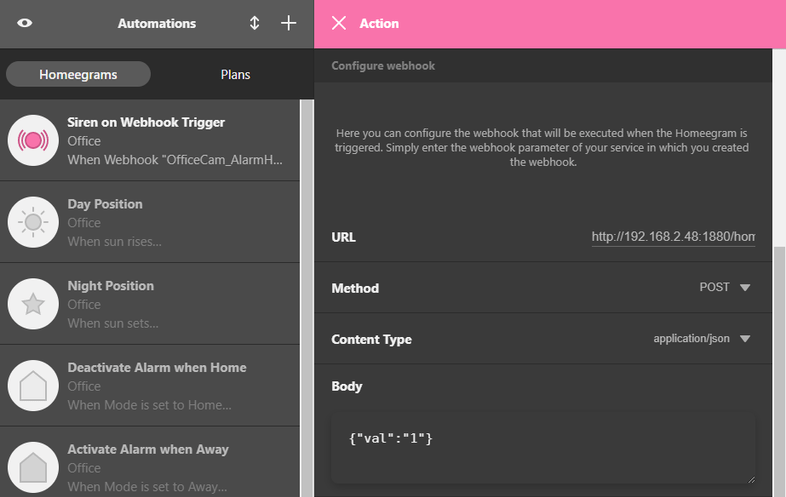
The corresponding webhook in Node-RED is even simpler this time:
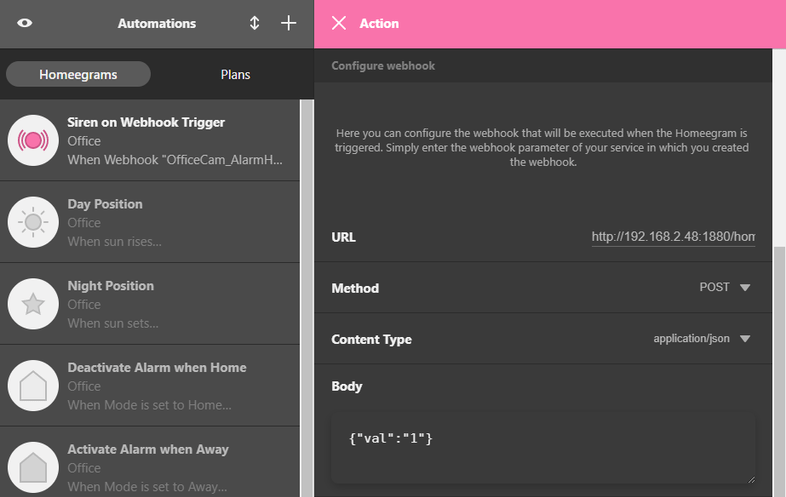
homee sends us a POST request with the payload {"val":"1"} through the webhook. All we need to do is to connect a MQTT Out node that updates the topic /alarm/pushalarm on our camera. Now every time the ZigBee sensor reports a motion an alarm will be triggered on our camera.

Flow Download
[{"id":"4080d8b0.359ba8","type":"http in","z":"4ea30e4c.29d4","name":"homee motion","url":"/homee/motionsensor/","method":"post","upload":false,"swaggerDoc":"","x":90,"y":220,"wires":[["a073e475.1c5da8","66f1a6a1.b59f78"]]},{"id":"a073e475.1c5da8","type":"http response","z":"4ea30e4c.29d4","name":"Webhook","statusCode":"","headers":{"content-type":"application/json"},"x":238,"y":180,"wires":[]},{"id":"66f1a6a1.b59f78","type":"mqtt out","z":"4ea30e4c.29d4","name":"alarm/pushalarm","topic":"instar/000389888811/alarm/pushalarm","qos":"1","retain":"false","broker":"9e4e460d.640f18","x":270,"y":220,"wires":[]},{"id":"9e4e460d.640f18","type":"mqtt-broker","z":"","name":"IN-9010FHD","broker":"192.168.2.165","port":"8883","tls":"b55f9f2e.fe529","clientid":"","usetls":true,"compatmode":true,"keepalive":"60","cleansession":true,"birthTopic":"","birthQos":"0","birthPayload":"","closeTopic":"","closeQos":"0","closePayload":"","willTopic":"","willQos":"0","willPayload":""},{"id":"b55f9f2e.fe529","type":"tls-config","z":"","name":"","cert":"","key":"","ca":"","certname":"instar-cert.cert","keyname":"","caname":"","servername":"","verifyservercert":false}]- Note that this flow uses the MQTT topic
instar/000389888811/alarm/pushalarm- you will have to swap 000389888811 with the MAC address of your camera to make this work. See the MQTT Introduction for more details.
