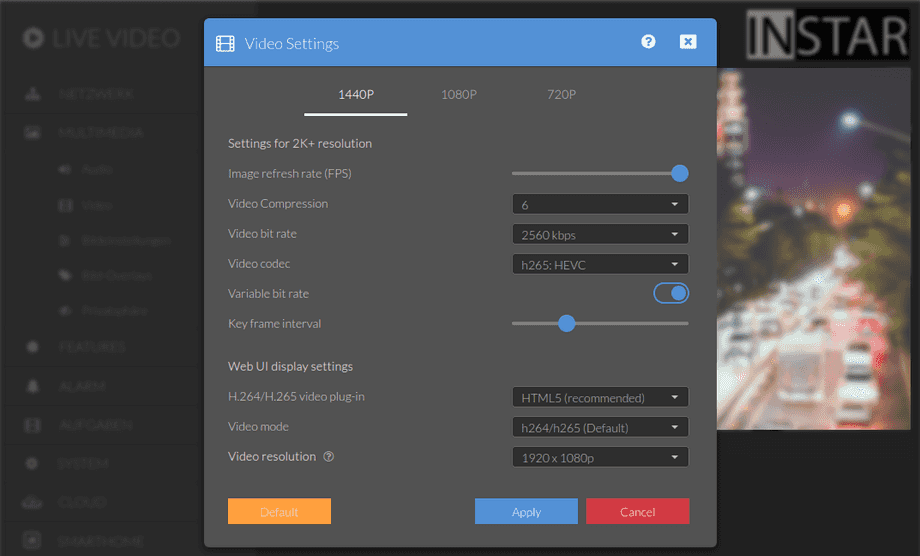UltraHD Series (2K+ 1440p & 4K 2160p) Web User Interface
Multimedia Menu
The video settings allow you to set the quality of all 3 video streams from your camera. Please note that high quality in the video settings also means high hardware and bandwidth requirements. Set up video settings to get smooth video. Please see our RTSP Streaming Guide to access camera streams 2 and 3.
Your camera provides a fine-grained access rights system that allows you to restrict access to certain menus of the web user interface and its underlying CGI commands. The minimum permission to access this menu is:
- User Permissions:
Multimedia Settings
User permissions can be modified in the user menu.
The video settings allow you to adjust the quality of all 3 video streams from your camera. Please note that high quality settings come with high demands on your computer hardware and network bandwidth. Adjust the video quality accordingly to get a smooth video. Also see the item RTSP Streaming for accessing the camera streams with third-party software:
- WQHD / 1440p / 2560x1440 Pixel / 3.68 Megapixel / h.265a
- Full HD / 1080p / 1920x1080 Pixel / 2.07 Megapixel / h.264hp
- WXGA / 360p / 640x360 Pixel / 0.23 Megapixel / h.264hp
Note that you can set different values for all available streams. The web user interface uses the second stream by default. Our mobile apps use the second stream and the third for the camera preview.
Video Bitrate
This is an overview of the bandwidth and storage requirements for the live video stream and the video recordings. Note that the resolution and bitrate settings have a very large impact on both sizes.
h.26x Profile
h.26x is a "family" of standards that includes a number of different "profiles". All of these profiles rely heavily on temporal compression and motion prediction to reduce the amount of data in the stream. The three most commonly used profiles are Baseline, Main, and High in h.264. Each of these profiles defines the specific encoding techniques and algorithms used to compress files.
Baseline Profil
This is the simplest profile (h.264bp), used primarily for low-power, low-cost devices, including some video conferencing and mobile applications. Baseline profiles can achieve a compression ratio of about 1000:1, meaning that a stream of 1 Gbps can be compressed to about 1 Mbps. They use 4:2:0 chrominance sampling, i.e. color information is sampled at half the vertical and horizontal resolution of the black and white information.
Main Profil
The main profile (h.264mp) contains all the features of Baseline, but with improved image prediction algorithms. It is used for SD digital television broadcasts that use the MPEG-4 format, but not for HD broadcasts.
High Profil
h.264 High Profile (h.264hp) is the most efficient and powerful profile of the h.264 family and is the most important profile for transmission and storage on media, especially for HDTV and Bluray media formats. It can achieve a compression ratio of about 2000:1. The High Profile also uses adaptive transformation, which can choose between 4x4 and 8x8 pixel blocks. For example, 4x4 blocks are used for high-detail parts of the image, while low-detail parts are compressed with 8x8 blocks. The result is the preservation of video image quality while reducing the required network bandwidth by up to 50 percent. By applying h.264 High Profile compression, a stream can be compressed to about 512 Kbps at 1 Gbps.
High Efficiency
High Efficiency Video Coding (HEVC), also known as h.265a, is a video compression standard developed as a successor to the widely used Advanced Video Coding (AVC or h.264). Compared to AVC, HEVC offers 25% to 50% better data compression at the same video quality, or much better video quality at the same bit rate.
The first stream, with the highest resolution, is output in h.265 by default to ensure the smallest possible file size - with the best quality - for the video recordings. However, the second, middle stream, used in the WebUI, defaults to h.264 because h.265 compression is not yet universally supported in web browsers.
Video Settings | Description |
|---|---|
| Video resolution | Your camera can send it´s h.264 video in form of three different streams, with 1080p, 320p and 160p resolution. You can access all 3 of them independently with Thirdparty Software. Selecting a stream here defines which stream is displayed inside the web user interface. But all streams stay active and can be utilized, independent of the stream that is selected here. |
| Image Refresh Rate (fps) | This value represents the frames per seconds in your camera´s video stream. Please be aware that this is only a theoretical maximum that you don´t want your camera to exceed. The actual framerate might be bottleneck`ed by your camera´s network connection and the exposure time of the image sensor (the darker the image becomes, the longer the image sensor has to collect light and the longer it takes to create a frame). The framerate is suitable to set an upper limit to the bandwidth requirement of your camera, to prevent a network overload. The default value of 15 fps is usually a workable compromise for most surveillance tasks. |
| Video Compression | The video compression lowers the bandwidth requirements, when accessing your cameras video stream over the internet or an unstable WiFi signal. The stronger the video compression, the less bandwidth is required. But you will see more compression artefacts in your camera´s video stream. |
| Video Bitrate | The bitrate determines how many information can be packed into the video stream. Increasing the bitrate will massively increase the Bandwidth Requirements for accessing the stream over the local network and will also increase the File Size of recorded videos. A significant advantage in image quality will only be achieved, if the video contains a lot of fine details. In most cases it is recommended to leave this value at its default of 2560kbps. |
| Video Codec | Select the video codec that is used for the live video stream and video recording for each of the 3 video sources of your camera. |
| Variable Bitrate | You can adjust if you want to hold the set bitrate, or if you want your camera to automatically use a lower bitrate if the video is low in details (e.g. your camera can often work with a much lower bitrate during the night). This will affect the file size of recorded videos, the processor load of your camera, as well as the bandwidth requirements of the live stream. We recommend that you use the variable Bitrate. |
| Keyframe Interval | A key frame (I-Frame) is a frame encoded in its entirety, much like a JPEG image. P-frames are "predicted", i.e., they contain only the changes from frame to frame. Hence I frames are typically 10x larger than P frames, so the fewer you have, the more compression you can get. As a compromise between image quality and bandwidth requirement, it is recommended to create about 1 keyframe every second. With the default interval of 20 frames and a framerate of 15fps, your camera will send an I-Frame every (20 Frames/15 Frames/s) = 1.33s. If you use an external software to record alarm videos, you might observe, that those videos are sometimes missing a second in the beginning - you just see a black or green/distorted frame. This happens because the recording can only start once the first keyframe is send by your camera. You can prevent this, by using your camera´s Internal Alarm Recording on SD card instead. |
| h.264 Video Plugin | Here you can choose the Video Plugin the web user interface uses to display the h.264 video stream. The default plugin is HTML5 Video. |
| MotionJPEG Video Mode | Your camera is able to send the video, instead of an h.264 encoded stream, in form of a sequence of single snapshots. This Motion-JPEG Stream has the advantage, that it can be displayed in every web browser without the need for a video plugin. This is necessary if you want to see the live video on a computer where you don´t have the rights to install a browser plugin, e.g. your company PC. The disadvantage of this mode is that the compression is a lot weaker and you will need a lot more bandwidth. |
| HTML5 & MJPEG Resolution | Set the resolution that the MJPEG and HTML5 video stream should use for display in the web interface. This setting does not affect the resolution of the recorded alarm videos or the video streams in the mobile or desktop apps |
Using the HTML5 video allows you to display the live video inside the webUI without any external plugins, e.g. ActiveX, Flash, etc. But this means that the work, that was done by those plugins is now handled by your browser. Older Desktop computers as well as mobile devices can have a hard time decoding all this data and the video stream might start to stutter.
To prevent this we have limited the video stream to it's medium resolution * . Note: that the video displayed inside our mobile or desktop apps is not affected by this. Also the alarm videos will always be recorded in full resolution!