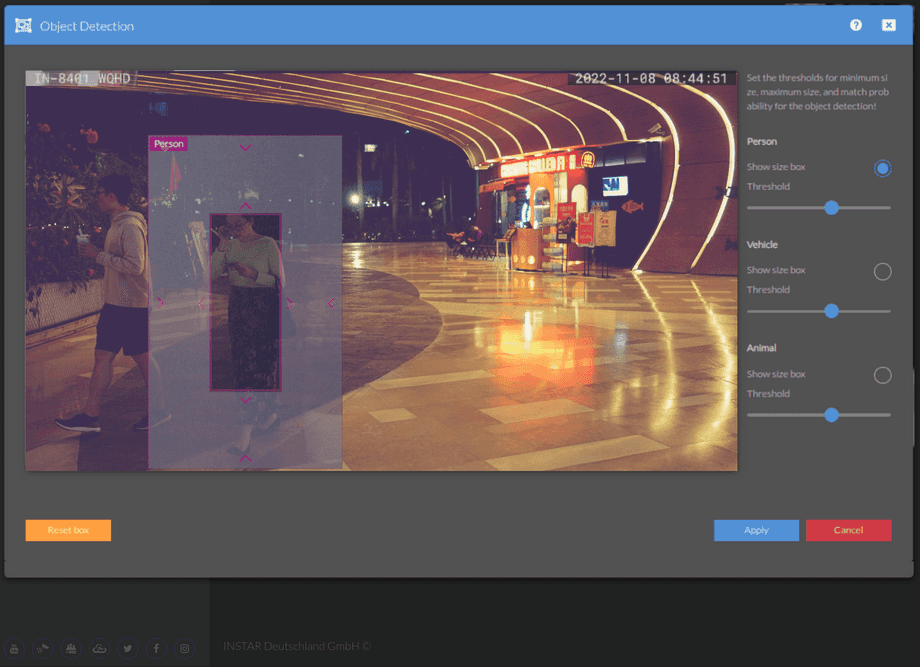1440p Web User Interface
Alarm Menu
Object Detection
To adjust the software-based object detection used by your camera first activate it in the Alarm Actions menu. Use the Object Detection menu to place two bounding boxes your video image. The outer box represents the maximum size a detected object is allowed to have to trigger an alert. And the inner box defines the minimum size that is required for a detection to be treated as an alarm.
Your camera provides a fine-grained access rights system that allows you to restrict access to certain menus of the web user interface and its underlying CGI commands. The minimum permission to access this menu is:
- User Permissions:
Alarm Settings,Live Stream
User permissions can be modified in the user menu.
Adjust your Object Detection Parameter
Note that the position of the bounding box is not important. Placing it on top of a camera snapshot helps to determine the size of both boxes. Only the width and height parameter is going to be used to filter detection that do not fall in between those minimum and maximum values.
Object Detection | Description |
|---|---|
| Object | Select the object - Person, Vehicle or Animal - you want to adjust the detection threshold (certainty of detection) and bounding box for. |
| Show bounding box | Show the bounding boxes - minimum & maximum size - for the selected object. Use your mouse to pull or push the outer and inner box into the desired size. In the example above an object - detected as a person - has to be bigger than the inner box and smaller than the outer box to trigger an alert. |
| Threshold | The object detection algorithm returns a percentage value about how certain it is that the detected object actually is a person, vehicle or animal. Set the threshold to define how certain the algorithm has to be to trigger an alert. |