InstarVision Surveillance Center
Android Software
Settings Menu
Adjust General Settings
The General Settings allow you to adjust certain video settings globally as well as to export or import your app configuration.
Feature | Description |
|---|---|
| Mobile Mode | The mobile mode will grab snapshots from the camera in a fixed interval instead of the h.264 live stream. This reduces the needed bandwidth and keep a connection alive even if the 3G/LTE connection is weak for the high resolution live stream. It also reduces the data volume dramatically. |
| Image Preview | Use the refresh time to adjust the image refresh rate in the Multiview window of the app. You can also define how many cameras are displayed per screen, of the video aspect ratio is to be maintained, the screen is prevented from going to sleep and if you want to stop the image refresh when your mobile device switches to a mobile network (3G, LTE...). |
| Video Options | These options will affect the full screen Camera View. Define if you want the app to maintain the aspect ratio or fill the screen with the live video, if the screen is to be kept alive and if you want to use an advanced video renderer for high resolution devices. |
| Audio | You can set the app to increase the playback volume automatically, when you want to listen to a camera`s live audio stream. |
| Data & Sync | The Camera View allows you to set several camera functions, e.g. the Motion Detection. But the app won`t check if those functions have been changed by another user. To sync all your camera settings inside the app please push the corresponding button. The import / export function allows you store your app configuration (all added cameras) and restore them - e.g. to transfer the settings to another device. |
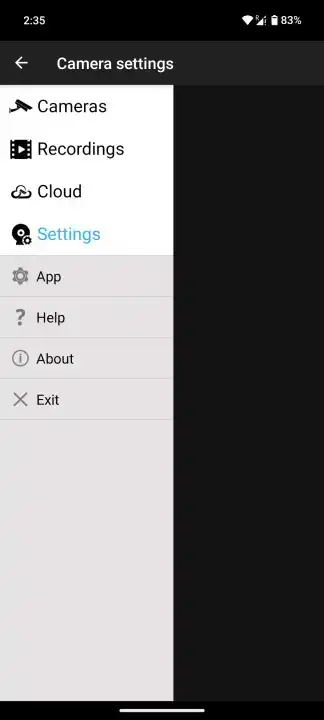
Camera Settings
Open the Settings menu by selecting the Settings button from the side menu.
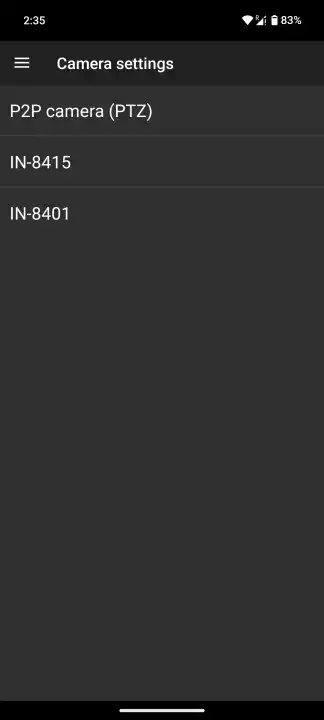
Select a Camera
Here you first have to select the camera you want to access.
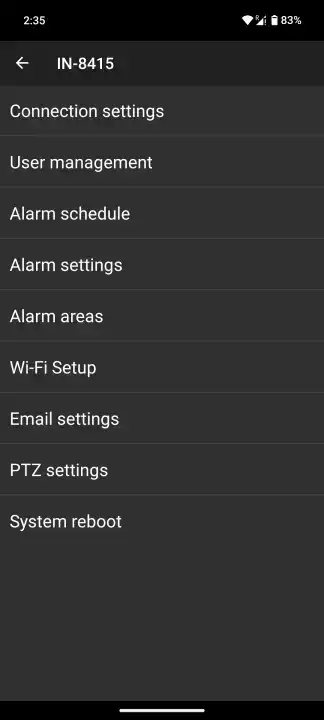
Settings Overview
Once selected you will see the overview menu that lists all categories with adjustable items.
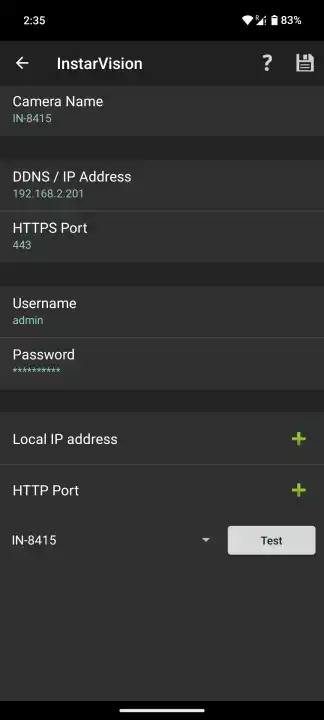
Connection Settings
These are the settings you made when adding your camera. Come here if you changed your camera's address or login.
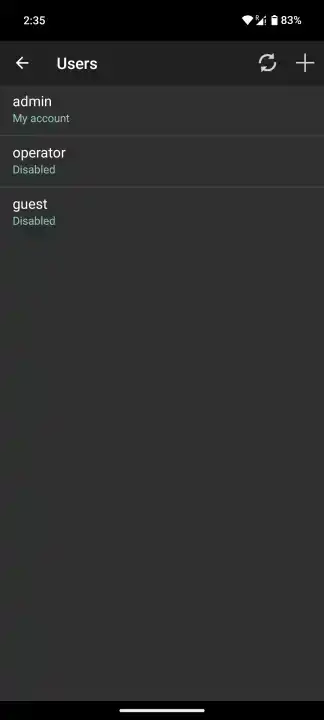
User Management
Edit existing camera users or add new users with different access rights.
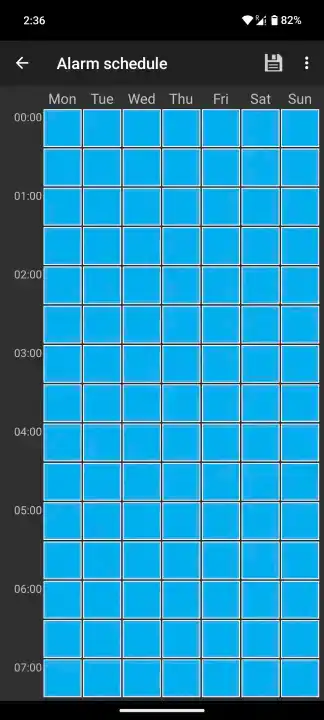
Alarm Schedule
Edit the schedule your camera uses to activate the alarm actions.
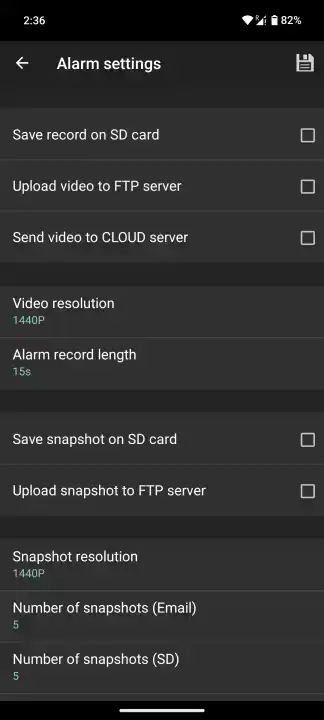
Alarm Settings
Adjust your camera's alarm actions that will be triggered in case of an alarm event.
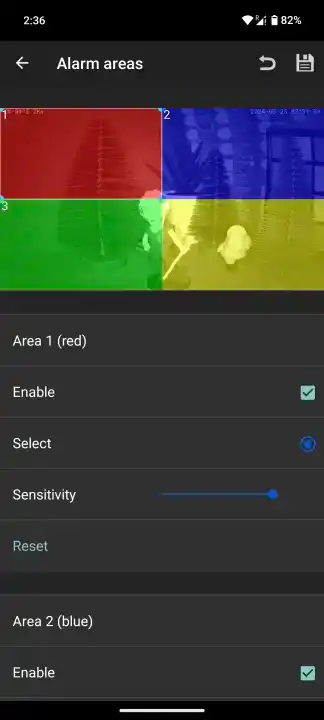
Alarm Areas
Adjust the alarm areas used by your camera's software based motion detection.
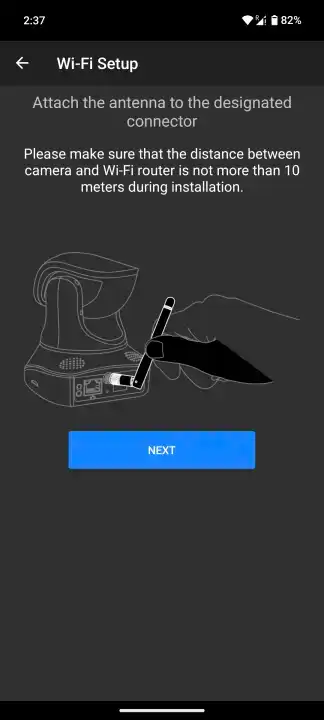
Wifi Setup
Start a wizard that guides you though the process of adding your camera to a WiFi network.
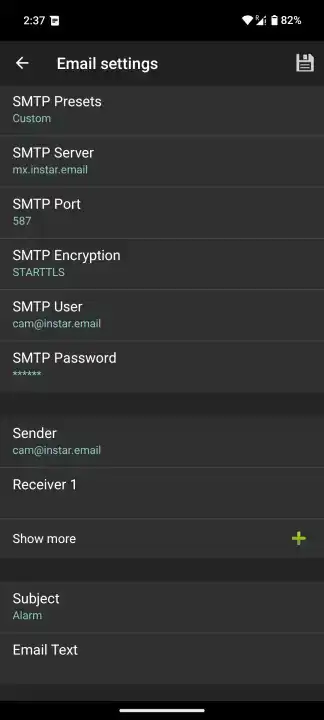
Email Settings
Adjust the SMTP settings your camera uses to send notification emails.
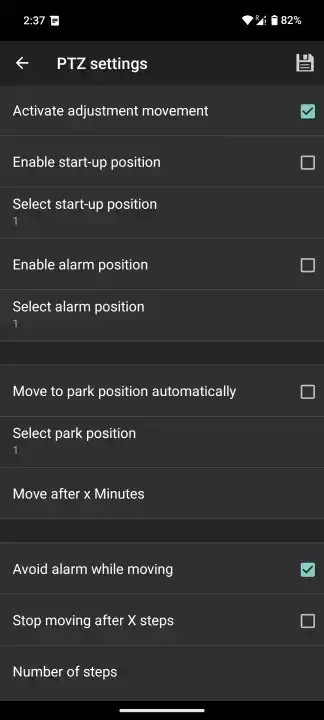
PTZ Settings
If your camera has pan&tilt or zoom functionality you can make adjustments for it here.
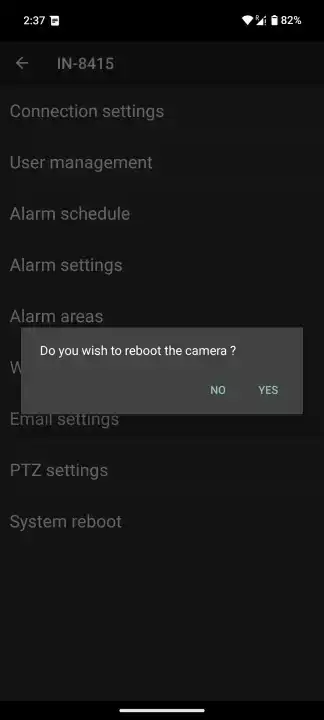
System Reboot
Click on System Reboot to manually reboot your camera.