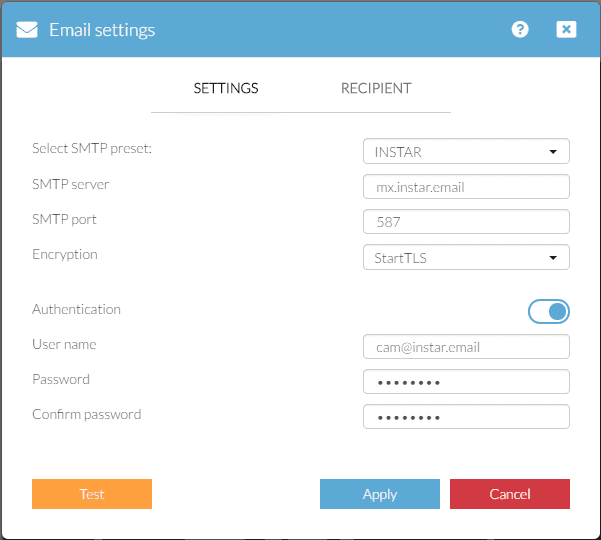Alarm Notification
1080p Camera Series
Setting up and activating the email alarm.
Step 01
First, open the Email Settings. INSTAR offers you a forwarding Email Server, that allows your camera to send email notifications - TLS encrypted - to your personal email address. We recommend that you select INSTAR from the SMTP preset menu and apply those settings. Then switch to the recipient tab and type in your personal email address, subject and email text - DONE!
You can, of course, also use your personal provider's SMTP Server information instead. We collected a few HERE. Please verify them on your provider's web site and check out our Troubleshooting Guide, if you run into problems.
All those information will be filled automatically, if you choose the INSTAR SMTP Preset - otherwise:
- SMTP Server: Here you have to fill in the SMTP Server from your email provider. Mostly you can find this data on the website of your email provider by searching for SMTP. Otherwise you find a list Here.
- SMTP Port: Fill in the Port which your email provider is using. Normally this will be either Port 25, 465 or 587.
- SSL: Here you can activate if your account is using SSL encryption.
- SMTP Login Type: For almost all email servers this has to be set to Authentication so that you can identify yourself with your username and password.
- SMTP Username: Please fill in the username of your email account.
- SMTP Password: Please fill in the password of your email account.
Please enter your email accounts SMTP data and your personal login and save all settings by clicking Apply.
Step 2
Now switch to the Recipient Tab and add your personal Email Address, an Email Subject and Bodytext and Apply. You can click on the Test button to verify your settings.
Step 3
Now follow our Motion Detection Setup Guide to activate the Motion Detection and Alarm Notification.
Control your camera with Alexa terminal
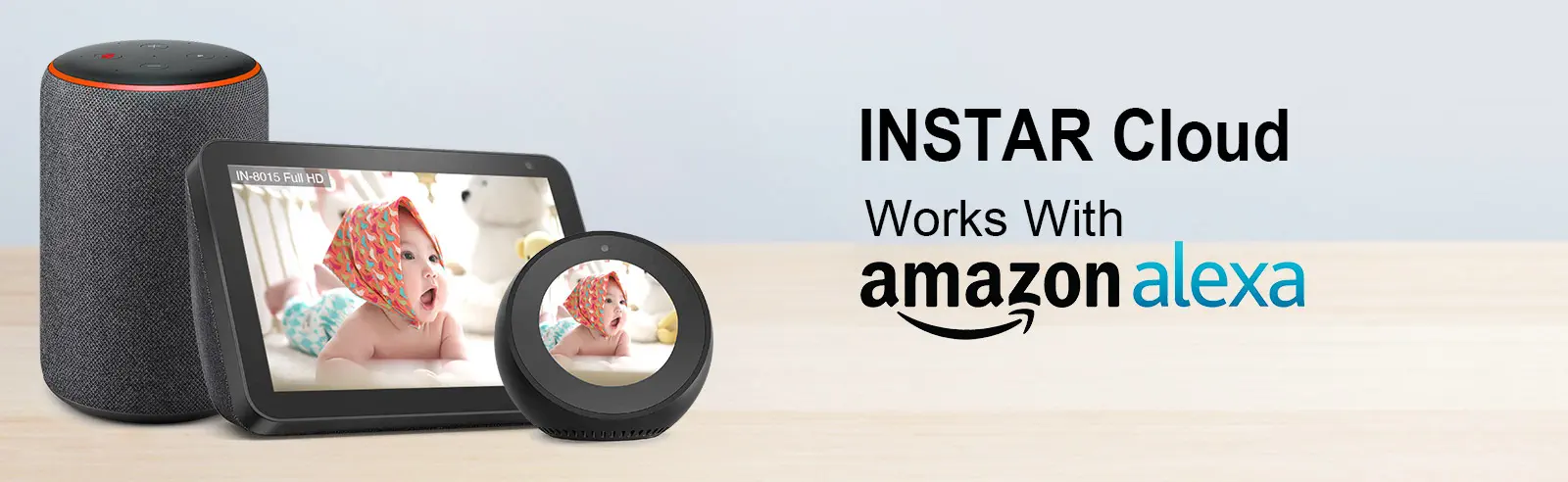
We offer both a INSTAR Cloud Skill and a INSTAR Camera Skill in the Alexa Skill Store. For the INSTAR Cloud Skill, all you need is an INSTAR Cloud account and an Alexa device with a display. Add the Skill on your Alexa device and use it directly.
Control your camera with your iPhone or iPad
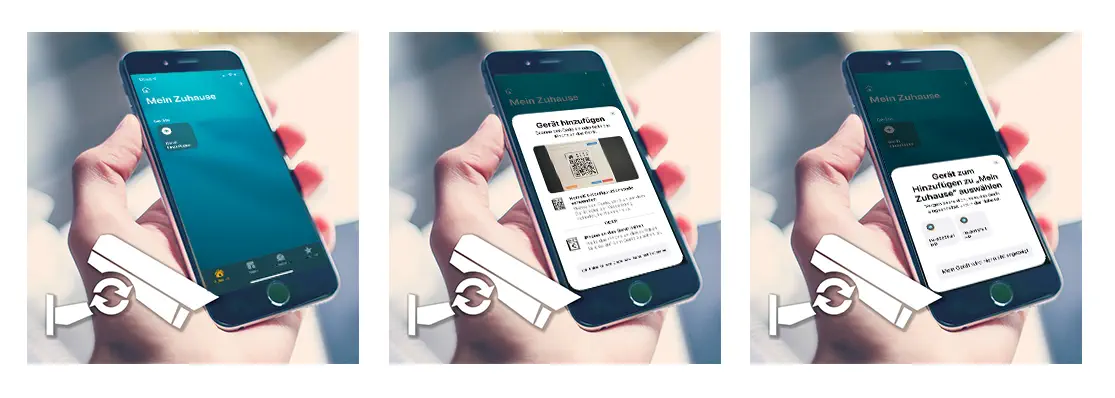
The connection to the Homekit service is available from firmware version 3.2(361) (June 2021) for all Full HD models. You can upgrade the firmware of your camera directly via the Web interface.
Discuss this article on the INSTAR Forum !