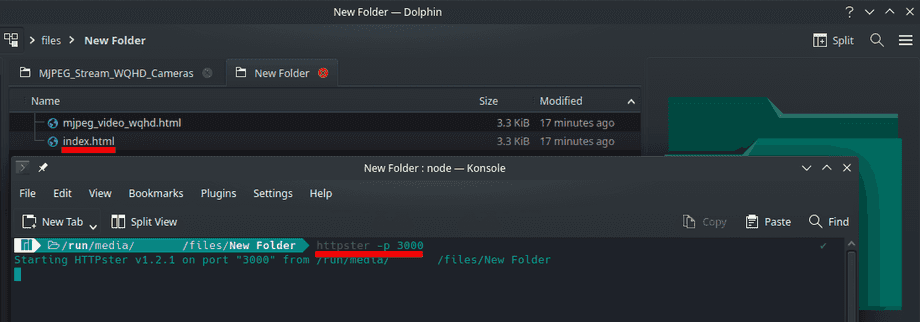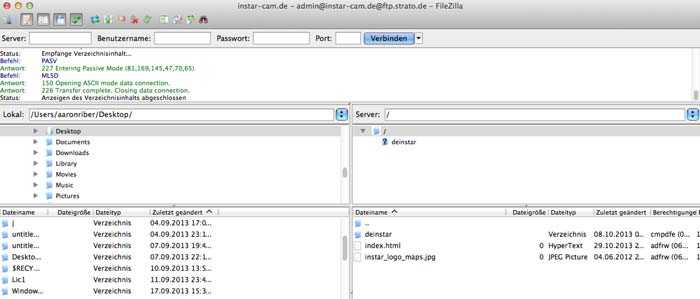Website integration - MJPEG stream for WQHD cameras
Adding the MJPEG Videostream
If you want to use the MJPEG stream instead of the h.264/h.265 Websocket Stream, please modify the mjpeg_video_wqhd.html file (for Full HD cameras please use the mjpeg_video.html file instead - see Adding your Full HD Kameras Videostream to your Website):
////////////////////////////////////////////////////////////////////////////////
// DIESE PARAMETER M�SSEN ENTSPRECHEND AN DIE IHRER KAMERA ANGEPASST WERDEN
// START KAMERA PARAMETER
////////////////////////////////////////////////////////////////////////////////
var url = '192.168.2.120:80'; // Camera IP or DDNS
var protocol = "http" // http or https
var streamnum = 13; // Videostream user 11, 12 or 13
var name0 = 'admin'; // Camera Username
var password0 = 'instar'; // Camera Password
////////////////////////////////////////////////////////////////////////////////
// ENDE KAMERA PARAMETER
////////////////////////////////////////////////////////////////////////////////Note: If your login contains a special character it has to be URL encoded. For example the character
&encodes to%26- if your camera login is&instaryou have to add%26instarinstead.
Testing Offline
If you want to verify that everything is working before you upload those files you need to use a local web server on your host machine to serve them to your web browser. If you already have an Apache or NGINX web server / proxy installed, just drop your file into the working directory of those applications and rename it index.html. You should now be able to access the website on your host machines IP address.
As an alternative you can install Node.js on your computer. Then install and run the program httpster by typing the following command into your terminal inside the folder that holds your files (rename the one that you want to use to index.html):
npm install -g httpster
httpster -p 3000By typing httpster -p 3000 you now have started a web server on port 3000 on your host machine. This server is hosting the content of the folder you started it in. Since you renamed your file index.html your browser will see this as the entry point of your web site when accessing the URL http://localhost:3000:
Upload the Page to your Server
Now please use a FTP client in order to upload the files to your web space. In our example we are using the software FileZilla:
All you need to do is to link mjpeg_video_wqhd.html (rename this file according to your needs) - into your website.