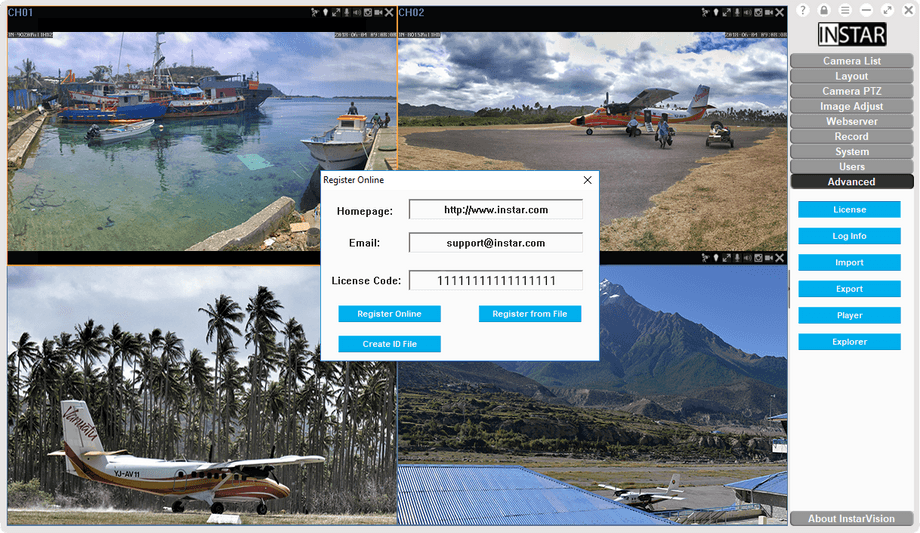Side Navigation - Advanced License
Manage your video recordings manually.
This button opens the active recording directory in the Windows Explorer, giving you access to all your video recordings. The folder is organized by the Surveillance Center - a new folder is created for each day and a subfolder for every active camera.
Once bought, copy & paste your license code, that you received by Email, into the input field and click on Register Online to unlock your software.
Please be aware that your license will be bound to the PC you installed the software on and cannot be transferred to another workstation once validated! In case you want to upgrade your license, simply open the menu, delete the old license and past your new one in the input field - then click on Register Online to validate. Please contact us if you need to reset your license to install the software on another workstation.
If the PC you are working on is not connected to the internet, click on Create ID File and send the file, that is created, by Email to support at instar dot de. You will receive a reply with the registration file - save the file from the email attachment, click on Register from File and the select it in the following dialogue box.