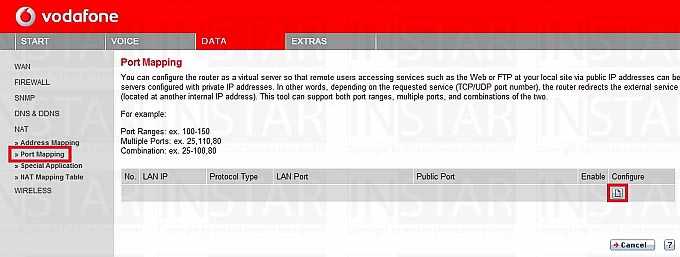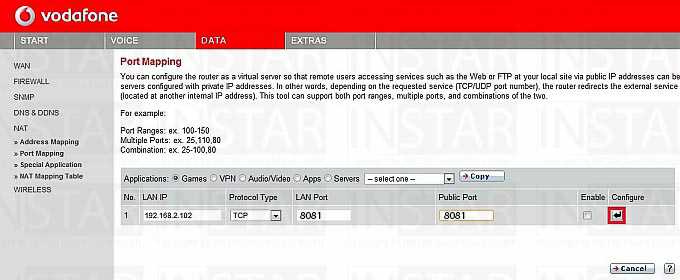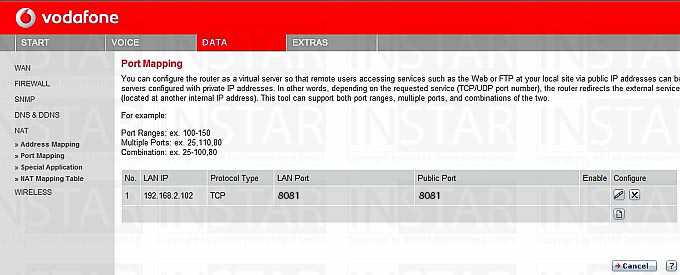Port Forwarding
Vodafone EasyBox
This is the 2nd step of the Port Forwarding, click here to get to Step I.
Einrichten der Portweiterleitung für die Easybox.
Step 1
To access the user interface of your router, open the following address with your internet browser 192.168.2.1. The default login is username = root or admin and password = 123456. Navigate to the Port Mapping in the Data tab and click on the Edit symbol under Configure.
Step 2
Type your camera´s IP address into the field LAN IP. Set both the LAN and Public Port to the port of your camera. For your first camera both ports are 8081, for your second camera 8082 etc. Click the Enter-Symbol under Configure to save the service.
The service is now active.
Step 3
To be able to access the Flash Video as well, there has to be set a second Port Forwarding. Therefore, just follow the manual of this step, with the only difference to set the Flash (RTMP) Port instead. So for your first camera all ports are set to 1935, for your second camera it´s 1936, etc.
Now all Port Forwardings for your camera are set in the router. You can now continue with the next step:
Step III: The Camera´s DDNS-Address and the Remote-Access
Discuss this article on the INSTAR Forum !