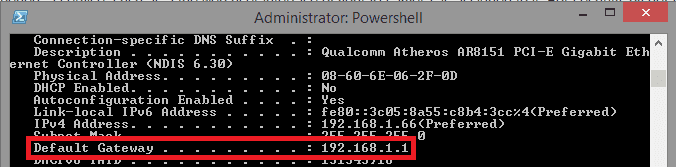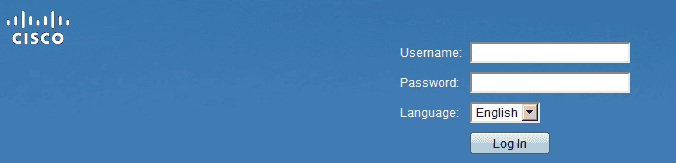Port Forwarding
Connect to the web interface of your router
Software ports are numbered connections that a computer uses to sort types of network traffic. A few services, such as FTP on port 21 and HTTP on port 80, are assigned by default to open ports where operating systems can find them easily. When a port is opened, a service, such as the web user interface of your IP camera, is assigned to it. For security, by default all ports to the Internet and most LAN ports are closed so that traffic cannot flow through them. Which is why you cannot connect to your camera via the internet (DDNS) address.
Enter your router’s IP address into the address bar of a web browser. This will open your router’s configuration page. For most routers, this will be 192.168.0.1, 192.168.1.1, 192.168.2.1 or 192.168.178.1. If you don´t know the exact IP address of your router you can use your command prompt or terminal to determine it. The router’s IP address is usually the same as the Default Gateway - at least in home and small business networks.
- For Windows: Open the command prompt and enter ipconfig /all.
- For Mac: Open the terminal and enter netstat -nr.
- For Linux: Open the terminal and enter route.
The Default Gateway of your home or small business network is most likely the IP address of your router.
Access your Router
If you've already configured the security settings for your router, enter the username and password you chose then. If not, check the sticker on your router for a device password (this is not the same as the WiFi password!). In case you cannot find a password, try typing in default password + your routers model number into the search engine of your liking - for example Google. The default password for your router should be among the first few page hits. There are also websites devoted to this problem - you can check Portforward.com or Routerpasswords.com for your router model. If you've forgotten your login information, you can press the reset button on your router to reset it to factory defaults. You can then look up the factory default settings online.
Type in your router login to access the configuration interface.
- Find the Port Forwarding section - Each router will be slightly different. Common labels are Port Forwarding, Applications, Gaming, Virtual Servers, Freigaben, Spiele und Anwendungen, Portweiterleitung, NAT Firewall. If you don't see one of these or something similar, try Advanced Settings and look for a Port Forwarding subsection.
- Once you found the section, enter a name for the service - e.g. INSTAR camera. Then choose the service type - This can be TCP, UDP, or both. Your IP camera only needs the TCP protocol.
- Then select the ports you wish to use. For your camera you have to open its web/http/internal port that you can set in the camera webUI under Network/IP Configuration. If you want to access the RTSP stream of an HD camera model you will have to forward the corresponding RTSP port.
- Now select the IP address of your camera and assign the port forwarding to it. This is the IP address that is displayed by the INSTAR camera tool and that you can see in your browsers address bar when you accessed the camera´s web user interface.
How this looks like strongly depends on the router and firmware version you are using. In the following we will discuss the necessary steps for the most common routers in home networks. If your router is not among this selection, please read on Portforward.com that has a much larger collection of router example available.
Discuss this article on the INSTAR Forum !