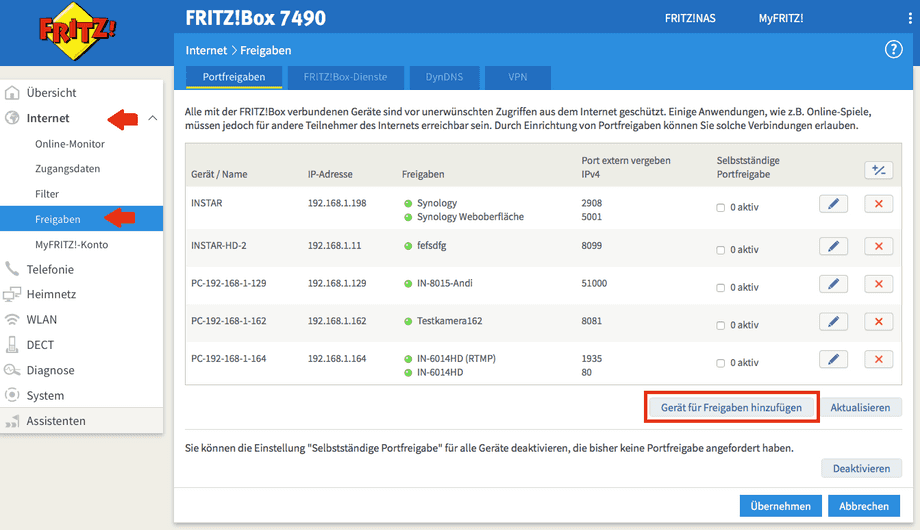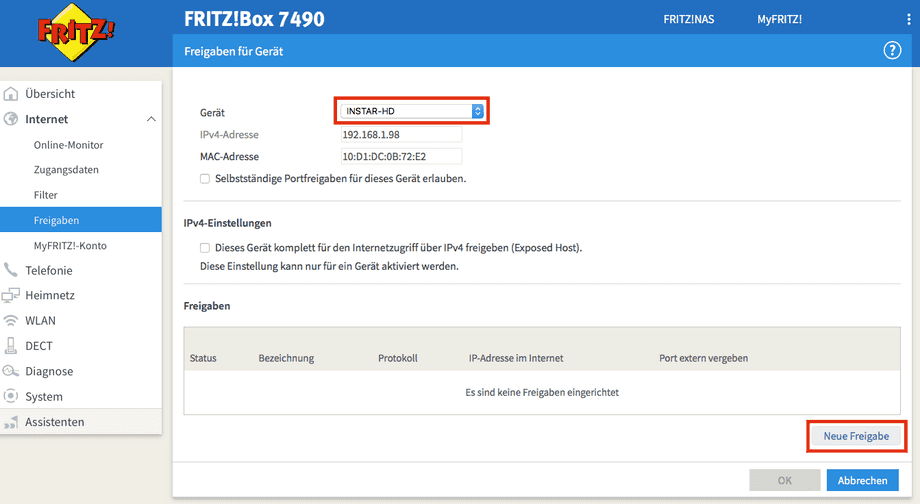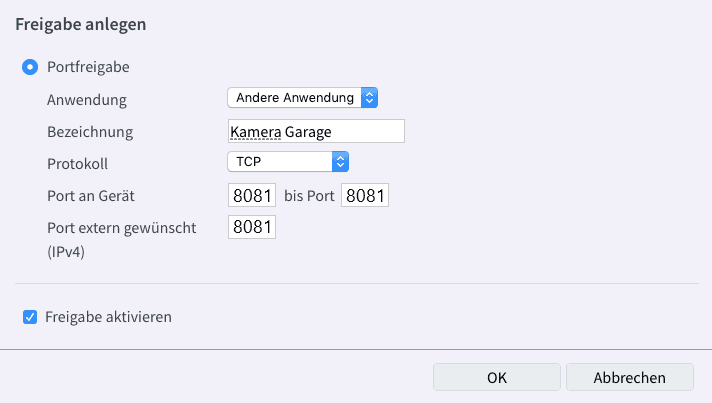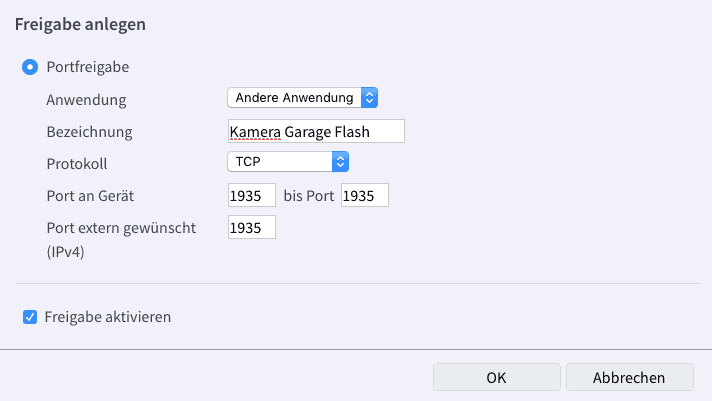Port Forwarding
AVM Fritzbox
This is the 2nd step of the Port Forwarding, click here to get to Step I.
Portweiterleitung bei einer Digitalisierungsbox Smart / Premium.
Fritzbox 7490 & 7390
Open the WebUI of your FritzBox Router by typing fritz.box in your browser, or by alternatively typing its IP-address (by default: 192.168.178.1). Log-in and you will find yourself in the main menu of your FritzBox. In the menu, head to Internet / Freigaben and click on Gerät für Freigaben hinzufügen. (In older WebUI it might be called Neue Portfreigabe)
In this new window under Gerät choose your camera. Check if the IP-address is correct and then click on Neue Freigabe in the bottom right.
Here you have to apply the settings as follows:
Setting | Select |
|---|---|
| Anwendung | Choose Andere Anwendung_. |
| Bezeichnung | Choose a name for your camera, for example Camera Entrance |
| Protokoll | Choose TCP |
| Port an Gerät | Here you set the port for your camera, which you already set in step 1. So for camera 1 it´s 8081, for your 2nd camera it´s 8082 etc. |
| Bis Port | Here you set the same port as in the array before (8081 etc.) |
| Port extern gewünscht | Here you set the same port as in the arrays before (8081 etc.) |
By clicking on OK and then Übernehmen, the settings will be saved and the camera is listed in the Port Forwardings.
To be able to access the Flash Video as well, there has to be set a second Port Forwarding. Just follow the manual of this step, with the only difference to set the Flash (RTMP) Port instead. So for your first camera all ports are set to 1935, for your second camera it´s 1936, etc.
Now all Port Forwarding's for your camera are set in the router. You can now continue with the next step:
Step III : The Camera´s DDNS-Address and the Remote-Access
Trouble Shooting
Mobile Access Points - 3G / LTE Router which use a SIM-card often don´t get a public IPv4 Address which is needed for the DDNS Service. If you use a mobile internet connection on the network of your camera and you´re not able to access it through the internet, you should ask your provider if it is possible to get a WAN IP. Most of the business contracts usually offer this option. A public IP Address is needed to access the camera by using DDNS -> See P2P
Another problem cause could be a DS-Lite (Dual Stack Lite) connection. It is not possible to access your camera via DDNS if you are using DS-Lite. This is the case if your provider is using IPv6-addresses instead of IPv4-addresses. You can check Here, if you have an IPv4-address -> See P2P.
If you´re using a mobile Access Point or IPv6 with your camera, there is only one solution for the remote access. All of our HD-Cameras have a Point-2-Point UserID (P2P UID), which makes remote access possible no matter which internet connection you use with your camera -> See P2P.
Another reason why you can´t remotely access your camera via DDNS might be the Kindersicherung (child safety device) of your FritzBox. You can check in the list for the child safety for your camera and grant it unbeschränkt (unlimited) access.
Discuss this article on the INSTAR Forum !