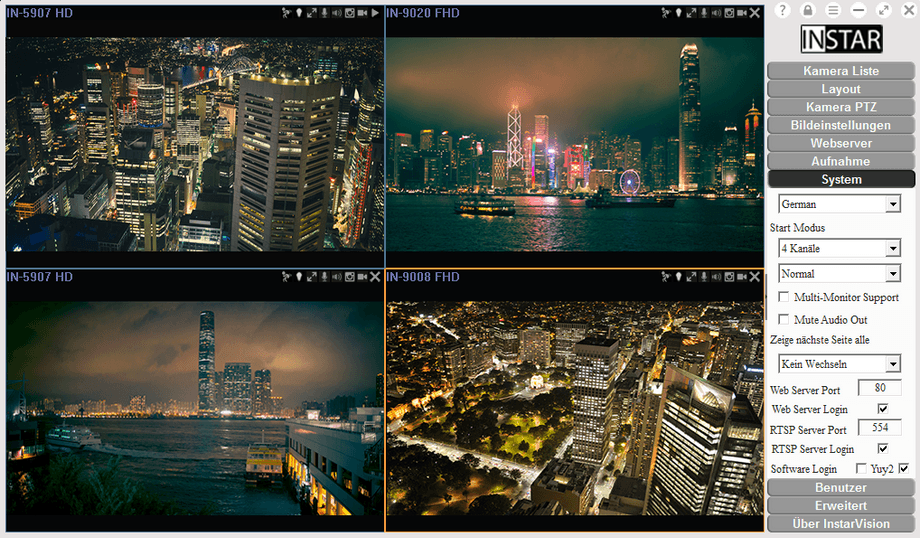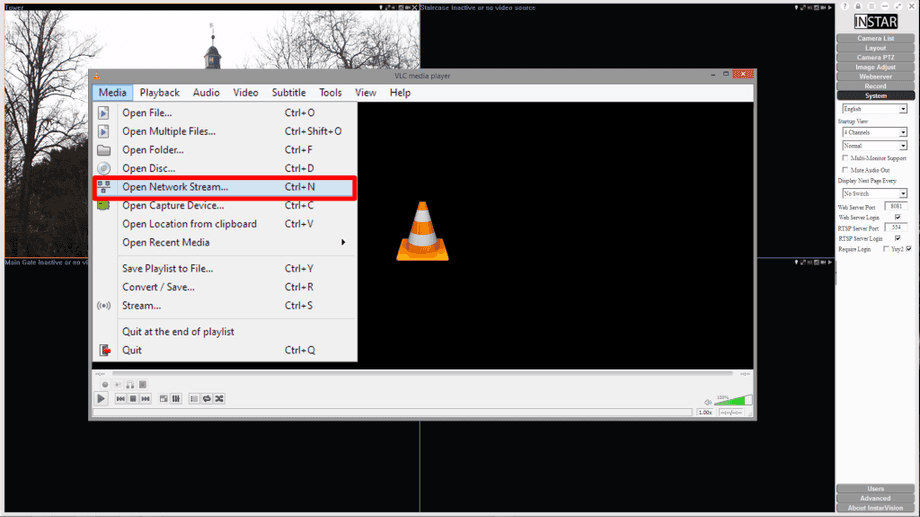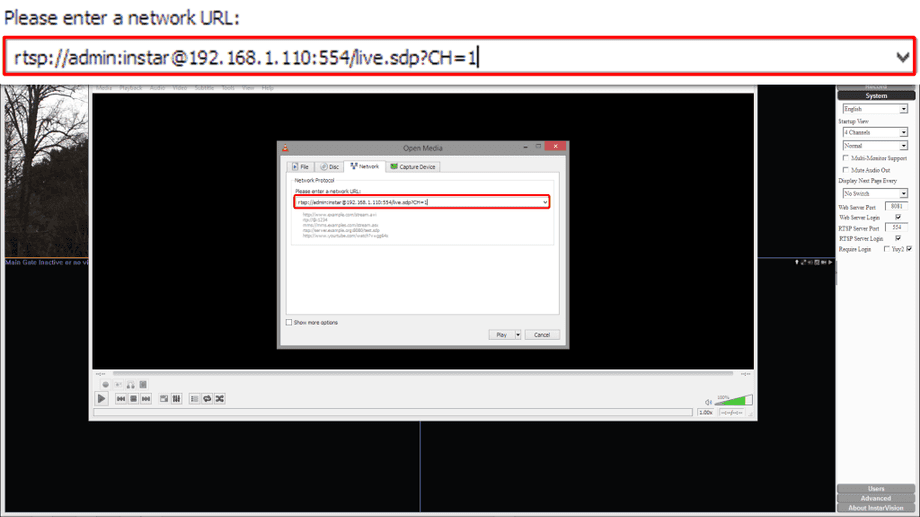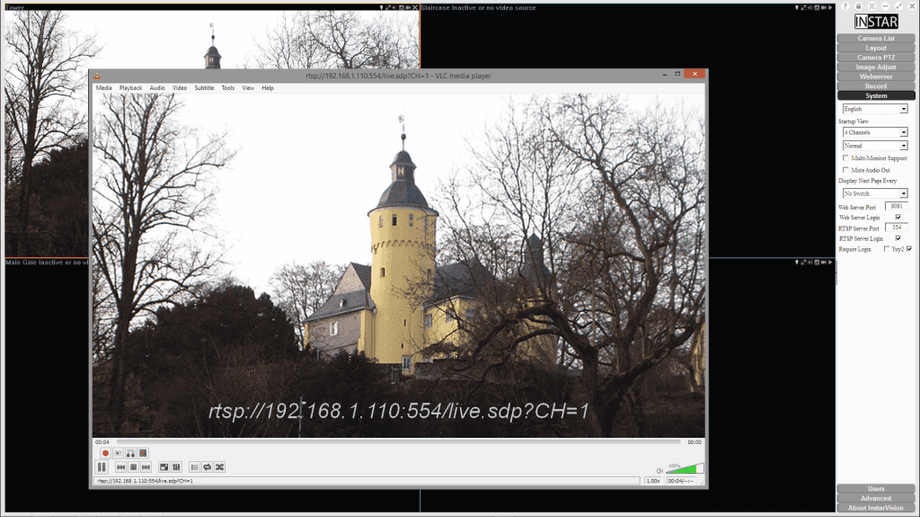Side Navigation - System
How to use the RTSP Stream in VLC Player
1 - It is recommended to change the Webserver Port to a port higher than 8080. If you use your web server locally, you might want to deactivate the requirement for a login. It should be kept on if you plan to access the server from the internet. Make sure that InstarVision is running in the background, open the VLC Player - go to the Media Menu and choose to Open Network Stream. You can also just press Ctrl + N to open the network stream dialogue.
2 - Type in the RTSP stream path (see above) and change the IP/DDNS address, RTSP port and channel (CH=1-64) according to your setup. You can use the local IP address of your InstarVision server from all computer connected to your local network. To access the RTSP stream over the internet, use a DDNS address from your local camera instead and forward the RTSP port to your InstarVision server.
3 - The RTSP stream should start to run, once you pressed Play. You can also deactivate the requirement for a login - remember to remove the login from the RTSP stream path, if you do.