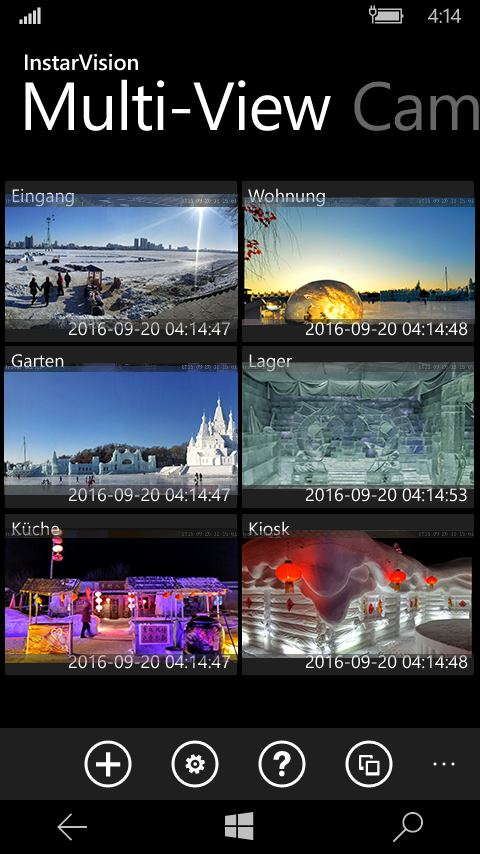InstarVision Surveillance Center
Windows Phone Software
Ajouter une Caméra: Accès P2P
Attention:
Lorsque vous vous connectez à votre caméra via P2P, vous ne pouvez pas Régler les paramètres vidéo (Débit, contraste, luminosité, etc.) et Accéder aux instantanés sur votre carte SD (l'accès aux vidéos fonctionnera).
Add an INSTAR P2P IP Camera
Our HD camera line additionally allows you to add the camera by a so-called p2p (Point-to-Point) connection. To establish the p2p connection, choose to add a New p2p Camera, type in the camera's UID, which can be found on the sticker on the camera and the web user interface (720p / 1080p). Or use the QR code scanner to scan your camera's code. Please be aware that the QR code on the sticker contains your camera's default login. The QR code in the webUI (Network/P2P) is generated dynamically and will contain your UID as well as your personal camera login. If you change your camera´s administrator login or just activated the p2p service, you first have to restart your camera, before you can access it via your UID.
| DDNS or P2P | First you have to choose to add your camera via its local IP / DDNS address or its P2P UID. For the DDNS Service please Continue Reading Here. |
|---|---|
| UID | You can either search for P2P cameras on your local network (your smartphone has to be connected to your home router´s WiFi network!) or scan the QRcode from the P2P menu: (720p / 1080p - it will automatically fill out all the necessary information to add your camera! You can also write down your camera´s UID (User Identification) from the P2P menu and type it in by hand. |
| Camera Name | Sie können hier einen Namen für Ihre Kamera frei wählen - dies muss nicht der gleiche Name sein, den Sie für die Kamera in der Weboberfläche vergeben habe. |
| User Name | To access your camera you will need to provide the username you use to log in to your camera's web user interface. The default username for both HD and VGA cameras is admin. |
| Password | Provide the password you use to log in to your camera's web user interface. The default password is instar for HD cameras and no password for VGA cameras. |
| Test/Add | Afterwards click on Test to check your configuration. Click on Save once the test was successful. Go to the Multiview Menu to access your cameras live video stream. |