- Blue Iris Setup
- Configure the BlueIris Webserver
- Access to the live video of one camera or all cameras
Smarthome Integration:
If you want to use your INSTAR MQTT camera to connect with the BlueIris MQTT service, please follow this link: Blue Iris and INSTAR MQTT.
Blue Iris Setup
You can download the BlueIris v5 Software from here. Double-click the file and install the software on your system. Start the software and click on the menu icon next to the BlueIris logo to add your camera:

Add a name for your camera and a shortname. Select Network IP as camera type and click on OK:
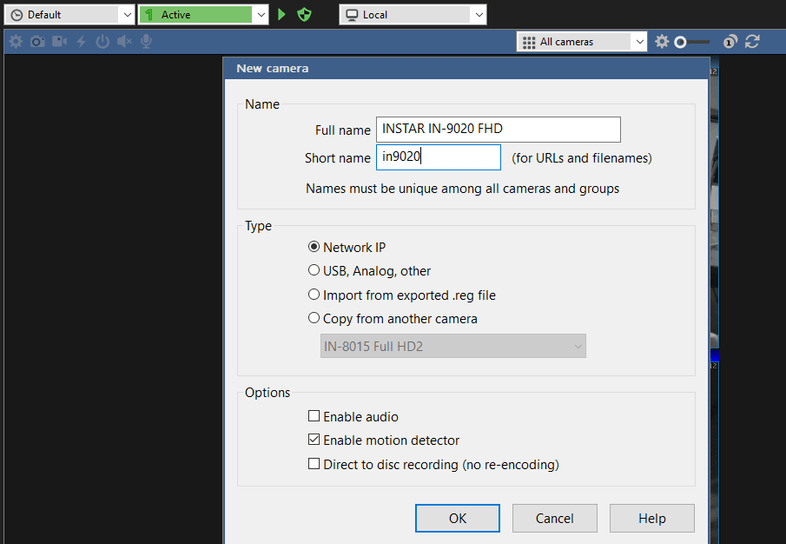
Note: The
shortnameis part of the URL that we will later need to access our cameras live video as well as sending MQTT commands to BlueIris to interact with our camera.
Type in your cameras IP address, the admin login and select the correct INSTAR Preset. Make sure that you set the RTSP Port (default 554) and ONVIF Port (default 8080) according to your camera configuration:
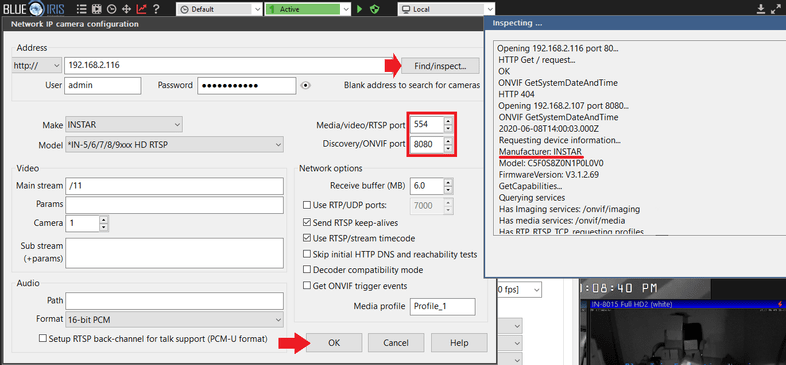
Continue adding all your cameras. Select a camera port to take control over it's Pan&Tilt functions - including preset positions. Double click a port to view the camera in full view:
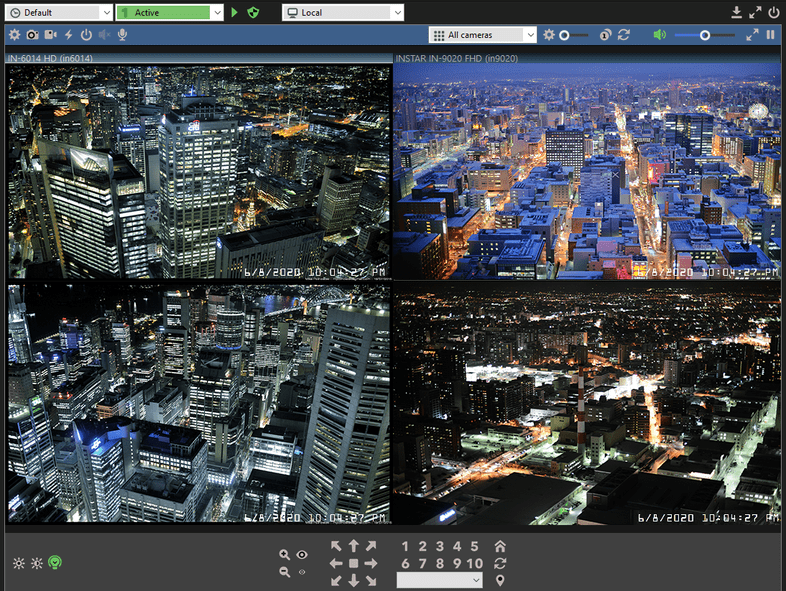
Configure the BlueIris Webserver
To use the Webserver we first have to create a user account. This can be done in the Software Settings:

Go to Users and click to add a new user by typing in a username and password:
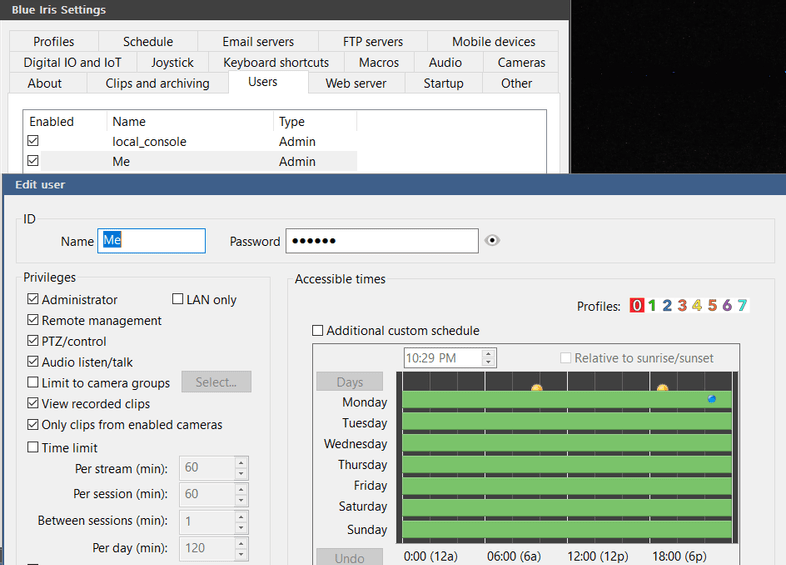
Now switch to the Web Server tab, enable the HTTP Service and set a HTTP Port, e.g. 8181, you want to use to access the BlueIris Dashboard:
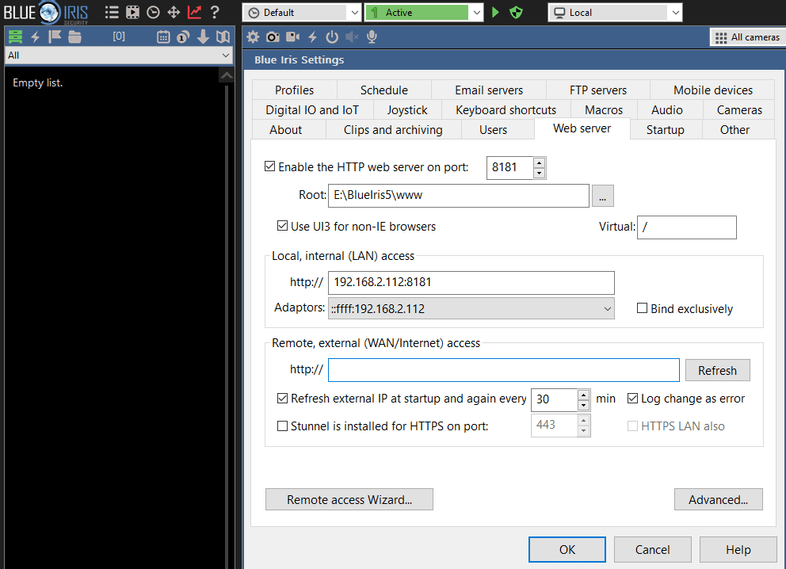
Under Advanced you can deactivate the login page (this activates the basic authentication) and whitelist IP address you want to be able to access the BlueIris Dashboard:
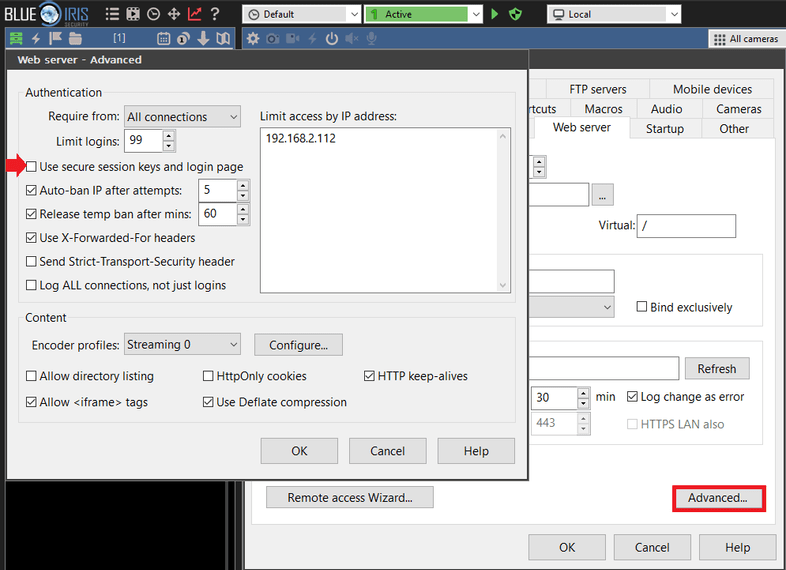
Type in the address of your Windows PC (that runs BlueIris), add the port that you just defined and log in with your BlueIris user account:
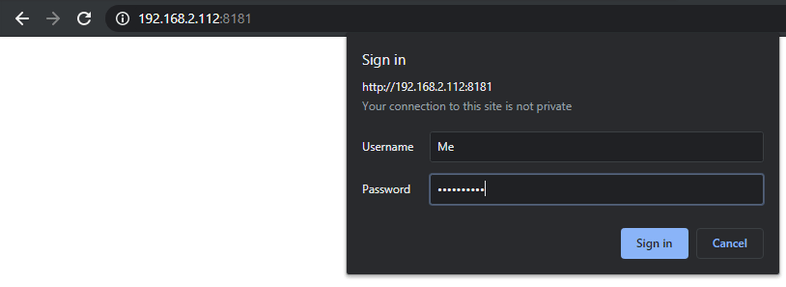
The BlueIris Dashboard gives you access to your cameras live streams, pan&tilt function as well as allowing you to preview alarm recordings:
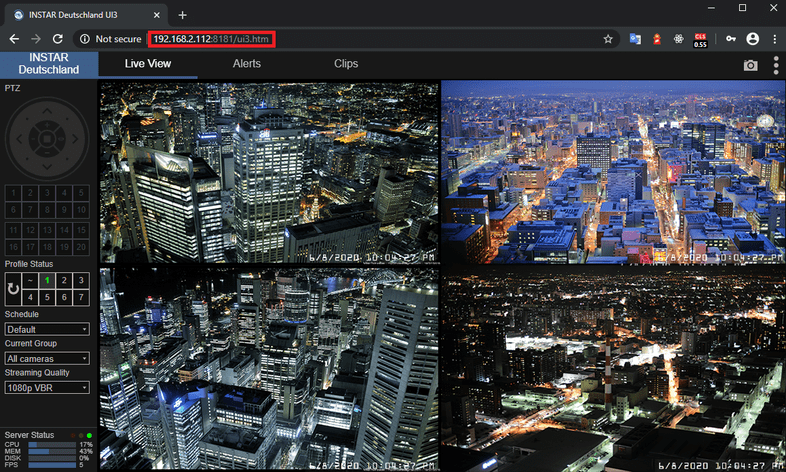
Access to the live video of one camera or all cameras
If you want to integrate the live video of your camera into a third party software, you can also do this directly. For example, if you have the BlueIris user user/password and the Dashboard is running on the IP 192.168.178.21:8181, you can access the video directly using the following URLs:
http://user:password@192.168.178.21:8181/mjpg/Indexhttp://user:password@192.168.178.21:8181/mjpg/cameraname
http://user:password@192.168.178.21:8181/image/Indexhttp://user:password@192.168.178.21:8181/image/cameraname
With Index at the end of the URL you get an overview of all cameras. If you replace the Index with the short name of a camera, you will only see the live video of this camera.
