Android App Installation Wizard
Add a New P2P Camera (IN-9010 FHD & IN-9020 FHD)
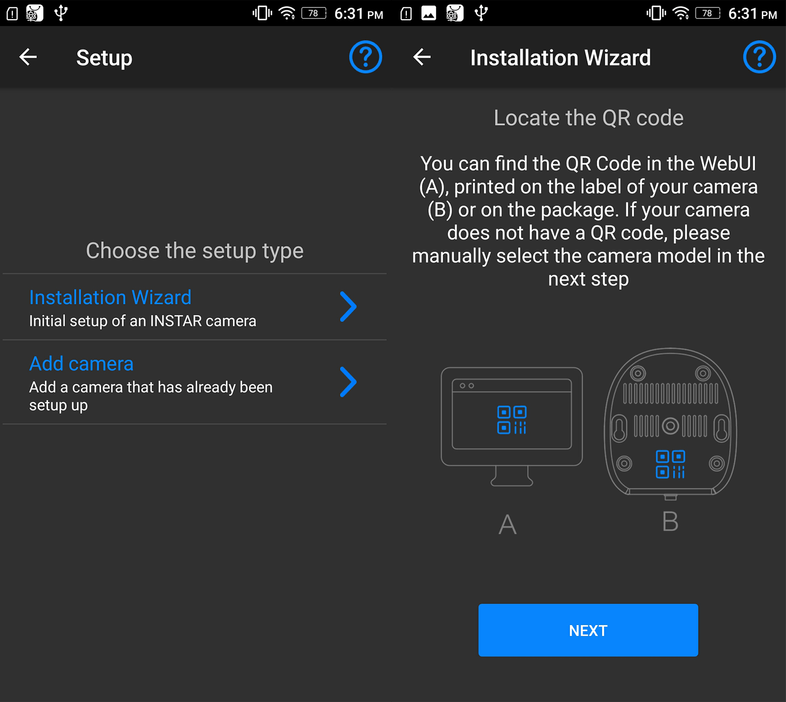
- [01] Start by entering the Cameras menu and select the Installation Wizard.
- [02] You can find the QR Code in the WebUI (A), printed on the label of your camera (B) or on the package.
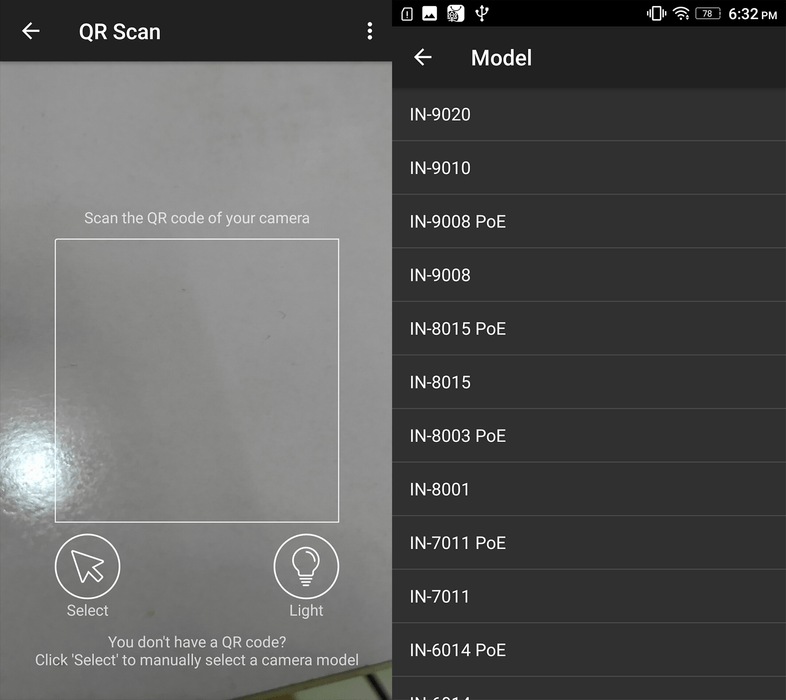
- [03] Use the app to scan the QR code from your camera or camera package. If your camera does not have a QR code, please manually select the camera model in the next step.
- [04] Click Next to continue.
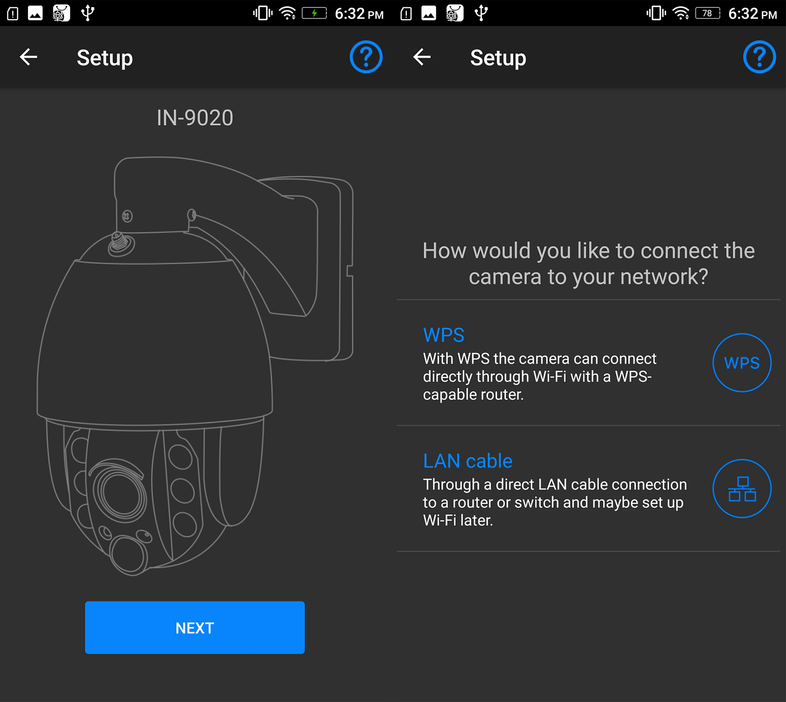
- [05] Select whether your camera should be connected via WiFi or if you will be using an Ethernet cable.
- [06] Click Next to continue.
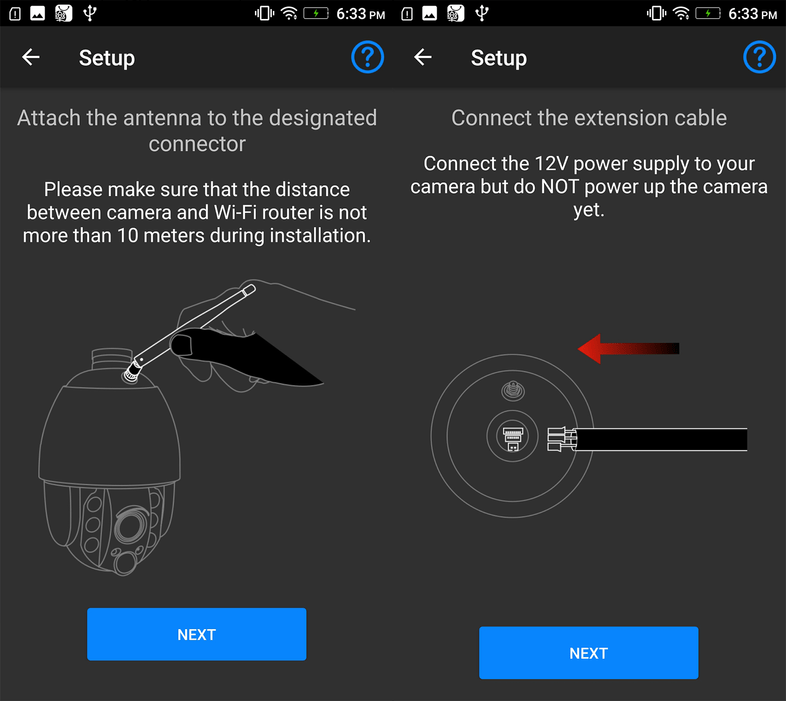
- [07] Click Next to continue.
- [08] Once your camera is connected click on Search and the app will detect all INSTAR cameras on your local network.
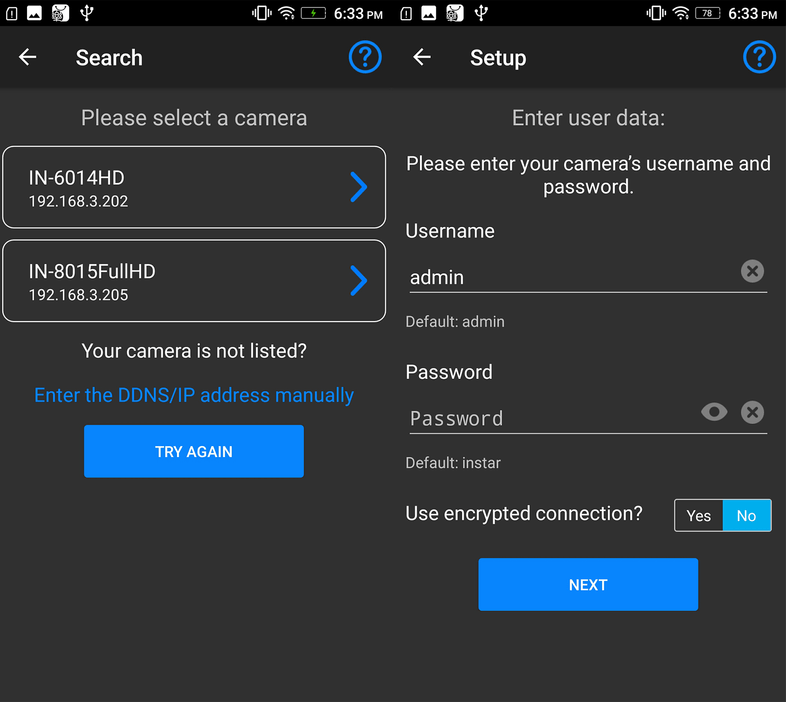
- [09] Select your camera from the list. If your camera does not show choose to add it manually.
- [10] You will now be asked to enter the admin login of your camera. If you haven't set it up before this will be the default usermane admin and password instar. This can be changed later inside the app.
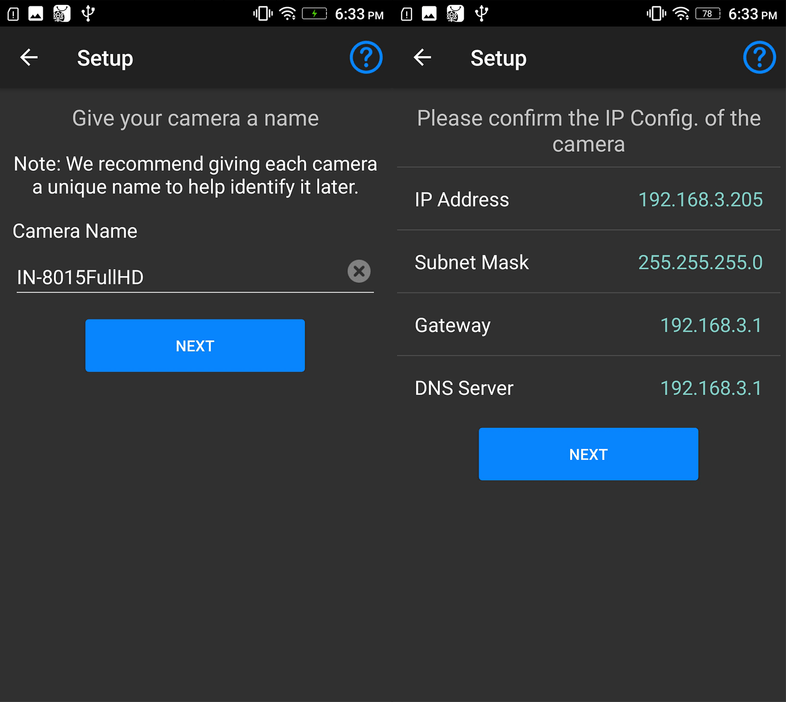
- [11] Please choose a name for your camera.
- [10] Click Next to continue.
