Set an Exception rule inside your Antivirus Protection Software
In some cases, it can be that the virus scanner "Avast" is blocking the video stream of the camera. Actually it blocks the ActiveX and Quicktime Plugin from receiving the cameras video stream. In this case you will need to set an exception in Avast so it does not block the camera anymore.
Step 1: Please open the program Avast by clicking the Avast symbol on the right side of the windows task bar. Another way is to open the start menu and to choose the program directly. Once opened please click Settings on the upper right side.
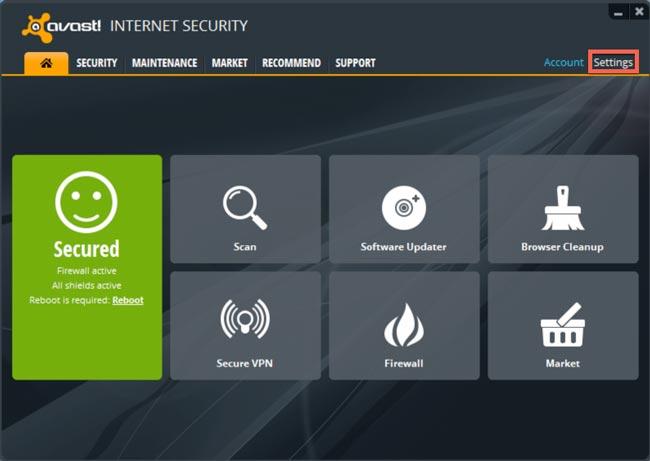
Open the program configuration.
Step 2: In the window Basic settings please select the setting Troubleshoot on the left side.
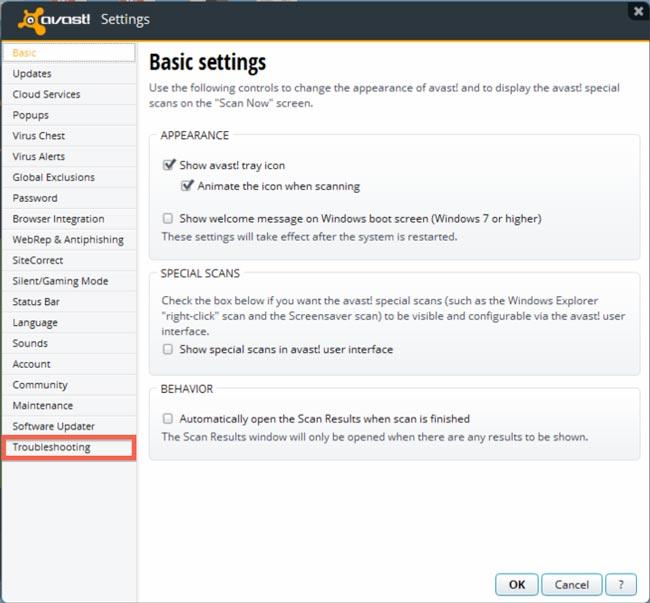
Step 3: In the Troubleshooting menu please go to the section Web and select the field Ignored addresses.
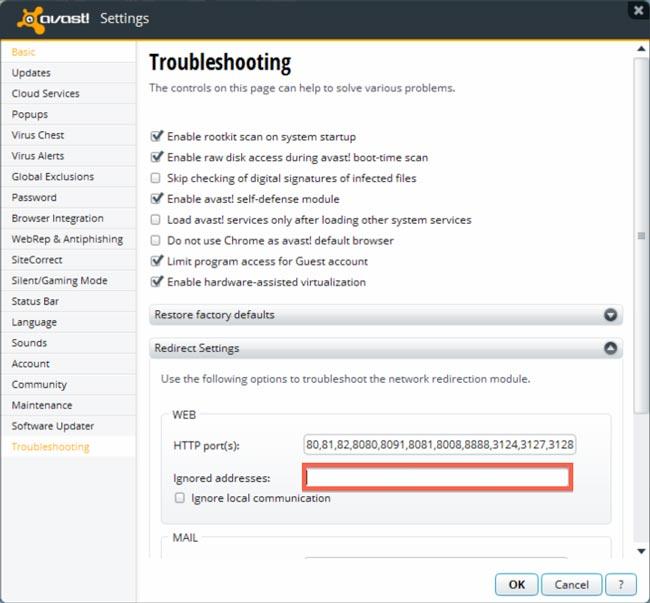
Step 4: Please fill in the IP address of your camera. If you have more than one IP cameras please type in each IP address separated by a comma (,). Now please confirm the settings by clicking OK.
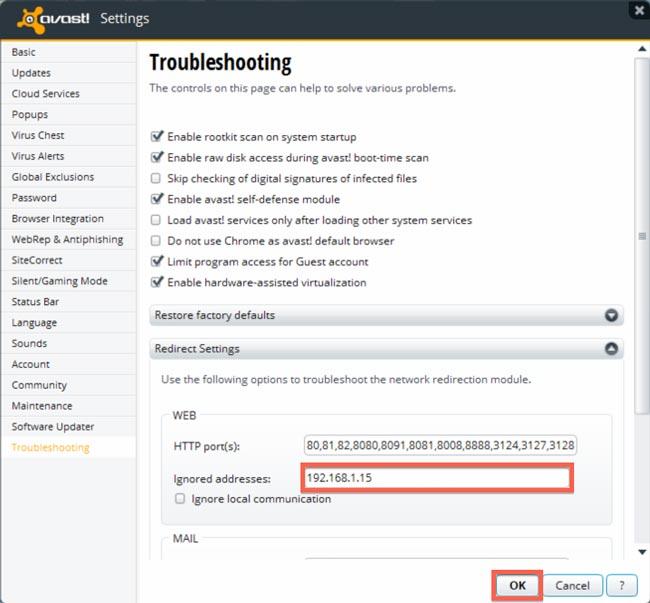
Step 5: Finally, please reload the web interface of your IP camera. This can be done by either clicking the refresh button next to the address bar of your web browser or you can close your web browser and re-type the IP address of your camera in the browsers address bar.
