Router Mode
In this and the following articles we will talk about the IN-Route P52 web user interface (webUI). To access the interface, please charge your router, switch it into WiFi mode and connect to it´s WiFi network. For more details please follow the instructions for the Router Login. To follow this article, please make sure that your router´s webUI is switched to the Advanced Mode - the Simple Mode will not contain all the options we are covering here. Please be also aware that what we are doing here can be considered an advanced configuration. In most cases you will be fine just following the First Steps Configuration discussed earlier. So, are you up to some advanced routing terminologies and exciting features? Then lets go!
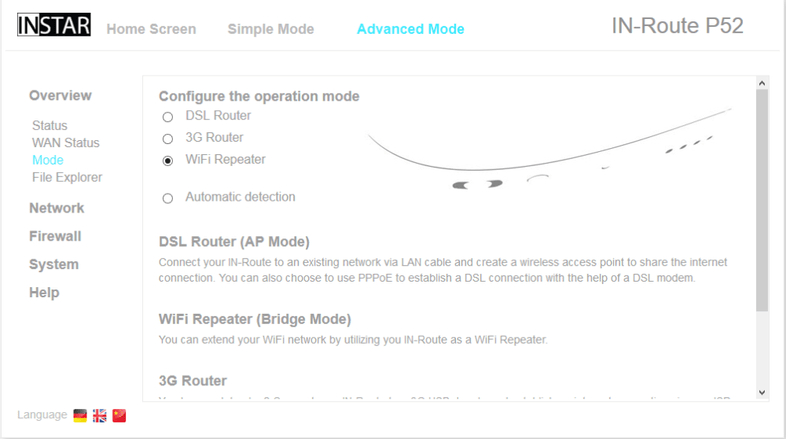
DSL Router Mode
The DSL Router mode is required when you connect your IN-Route P52 to your existing router or DSL/cable modem via a LAN cable. This will enable you to use the device as a access point for your wireless network devices. For example, use this mode in a hotel room that only offers a LAN cable for internet access. You can also use this mode to interconnect your wireless devices when you need to exchange files on the road or install an IP camera in an area that doesn´t offer a network infrastructure.
3G Router Mode
Use the 3G Router mode in conjunction with the 3G dongle from your mobile internet provider. Just plug-in the 3G stick into the devices USB port (see #9, page 3) and turn it into a mobile access point to share your internet access. Please enter your mobile login credentials under Network / 3G Settings (s. 4.2.5) to connect to your 3G service.
WiFi Repeater Mode
Activate the Wifi Repeater mode if you want to build a secondary Wifi network to share your internet access with friends or guests. Or if you just want to extent your existing wireless network into the next room. Please enter the login credentials of your existing Wifi under Network / Wifi Repeater (4.2.3) to allow the device to connect and become your new access point.
The device needs to restart after changing the mode. You might have to reconnect to the WiFi network and reload the web user interface afterwards.
