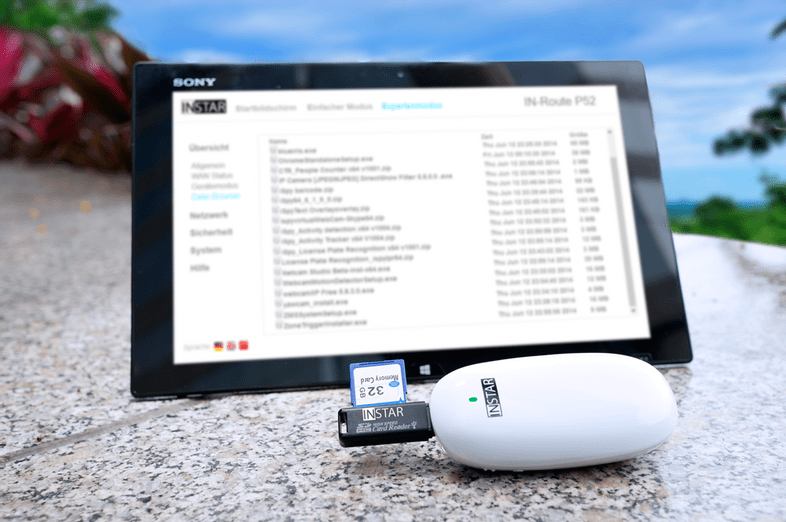File Explorer
In this and the following articles we will talk about the IN-Route P52 web user interface (webUI). To access the interface, please charge your router, switch it into WiFi mode and connect to it´s WiFi network. For more details please follow the instructions for the Router Login. To follow this article, please make sure that your router´s webUI is switched to the Advanced Mode - the Simple Mode will not contain all the options we are covering here. Please be also aware that what we are doing here can be considered an advanced configuration. In most cases you will be fine just following the First Steps Configuration discussed earlier. So, are you up to some advanced routing terminologies and exciting features? Then lets go!
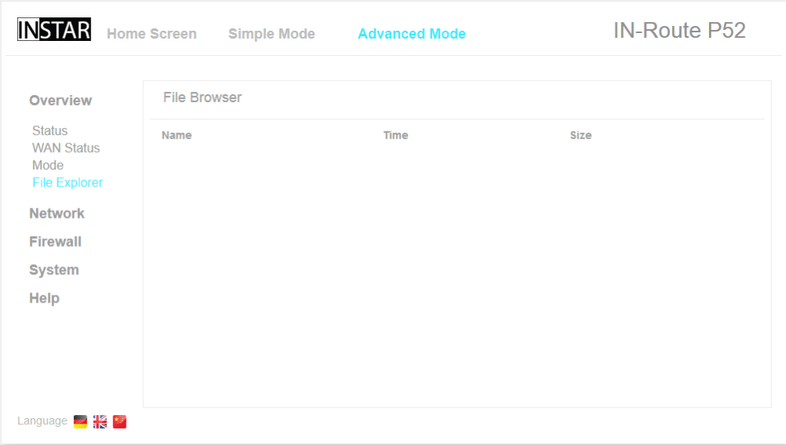
The File Explorer window allows you to access the file directory of a USB mass storage plugged in to the devices USB port (See #9). This function turns your USB stick or SD card reader into a network-attached storage (NAS) device, allowing you to share the stored files with other Wifi clients. Simply click on the desired file to download it to your default local download directory.
Easily share important files with your co-workers or download images from your camera through a SD card reader to your tablet or smart phone. The IN-Route P52 allows you to share files where ever you are.