WiFi Settings
In this and the following articles we will talk about the IN-Route P52 web user interface (webUI). To access the interface, please charge your router, switch it into WiFi mode and connect to it´s WiFi network. For more details please follow the instructions for the Router Login. To follow this article, please make sure that your router´s webUI is switched to the Advanced Mode - the Simple Mode will not contain all the options we are covering here. Please be also aware that what we are doing here can be considered an advanced configuration. In most cases you will be fine just following the First Steps Configuration discussed earlier. So, are you up to some advanced routing terminologies and exciting features? Then lets go!
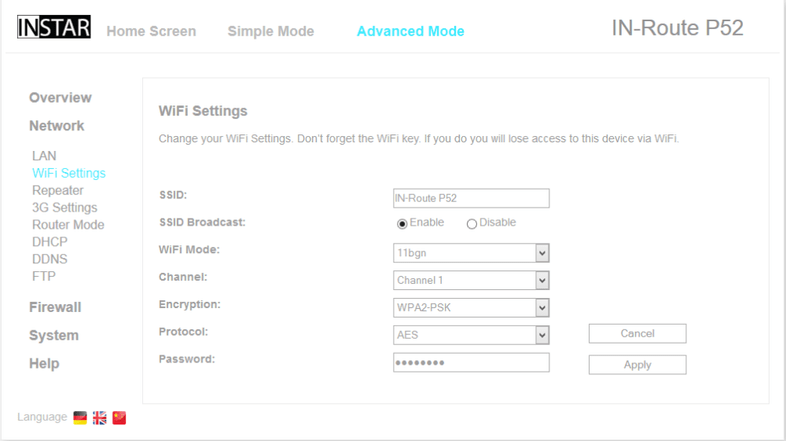
Enter the Wifi Setup to modify the parameters of the routers wireless LAN. Please note that if you are connected to the router and you change any of these settings you will have to reconnect to the network afterwards with the new parameters.
- SSID: The Service Set Identifier is the networks name that will show up when you are searching for the network with your wireless device.
- Broadcast: Choose to deactivate the SSID Broadcast to hide your networks name.
- Mode: Choose between the Wifi IEEE 802.11 b, g and n standard to be used by the router. The b/g/n mode is the standard used by your IN-Route.
- Channel: The default “Auto Select” mode allows the router to choose a Wifi channel with the best quality of connection. You can set a fixed channel in case you experience problems with connection drops that might be caused by interference.
- Standard: Set the used Wifi encryption standard - we recommend the WPA2-PSK encryption for the highest security level.
- Protocol: Choose the corresponding Wifi encryption protocol. We recommend to pair the WPA2 Standard with the AES protocol.
- Password: Set the your Wifi password that has to be used in combination with the SSID to access the wireless network with your mobile device (8-63 ASCII character).
